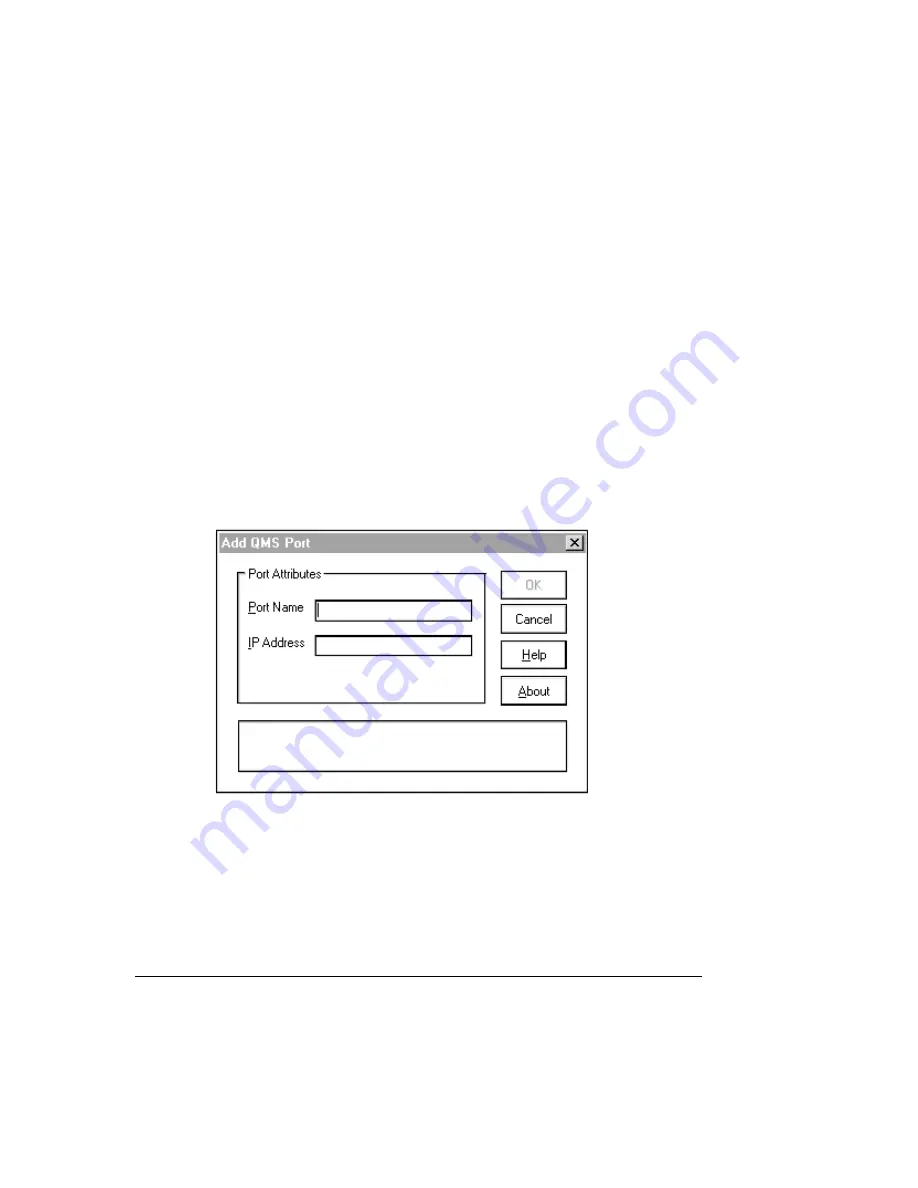
Before you can use the QMS Network Print Monitor to transport print jobs to the
printer and receive status information on them from the printer, you must add the QMS
port associated with the print device to your system configuration.
1
From the Start menu, choose Settings.
2
Choose Printers.
3
In Printers window click the right mouse button.
4
In the Print Servers Properties dialog box select the Ports tab.
5
Choose the Add Port button.
6
Choose the Printer Ports button.
7
Select QMS Port from the list then choose OK.
8
Type the logical name for the port in the Port Name text box.
This is a descriptive identifier of the port (for example, QMS
magicolor
2
DeskLaser). Each port name must be unique. The maximum port name is up to
128 characters. This name displays in the Print to: list box of the Printer Properties
dialog box in Print Manager.
Summary of Contents for Magicolor 2 Desklaser
Page 1: ......
Page 6: ......
Page 12: ...DeskLaser Duplex Model...
Page 22: ...4adupbk eps...
Page 53: ...Sources of Support on page A 2 QMS World wide Offices on page A 4...



























