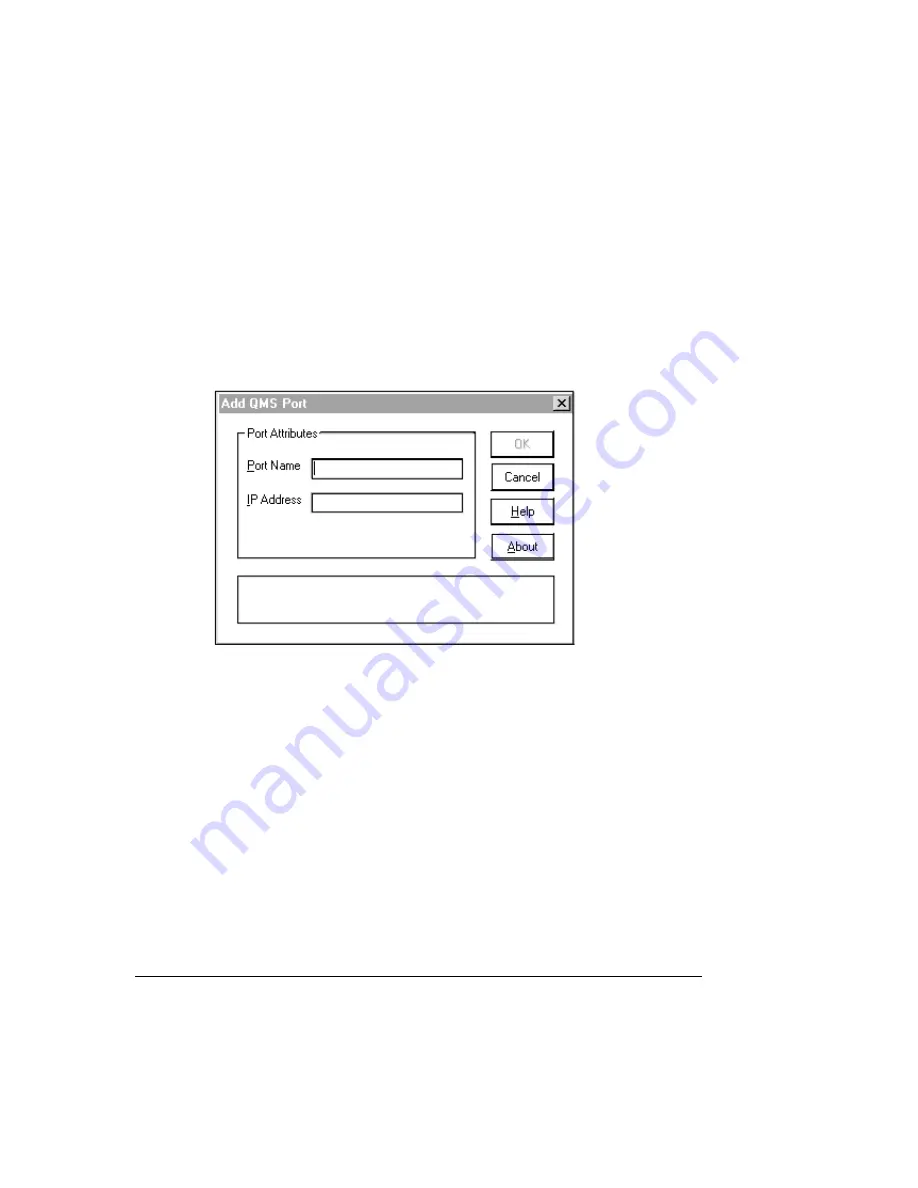
4
Choose Properties to display the Properties dialog box.
5
Choose the Details tab and then choose Add Port.
6
Select Other.
7
Select QMS Port from the list then choose OK.
The Add QMS Port window appears.
8
Type the logical name for the port in the Port Name text box.
This is a descriptive identifier of the port (for example, QMS
magicolor
2 Desk-
Laser). Each port name must be unique. The maximum port name is up to 128
characters. This name displays in the Print to: list box of the Printer Properties dia-
log box in Print Manager.
If the port name exists already, the following message displays:
The port name
“port_name” already exists on this computer. Please choose
another name
. You must choose another Port Name.
»
Note:
On initial access to the Add QMS Port dialog box, whatever you type in the
Port Name text box is automatically copied to the IP Address text box. The port
name and IP address can be the same or they can be different. However, If they
are different, then first click the cursor in the IP Address text box and type it. Then
click the cursor in the Port Name text box and type it.
Summary of Contents for Magicolor 2 Desklaser
Page 1: ......
Page 6: ......
Page 12: ...DeskLaser Duplex Model...
Page 22: ...4adupbk eps...
Page 53: ...Sources of Support on page A 2 QMS World wide Offices on page A 4...






























