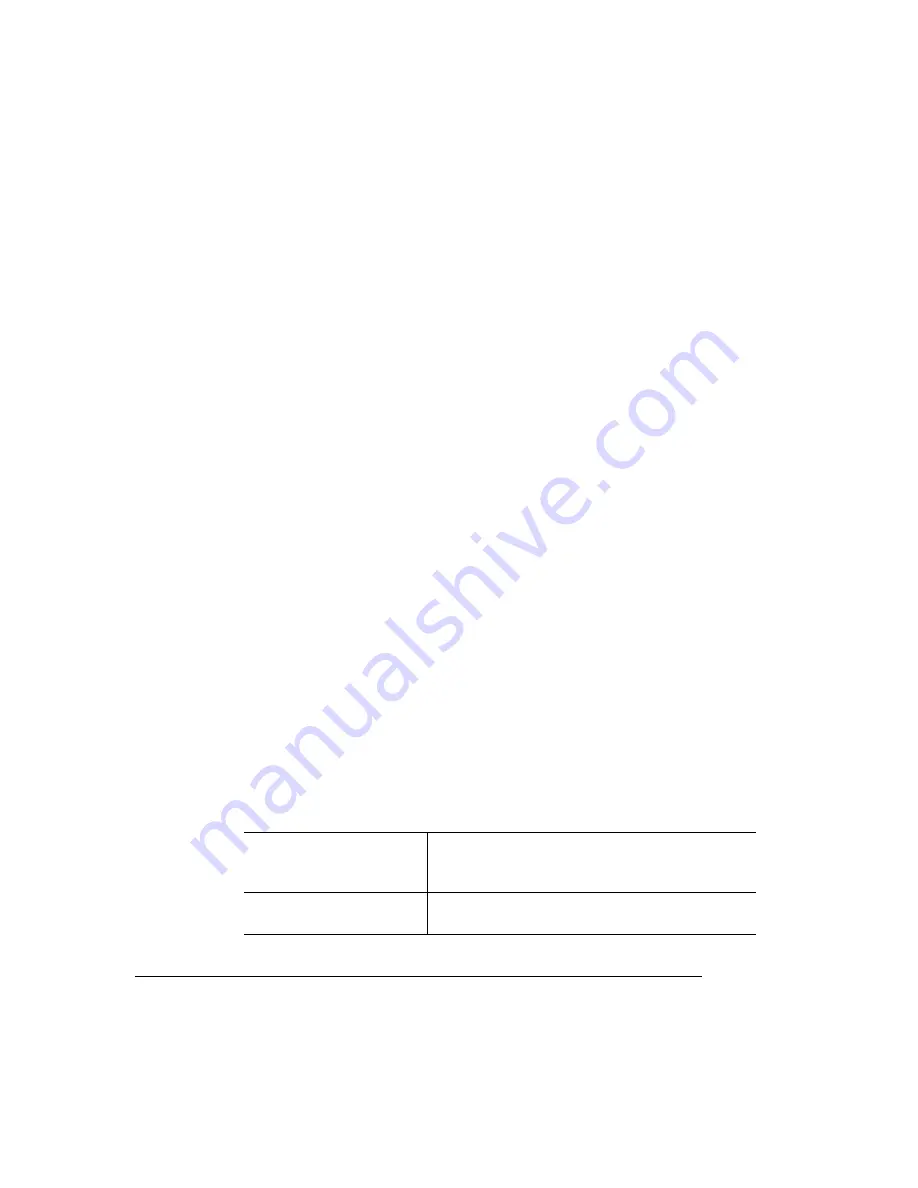
++/)
%
1
From the Start menu, choose Settings.
2
Choose Printers.
3
In the Printers window click the right mouse button, and then from the
pop-up menu choose Properties.
4
In the Print Servers Properties dialog box select the Ports tab.
5
Select QMS Port from the list then choose the Configure Port button.
6
Configure the Timers.
The following timeouts are used by the QMS Network Print Monitor when
transporting print jobs to the print device and reporting their print status to Print
Manager:
a
Status update interval
Determines how often the QMS Network Print Monitor updates Print Manager
with status information on the print device attached to the port. Scroll through
the list box and select a value between 1 and 600 seconds. The default is
5 seconds.
b
Status request timeout
Sets the amount of time that the QMS Network Print Monitor waits for a
response from the print device before notifying Print Manager that the device
is not responding. Scroll through the list box and select a value between 1 and
600 seconds. The default is 10 seconds.
c
Send request timeout
Sets the amount of time that the QMS Network Print Monitor waits for a print
job to be sent before it returns control to the Microsoft Windows NT Print
Spooler. Scroll through the list box and select a value between 1 and 600 min-
utes. The default is 60 minutes.
If this timeout expires
and the job was sent
via a...
This is what happens...
NT Server
The print job is automatically terminated and
cleared from the system.
Summary of Contents for Magicolor 2 Desklaser
Page 1: ......
Page 6: ......
Page 12: ...DeskLaser Duplex Model...
Page 22: ...4adupbk eps...
Page 53: ...Sources of Support on page A 2 QMS World wide Offices on page A 4...

























