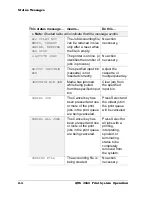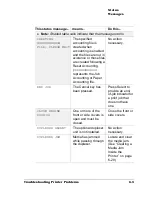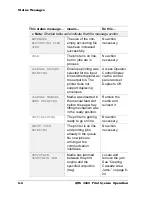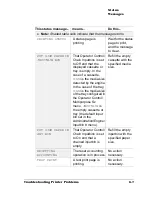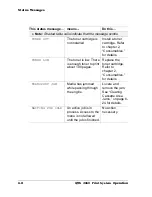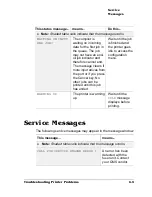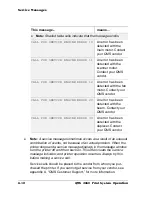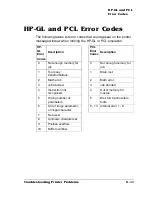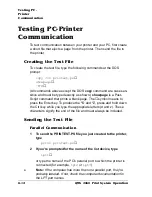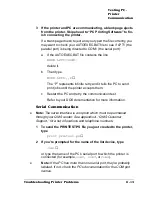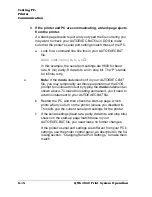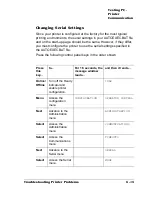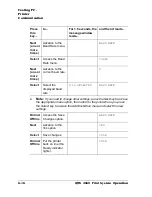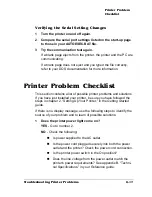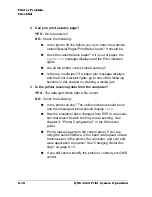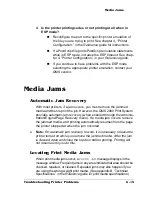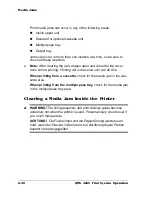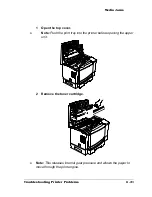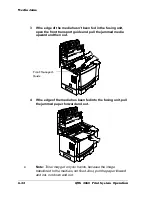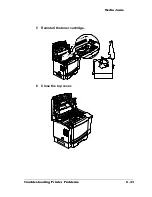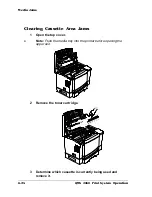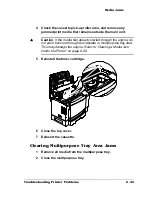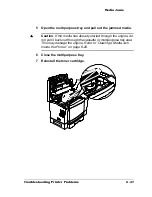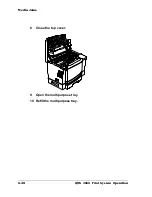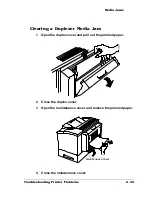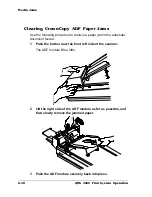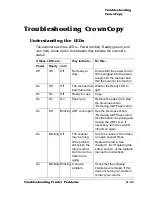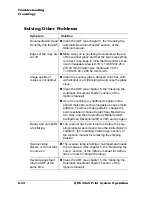Printer Problem
Checklist
6-17
Troubleshooting Printer Problems
Verifying the Serial Setting Changes
1
Turn the printer on and off again.
2
Compare the serial port settings listed on the start-up page
to those in your AUTOEXEC.BAT file.
3
Try the communication test again.
If a blank page ejects from the printer, the printer and the PC are
communicating.
If a blank page does not eject and you typed the file correctly,
refer to your DOS documentation for more information.
Printer Problem Checklist
This section contains a list of possible printer problems and solutions.
If you have just installed your printer, be sure you have followed the
steps in chapter 2, “Setting Up Your Printer,” in the Getting Started
guide.
If there is no display message, use the following steps to identify the
source of your problem and to learn of possible solutions:
1
Does the printer power light come on?
YES - Go to number 2.
NO - Check the following:
n
Is power supplied to the AC outlet.
n
Is the power cord plugged securely into both the power
outlet and the printer? Check the power cord connection.
n
Is the printer power switch in the On position?
n
Does the line voltage from the power outlet match the
printer's power requirements? See appendix B, “Techni-
cal Specifications,” in your Reference guide.
Summary of Contents for 2060
Page 1: ...1800448 001B QMS 2060 Print System Operation...
Page 66: ......
Page 152: ......
Page 158: ......