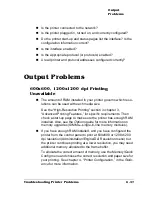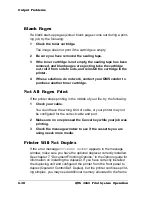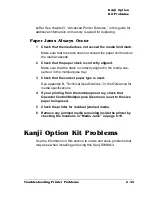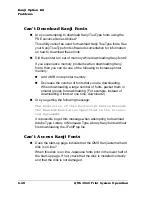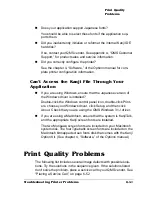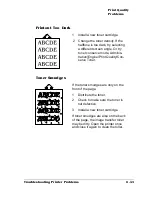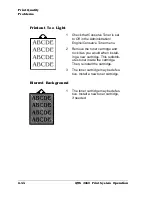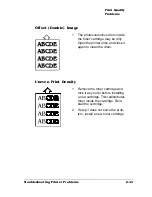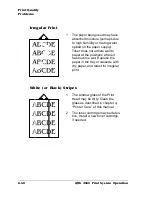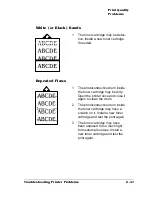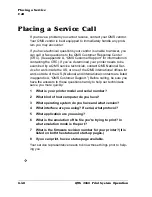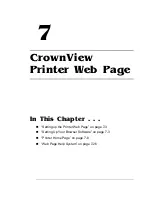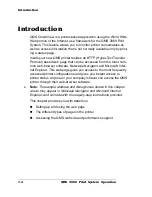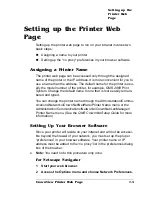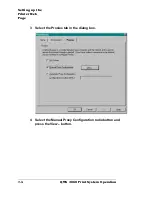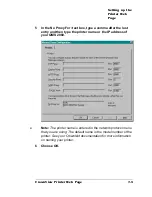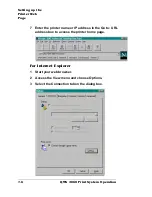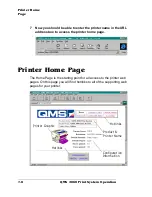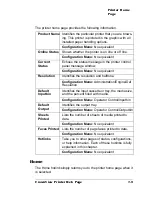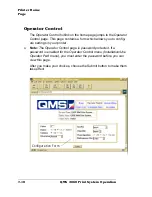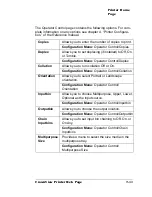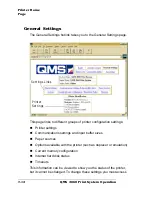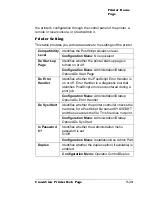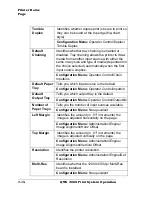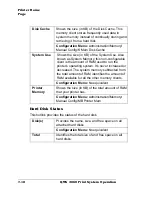Setting up the
Printer Web
Page
7-3
CrownView Printer Web Page
Setting up the Printer Web
Page
Setting up the printer web page to run on your intranet involves two
basic steps:
n
Assigning a name to your printer
n
Setting up the “no proxy” preferences in your browser software
Assigning a Printer Name
The printer web page can be accessed only through the assigned
name of the printer or the IP address. It is more convenient for you to
use a name than the address. The default name for the printer is usu-
ally the model number of the printer, for example, QMS
2060 Print
System. Change the default name to one that is more easily remem-
bered and typed.
You can change the printer name through the Administration/Commu-
nications/Network
x/CrownNet/NetWare/Printer Name menu or the
Administration/Communications/Network
x/CrownNet/LanManager/
Printer Name menu. (See the
QMS CrownNet Setup Guide for more
information.)
Setting Up Your Browser Software
Since your printer will reside on your intranet and will not be accessi-
ble beyond the firewall of your network, you must set up the proper
“preferences” in your browser software. Your printer name or IP
address must be added to the “no proxy” list in the preferences dialog
box of the browser.
»
Note:
You need to do this procedure only once.
For Netscape Navigator
1
Start your web browser.
2
Access the Options menu and choose Network Preferences.
Summary of Contents for 2060
Page 1: ...1800448 001B QMS 2060 Print System Operation...
Page 66: ......
Page 152: ......
Page 158: ......