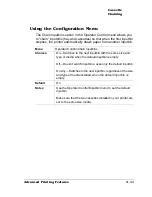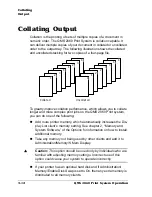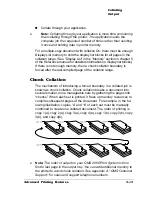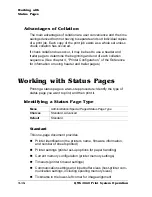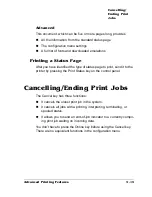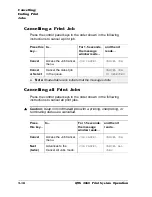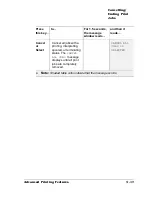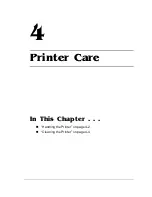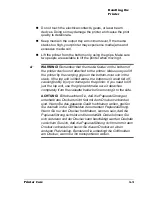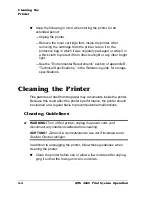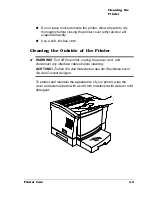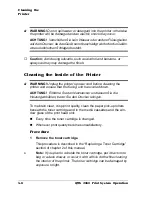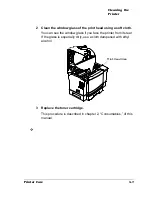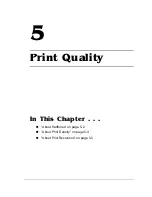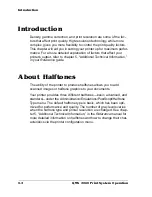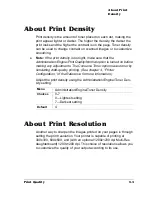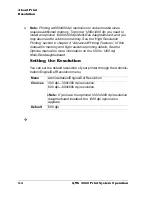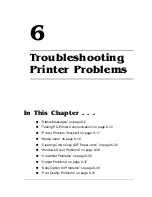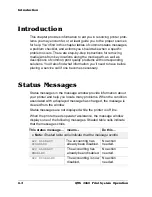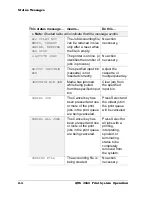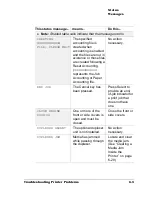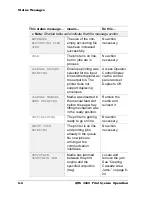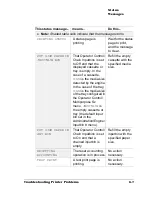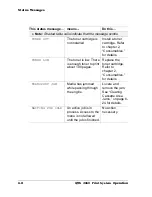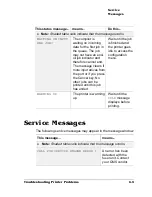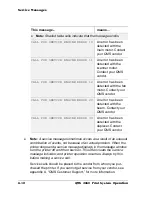Cleaning the
Printer
4-7
Printer Care
2
Clean the window glass of the print head using a soft cloth.
You can see the window glass if you face the printer from its rear.
If the glass is especially dirty, use a cloth dampened with ethyl
alcohol.
3
Replace the toner cartridge.
This procedure is described in chapter 2, “Consumables,” of this
manual.
v
Print Head Area
Summary of Contents for 2060
Page 1: ...1800448 001B QMS 2060 Print System Operation...
Page 66: ......
Page 152: ......
Page 158: ......