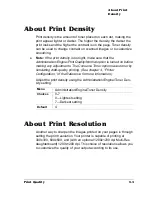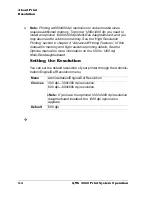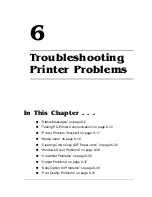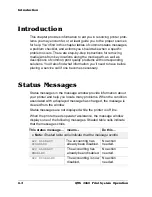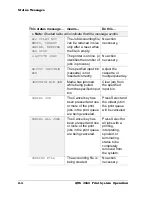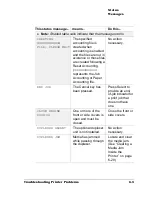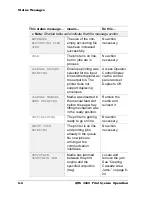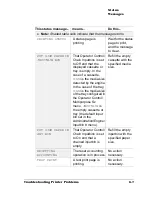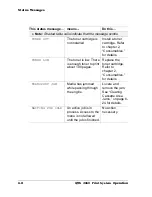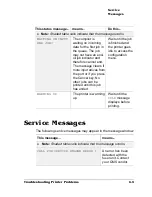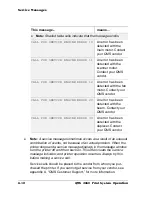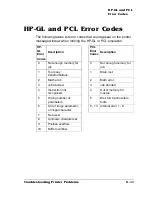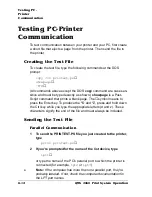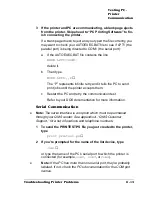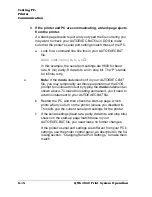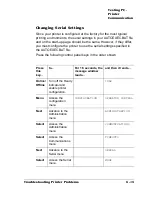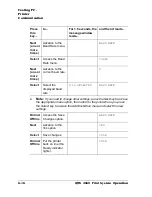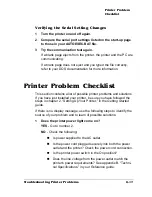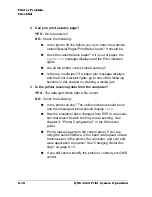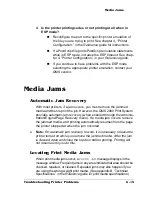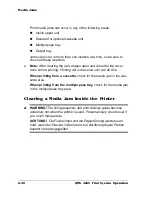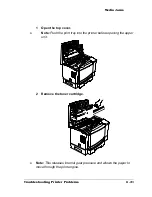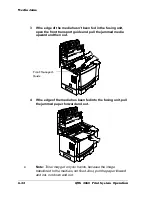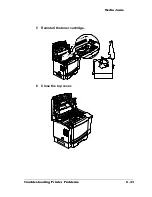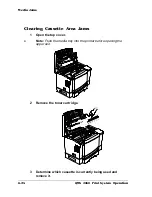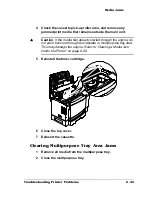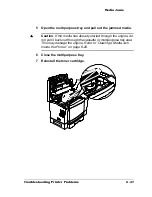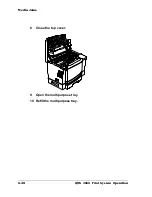Testing PC-
Printer
Communication
6-13
Troubleshooting Printer Problems
3
If the printer and PC are communicating, a blank page ejects
from the printer. Skip ahead to “PC Printing Software” to fin-
ish connecting the printer.
If a blank page doesn’t eject and you typed the file correctly, you
may want to check your AUTOEXEC.BAT file to see if LPT1 (the
parallel port) is being directed to COM1 (the serial port):
a
If the AUTOEXEC.BAT file contains the line
MODE LPT1:=COM1:
delete it.
b
Then type
MODE LPT1:,,P
↵
The “P” represents infinite retry and it tells the PC to send
print jobs until the printer accepts them.
c
Restart the PC and retry the communication test.
Refer to your DOS documentation for more information.
Serial Communication
»
Note:
The serial interface is an option which must be purchased
through your QMS vendor. See appendix A, “QMS Customer
Support,” for a list of locations and telephone numbers.
1
To send the PRINTEST.PS file you just created to the printer,
type
print printest.ps
↵
2
If you’re prompted for the name of the list device, type
com1
↵
or type the name of the PC’s serial port to which the printer is
connected (for example,
com2, com3,
or
com4
).
»
Note:
If the PC has more than one serial port, they're probably
labeled. If not, check the PC’s documentation for the COM port
names.
Summary of Contents for 2060
Page 1: ...1800448 001B QMS 2060 Print System Operation...
Page 66: ......
Page 152: ......
Page 158: ......