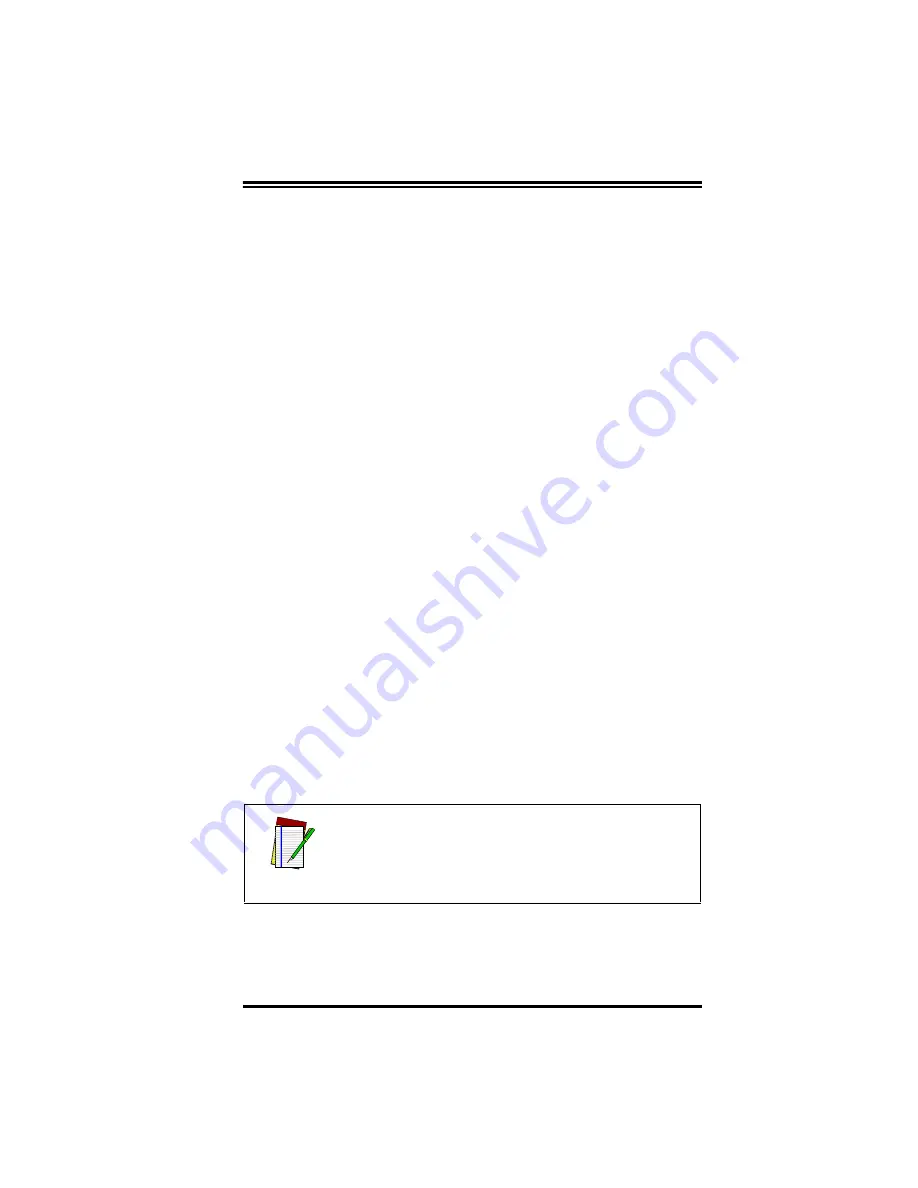
R44-2080
B-5
Problems Reading Bar Codes
If the Reader does not beep when reading a label:
1.
If the reader is in Power Conservation Mode, click on
Always
Send Wakeup Character
from the Communications pull-down
menu (see below). If your serial port is configured differ-
ently, choose Setup from the same menu to choose the neces-
sary settings required by your COM port.
2.
Read a known good label. There is a test label in the back of
this manual.
3.
If the Reader still does not beep, click on Reader Configura-
tion.
4.
Select the category of symbology you are trying to read (1D,
2D, Postal, Composite).
5.
Click on the type and specific symbology you are trying to
read (i.e. 1D > Code 39, 2D >Data Matrix).
6.
Verify that symbology is enabled and all parameters match.
7.
If not correct make corrections and read test label. Be sure to
click on Write To Device button and then on Close button.
This will bring you back to Received Data Window.
8.
If Reader does not read test label after corrections are made
contact PSC Technical Support.
If the correct port is selected but no data is displayed:
1.
Verify that a beep sounds when a read is attempted.
2.
If there is no beep, use the test bar codes in the User’s Guide
supplied with your Reader (part number R44-2115) to ensure
that you have a known good bar code.
3.
Restart the OSPV software.
4.
You should now get a successful connection. If not, call your
Technical Support representative.
NOTE
The Reader should beep when you attempt to read the
bar code. If there is no beep, contact your Tech Support
representative for assistance.
Summary of Contents for Imager 8000
Page 1: ...On Screen Programming and Viewing Guide...
Page 6: ...iv Imager 8000 2D Handheld Reader NOTES...
Page 18: ...12 Imager 8000 2D Handheld Reader Figure 7 Com Port Setup...
Page 68: ...62 Imager 8000 2D Handheld Reader NOTES...
Page 84: ...B 8 Imager 8000 2D Handheld Reader NOTES...
Page 85: ...R44 2080 B 9 NOTES...






















