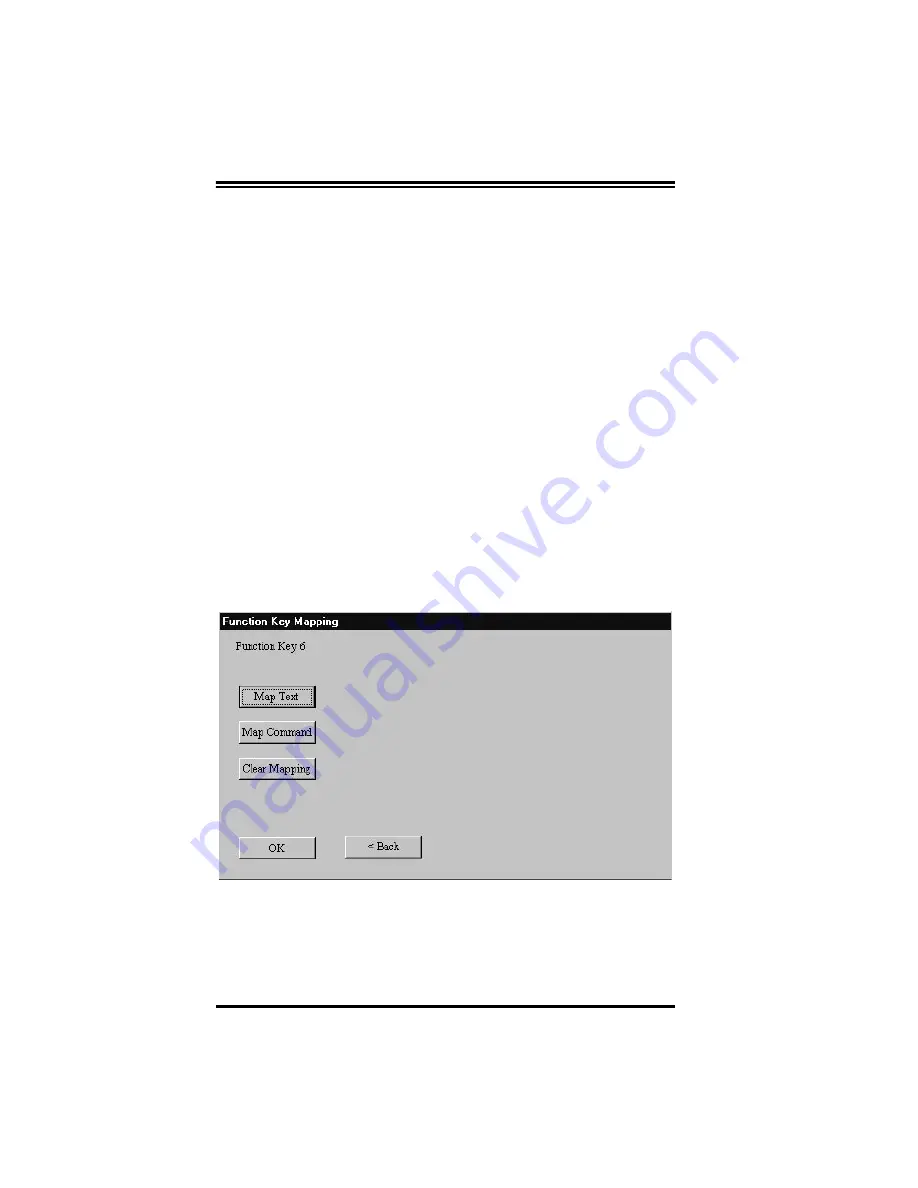
10
Imager 8000
2D Handheld Reader
F4 — Transfer Decoded Data to Host after Read
F5 — Transfer Images to Host after Read
To change or create a function key mapping, choose Con-
figure Shortcut (Function) Key from the View pull-down
menu. Next, double click on the function key to map. The
Function Key Mapping dialog box, as shown in Figure 5,
appears and offers the following choices:
•
Map Text – Requires you to enter the text command
sequence as you would for Send Command. (See the
description of Send Command under the Advanced
Menu on page 13 for more information).
•
Map Command – Requires you to select an actual
Reader command from a scroll box.
•
Clear Mapping – Disassociates a function key from
any command, so that selecting the function key will
not cause any action.
•
Once the key is configured, the command to which the key is
mapped appears when the cursor is placed over the key on
the Desktop.
Figure 5. Functional Key Mapping Dialog Box
•
Use Command Sent Display
– Selecting this option enables the
display (lower left of Desktop) of all commands sent to the
Reader. If you click the option again, subsequent commands
sent to the Reader will no longer display.
Summary of Contents for Imager 8000
Page 1: ...On Screen Programming and Viewing Guide...
Page 6: ...iv Imager 8000 2D Handheld Reader NOTES...
Page 18: ...12 Imager 8000 2D Handheld Reader Figure 7 Com Port Setup...
Page 68: ...62 Imager 8000 2D Handheld Reader NOTES...
Page 84: ...B 8 Imager 8000 2D Handheld Reader NOTES...
Page 85: ...R44 2080 B 9 NOTES...






























