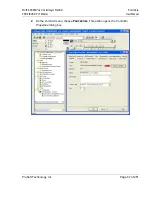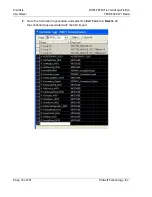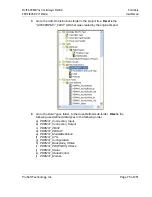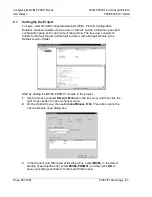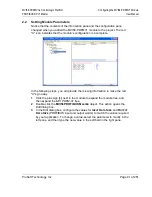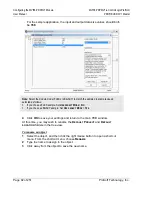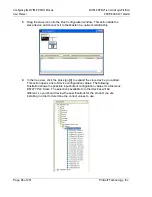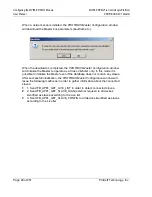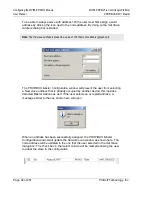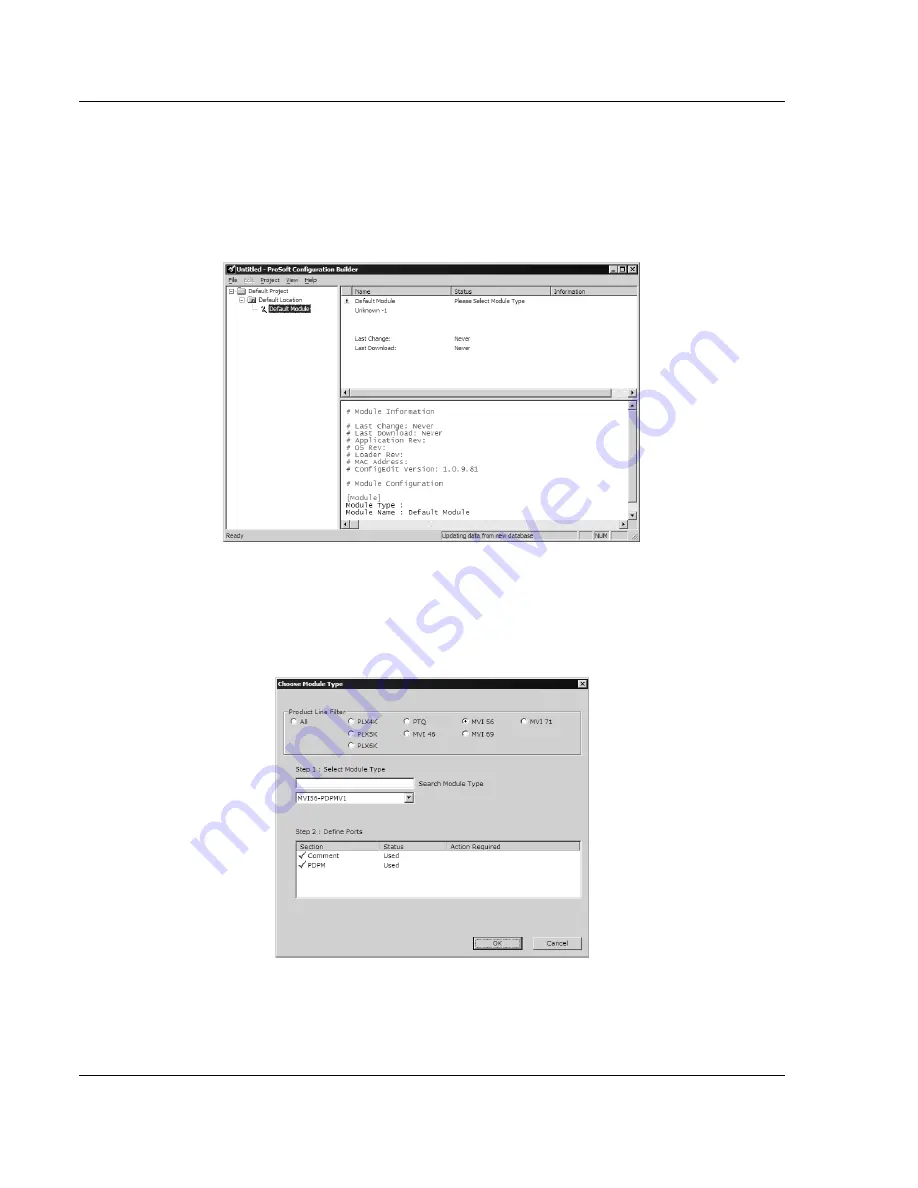
Configuring the MVI56-PDPMV1 Module
MVI56-PDPMV1 ♦ ControlLogix Platform
User Manual
PROFIBUS DPV1 Master
Page 80 of 251
ProSoft Technology, Inc.
2.1
Setting Up the Project
To begin, start
ProSoft Configuration Builder
(PCB). ProSoft Configuration
Builder’s window consists of a tree view on the left, and an information pane and
configuration pane on the right side of the window. The tree view consists of
folders for
Default Project
and
Default Location
, with a
Default Module
in the
Default Location
folder.
Start by adding the MVI56-PDPMV1 module to the project.
1
Use the mouse to select
D
EFAULT
M
ODULE
in the tree view, and then click the
right mouse button to open a shortcut menu.
2
On the shortcut menu, choose
C
HOOSE
M
ODULE
T
YPE
. This action opens the
Choose Module Type
dialog box.
3
In the
Product Line Filter
area of the dialog box, select
MVI56
. In the
Select
Module Type
dropdown list, select
MVI56-PDPMV1
, and then click
OK
to
save your settings and return to the main PCB window.