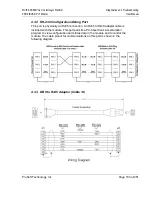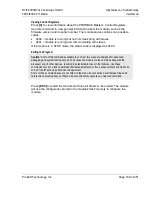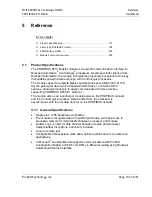Diagnostics and Troubleshooting
MVI56-PDPMV1 ♦ ControlLogix Platform
User Manual
PROFIBUS DPV1 Master
Page 188 of 251
ProSoft Technology, Inc.
Viewing Input Data
Press
[I]
to open the
Input Database View
menu. Use this command to see the
contents of data placed in the Input database.
Viewing Output Data
Press
[O]
to open the
Output Database
menu. Use this command to see the
contents of data placed in the Output database.
Viewing Version Information
Press
[V]
to view version information for the module.
Use this command to view the current firmware version of the software (Software
Revision Level) for the module, as well as other important values. You may be
asked to provide this information when calling for technical support on the
product.
Values at the bottom of the display are important in determining module
operation. The
Program Scan Counter
value is incremented each time a
module’s program cycle is complete.
Tip:
Repeat this command at one-second intervals to determine the frequency of program
execution.
Viewing Module Status
Press
[1]
to view status information about the module. This screen also contains
useful information for mailbox troubleshooting:
Scan count
Mailbox counters
Alarm counters
Number of acyclic read and write operations performed by the module
You can also view the number of mailbox messages in the input and output
queues, and the number of alarms in the alarm queue.
Viewing PROFIBUS Data
Press
[2]
to view PROFIBUS data. Use this command to view information related
to the status of each slave in the PROFIBUS network, and to verify that each
slave is configured (SLAVE CFG LIST), exchanging data with the Master
(TRANSFER LIST) and in diagnostic mode (SLAVE DIAG LIST).
You can also check the module's operation state, where:
00 = Offline
40 = Stop
80 = Clear
C0 = Operate