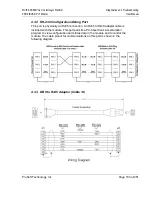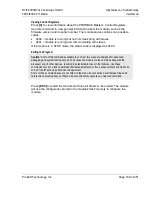MVI56-PDPMV1 ♦ ControlLogix Platform
Diagnostics and Troubleshooting
PROFIBUS DPV1 Master
User Manual
Page 175 of 251
ProSoft Technology, Inc.
4
Diagnostics and Troubleshooting
In This Chapter
Basic Troubleshooting Steps ............................................................... 175
LED Status Indicators: Front of MVI56 Module ................................... 175
Using ProSoft Configuration Builder (PCB) for Diagnostics................. 180
The module provides information on diagnostics and troubleshooting in the
following forms:
LED status indicators on the front of the module provide general information
on the module's status.
You can view status data contained in the module through the
Configuration/Debug port or the Ethernet port, using the troubleshooting and
diagnostic capabilities of
ProSoft Configuration Builder (PCB)
.
You can transfer status data values from the module to processor memory
and can monitor them in the processor manually or by customer-created
logic. For details on Status Data values, see Error Status Table.
4.1
Basic Troubleshooting Steps
1
Verify that the module is installed correctly, and is communicating with the
processor.
2
Install the most current version of
ProSoft Configuration Builder
.
3
Note the color and behavior of the LED Status Indicators (lights) on the front
panel. Refer to the chart in the following section for examples.
4.2
LED Status Indicators: Front of MVI56 Module
The LEDs indicate the module’s operating status. The module has two sets of
LED status indicators:
MVI56 Module Status LEDs on the front of
the module near the top
PROFIBUS Master Status LEDs behind the
door on the front of the module.