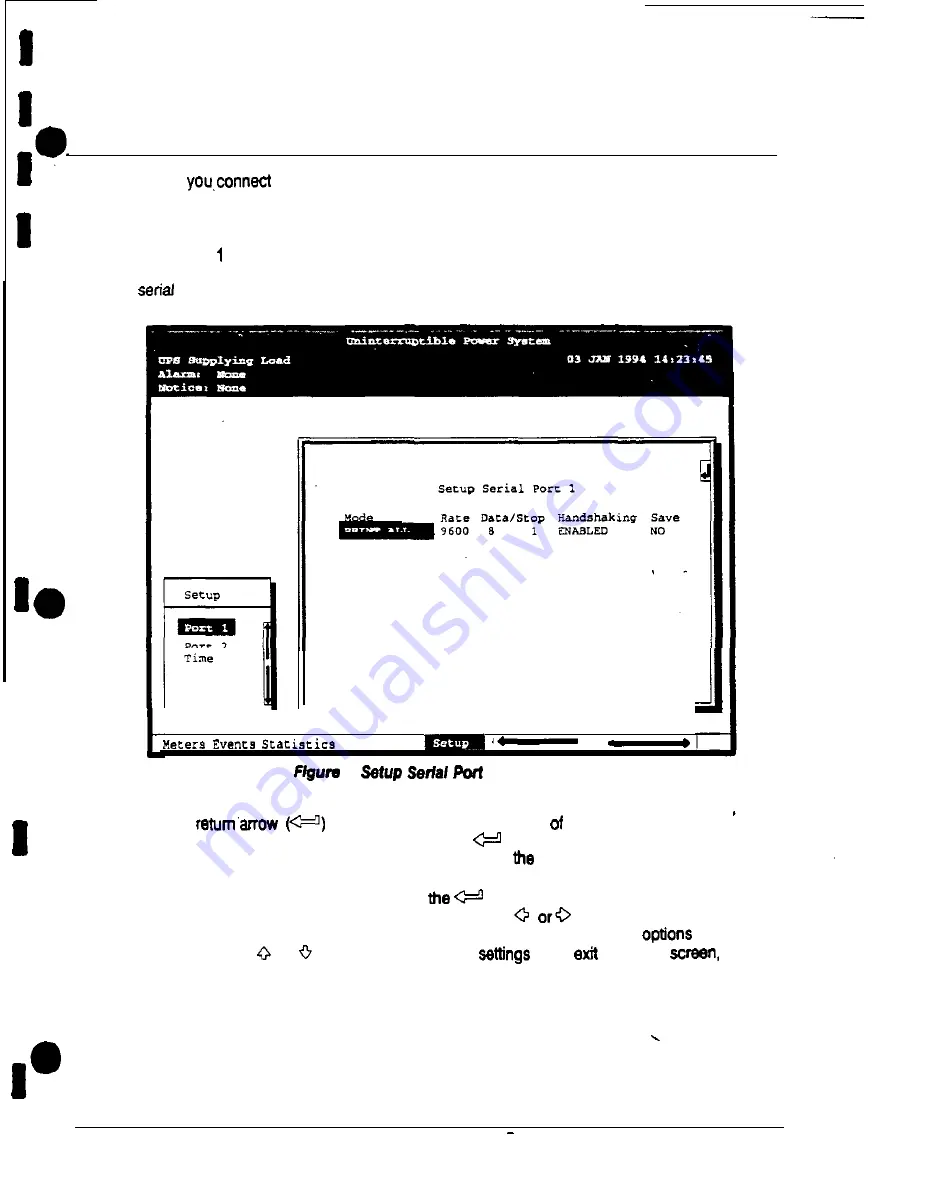
Configuring the Serial Ports
I
I
I
I
I
I
I
I
I
I
I
Before
communications equipment to a serial port, you must configure the
port for communications, using the LCD screen and pushbuttons on the UPS Monitoring
Panel.
Select Port or Port 2 from the Setup menu to display one of the Setup Port screens. The
screens for Port 1 and Port 2 are identical, and allow you to specify settings for the two
communication ports. Figure 4 shows the Setup Serial Port 1 screen.
-
-
,
G r a p h i c s
A
1 Screen
A small
appears in the upper right comer
the Port Setup screen.
This arrow is a reminder that you can press the
pushbutton on the Monitoring Panel
to toggle me pushbuttons between the menu box and
information area
If the scroll bar is in the menu box, press
pushbutton to toggle to me information
area. The first setting (MODE) is highlighted. Press the
pushbutton to move the
highlight to the setting you want to change.
To scroll through the available
for that
setting, press the
or
pushbutton. To save the
upon
from this
be
sure the SAVE field is set to YES.
Table C on page 7 shows which options are available for each port The sections that
follow describe the configuration settings you can change.
I
6
Plus 60 UPS Communications
Summary of Contents for Plus 80
Page 1: ...0 Powerware Plus 80 Unintemqtibk Power Supply Operation 164200252 Rev A...
Page 55: ...a 1 a Pe WNP U N I N T E R R U P T I B L E P O W E R S Y S T E M S I i b I EXlDE ELECTRONICS...
Page 88: ...I I I I I I IO I I I I b I I NOTES 10 Powemam Plus 60 UPS ln stallation Manual...
Page 147: ...2 I FRONT Powerware Plus 80 UPS installation Manual A 13...
Page 153: ...5 61 CRE47Eo By L ORLANDO RMWON A ONE B 269r Powemare Plus 90 UPS lnstailation Manual A 19...






























