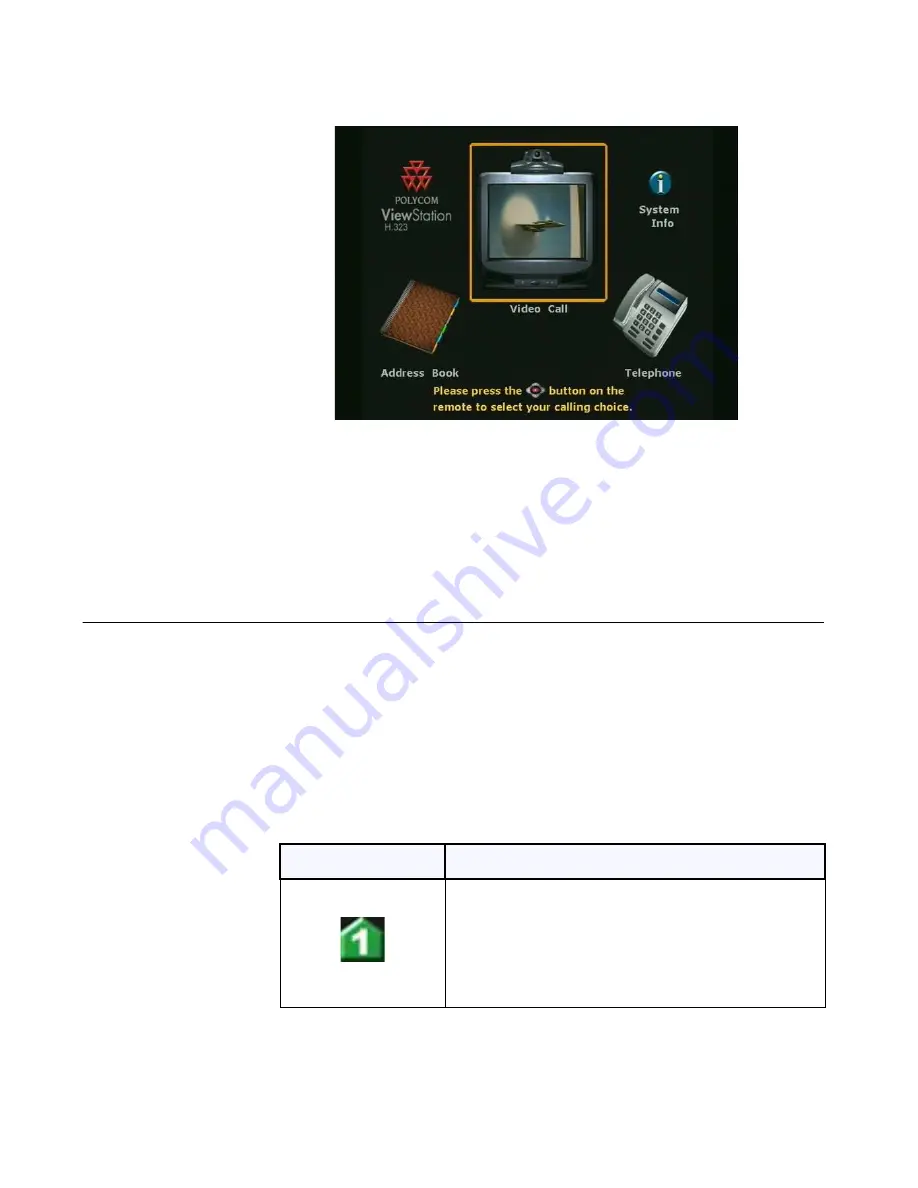
Chapter 1
Getting Started
ViewStation User Guide
26
www.polycom.com
Figure 1-22. Main Calling Screen
At the top left of the
Main Calling
screen is the ViewStation type
indicator, which is displayed below the Polycom logo. This indicates
the network interface module (if any) that is configured with the
ViewStation.
Network Status Indicators
Each time the ViewStation is powered on, a set of network status
indicators (network icons) are displayed below the
Video Call
icon
on the
Main Calling
screen. The
Network
icon flashes a yellow
numbered box while the ViewStation is validating each network line
or is waiting for the DHCP server (if used) to assign it an IP address.
If the ViewStation uses a static or fixed IP address, the ViewStation
verifies the IP is not in use.
Icon
Meaning
Green Up Arrow
Network line is connected.
The ViewStation is ready to place a video call.
Summary of Contents for VIEWSTATION
Page 1: ...ViewStation User Guide ViewStation User Guide November 2001 Edition 3725 10755 001 ...
Page 2: ......
Page 12: ...ViewStation User Guide xii www polycom com ...
Page 16: ...Preface How To Use This Guide ViewStation User Guide xvi www polycom com ...
Page 148: ...Chapter 3 Using the ViewStation ViewStation User Guide 132 www polycom com ...
Page 186: ...Chapter 4 Using the ViewStation with a PC ViewStation User Guide 170 www polycom com ...
Page 192: ...Chapter 5 System Information and Diagnostics ViewStation User Guide 176 www polycom com ...
Page 218: ...Appendix C V 35 Technical Information ViewStation User Guide 202 www polycom com ...
Page 226: ...Appendix D ISDN Information ViewStation User Guide 210 www polycom com ...
Page 230: ...Chapter E Optional Equipment Configuration ViewStation User Guide 214 www polycom com ...
















































