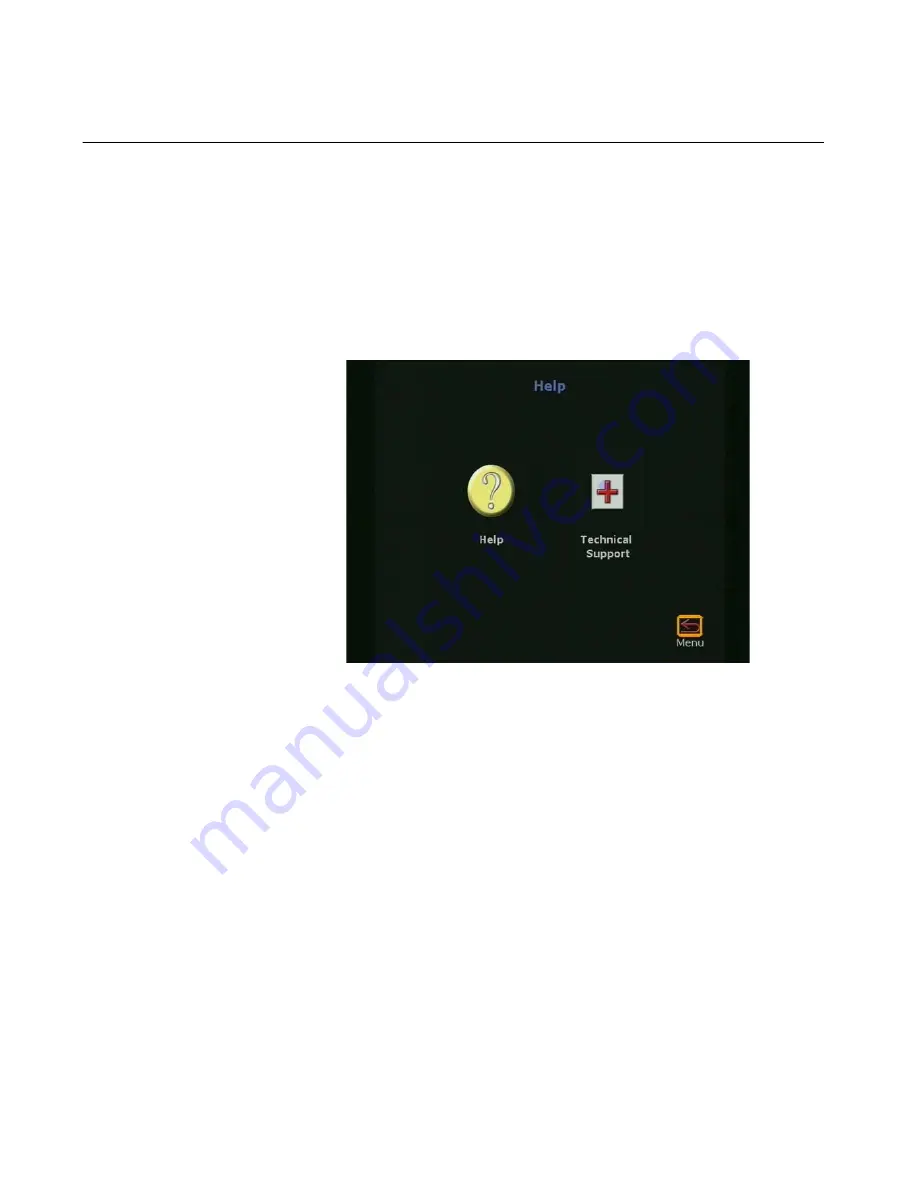
Chapter 1
Getting Started
ViewStation User Guide
28
www.polycom.com
Using the ViewStation Help
To access the ViewStation
Help
screen, press the INFO button on
the remote control. If your organization is not using the Polycom
Global Management System, pressing the INFO button on the
remote control takes you directly to the
Help
screen. If your
organization is using the Polycom Global Management System, two
icons appear on the screen. The first icon is the
Help
screen (noted
below). The second icon is the Global Management System
Technical Support
icon and appears only when GMS is used.
Figure 1-23. Help Screen
Using ViewStation Help
To access the
Help
screen, highlight the INFO button and press the
SELECT button on the remote control.
The
Help
screen is used to obtain information about:
•
Navigation with the remote control
•
Placing a video call
•
Connecting to a PC
•
Using PowerPoint to display slides
•
Making camera selections
•
Using voice tracking
•
Setting camera presets
Summary of Contents for VIEWSTATION
Page 1: ...ViewStation User Guide ViewStation User Guide November 2001 Edition 3725 10755 001 ...
Page 2: ......
Page 12: ...ViewStation User Guide xii www polycom com ...
Page 16: ...Preface How To Use This Guide ViewStation User Guide xvi www polycom com ...
Page 148: ...Chapter 3 Using the ViewStation ViewStation User Guide 132 www polycom com ...
Page 186: ...Chapter 4 Using the ViewStation with a PC ViewStation User Guide 170 www polycom com ...
Page 192: ...Chapter 5 System Information and Diagnostics ViewStation User Guide 176 www polycom com ...
Page 218: ...Appendix C V 35 Technical Information ViewStation User Guide 202 www polycom com ...
Page 226: ...Appendix D ISDN Information ViewStation User Guide 210 www polycom com ...
Page 230: ...Chapter E Optional Equipment Configuration ViewStation User Guide 214 www polycom com ...






























