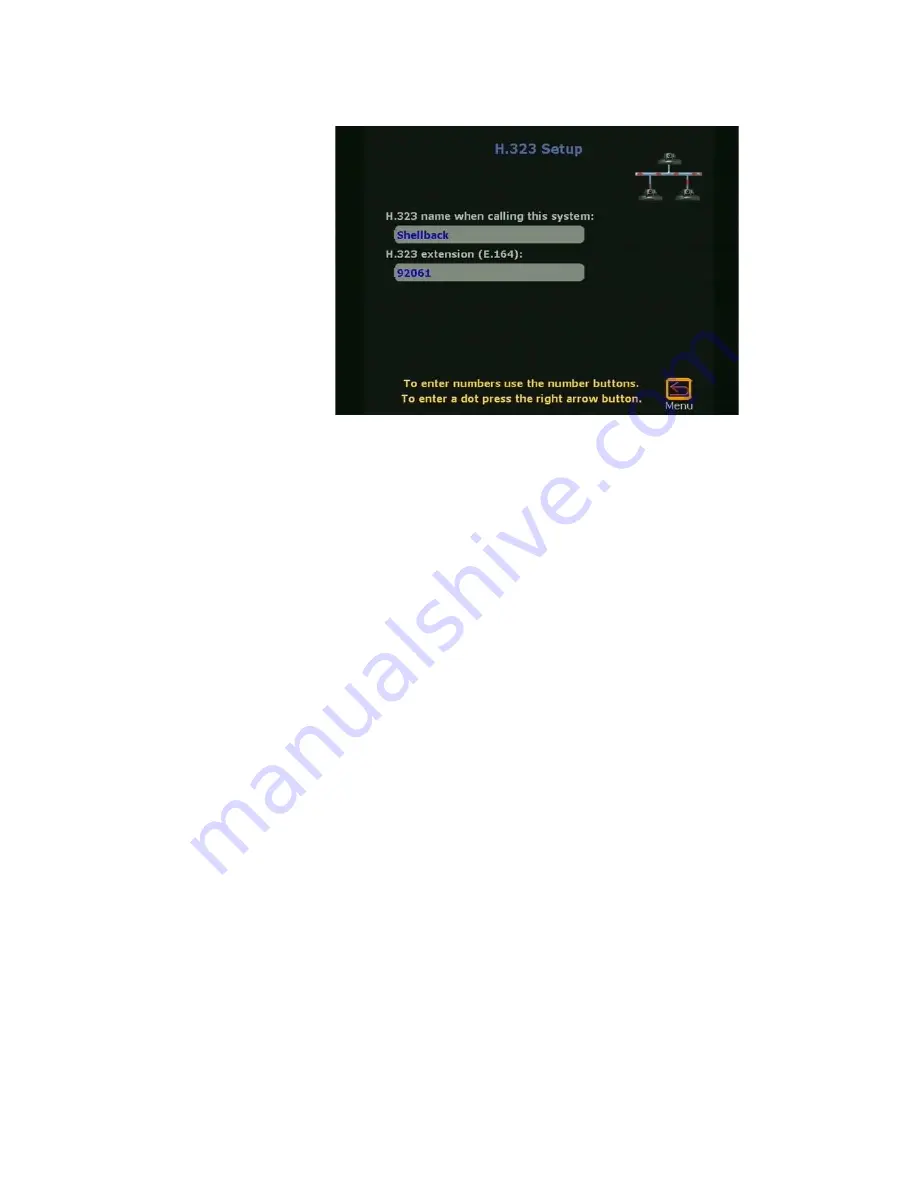
Chapter 1
Getting Started
ViewStation User Guide
16
www.polycom.com
Figure 1-10. H.323 Setup Screen
An
Auto H.323 Dialing
check box appears below the H.323
extension (E.164) when two or more dialing protocols are
enabled. Complete the following steps to enter information on
the
H.323 Setup
screen.
1. Enter a name in the
H.323 name when calling this
system
text box. Select a name which is easy to
remember, such as the name of a conference room.
2. Enter the H.323 extension (E.164). E.164 is a naming
scheme based on the ViewStation’s serial number and
MUST be unique to each ViewStation system.
3. Uncheck the
Auto H.323 Dialing
check box if displayed.
10. The
Gatekeeper
screen (shown in Figure 1-11) provides
terminal gateway registration, address resolutions, bandwidth,
and admission control. It is commonly used for point-to-point
Internet
video calls.
A gatekeeper is not required for point-to-point
Intranet
video
calls. Select one of the following options for Gatekeeper:
•
Off
:
Gatekeeper is not used.
•
Specify:
Enter the Gatekeeper IP address.
•
Auto:
The ViewStation automatically searches for a
Gatekeeper on the LAN. If no Gatekeeper is used, the
ViewStation continues to search for a gatekeeper until this
Summary of Contents for VIEWSTATION
Page 1: ...ViewStation User Guide ViewStation User Guide November 2001 Edition 3725 10755 001 ...
Page 2: ......
Page 12: ...ViewStation User Guide xii www polycom com ...
Page 16: ...Preface How To Use This Guide ViewStation User Guide xvi www polycom com ...
Page 148: ...Chapter 3 Using the ViewStation ViewStation User Guide 132 www polycom com ...
Page 186: ...Chapter 4 Using the ViewStation with a PC ViewStation User Guide 170 www polycom com ...
Page 192: ...Chapter 5 System Information and Diagnostics ViewStation User Guide 176 www polycom com ...
Page 218: ...Appendix C V 35 Technical Information ViewStation User Guide 202 www polycom com ...
Page 226: ...Appendix D ISDN Information ViewStation User Guide 210 www polycom com ...
Page 230: ...Chapter E Optional Equipment Configuration ViewStation User Guide 214 www polycom com ...






























