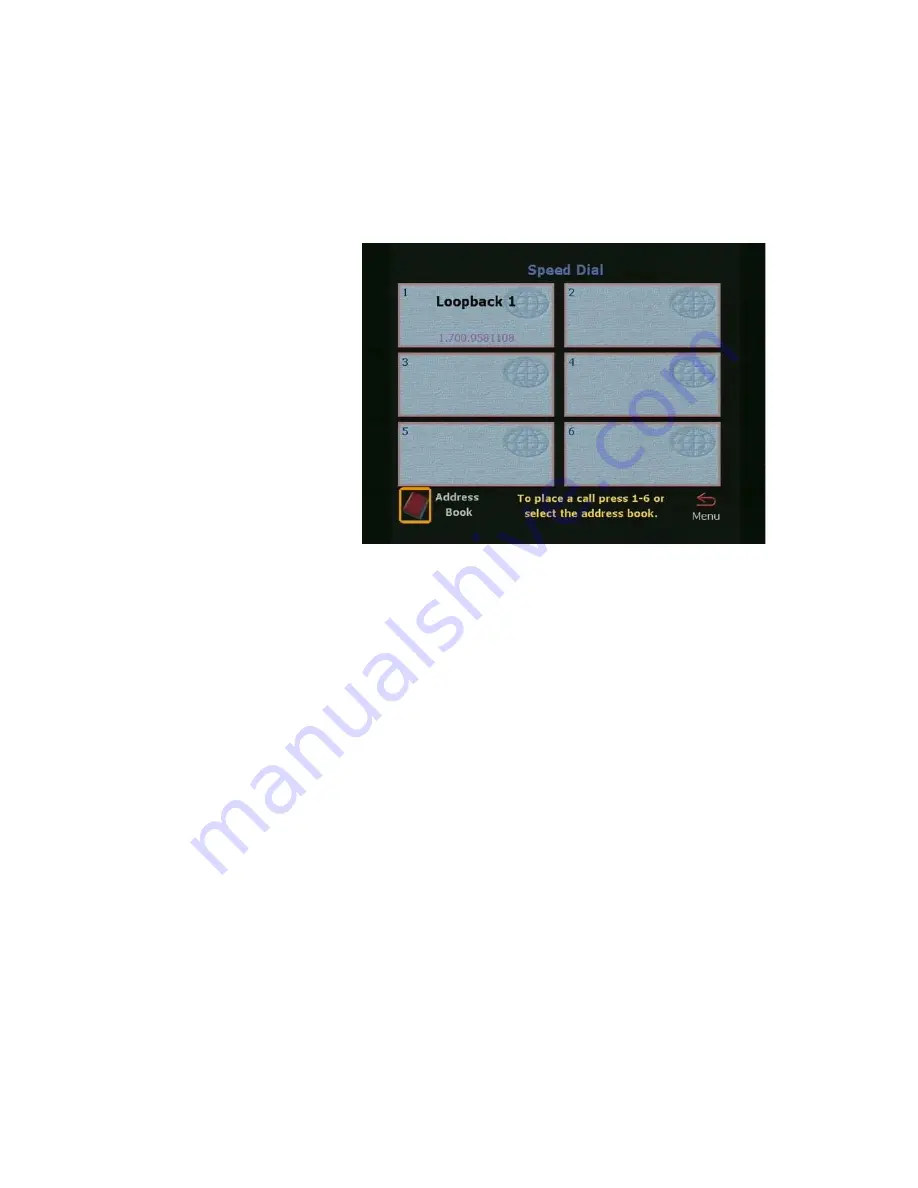
Chapter 3
Using the ViewStation
©
Polycom, Inc., 2001
103
ViewStation User Guide
To place a speed dial call:
1.
From the
Main Menu
, use the ARROW buttons on the remote
control to select the
Address Book
icon. The
Speed Dial
screen (Figure 3-6) is displayed when the SELECT button is
pressed.
Figure 3-6. Speed Dial Screen
2.
The
Speed Dial
screen displays a maximum of six speed dial
entries. There are two ways to select an entry listed on the
Speed Dial
screen:
•
Use the remote control’s numeric keypad to select the
number of the speed dial entry you want to dial.
The speed dial entry’s number appears at the top left corner
of the entry.
•
Use the ARROW buttons on the remote control to highlight
the desired speed dial entry corresponding to the number of
the speed dial entry, and press the SELECT button on the
remote control.
To keep a specific entry on the
Speed Dial
screen, do the
following:
1. Select a number 1-6.
2. Press the
#
button on the remote control. A
Lock
icon
appears on the right side of the box for that number.
3. Press the
#
button to toggle between locked and
unlocked.
Complete the following steps to add an entry from the address
book to the
Speed Dial
screen:
Summary of Contents for VIEWSTATION
Page 1: ...ViewStation User Guide ViewStation User Guide November 2001 Edition 3725 10755 001 ...
Page 2: ......
Page 12: ...ViewStation User Guide xii www polycom com ...
Page 16: ...Preface How To Use This Guide ViewStation User Guide xvi www polycom com ...
Page 148: ...Chapter 3 Using the ViewStation ViewStation User Guide 132 www polycom com ...
Page 186: ...Chapter 4 Using the ViewStation with a PC ViewStation User Guide 170 www polycom com ...
Page 192: ...Chapter 5 System Information and Diagnostics ViewStation User Guide 176 www polycom com ...
Page 218: ...Appendix C V 35 Technical Information ViewStation User Guide 202 www polycom com ...
Page 226: ...Appendix D ISDN Information ViewStation User Guide 210 www polycom com ...
Page 230: ...Chapter E Optional Equipment Configuration ViewStation User Guide 214 www polycom com ...






























