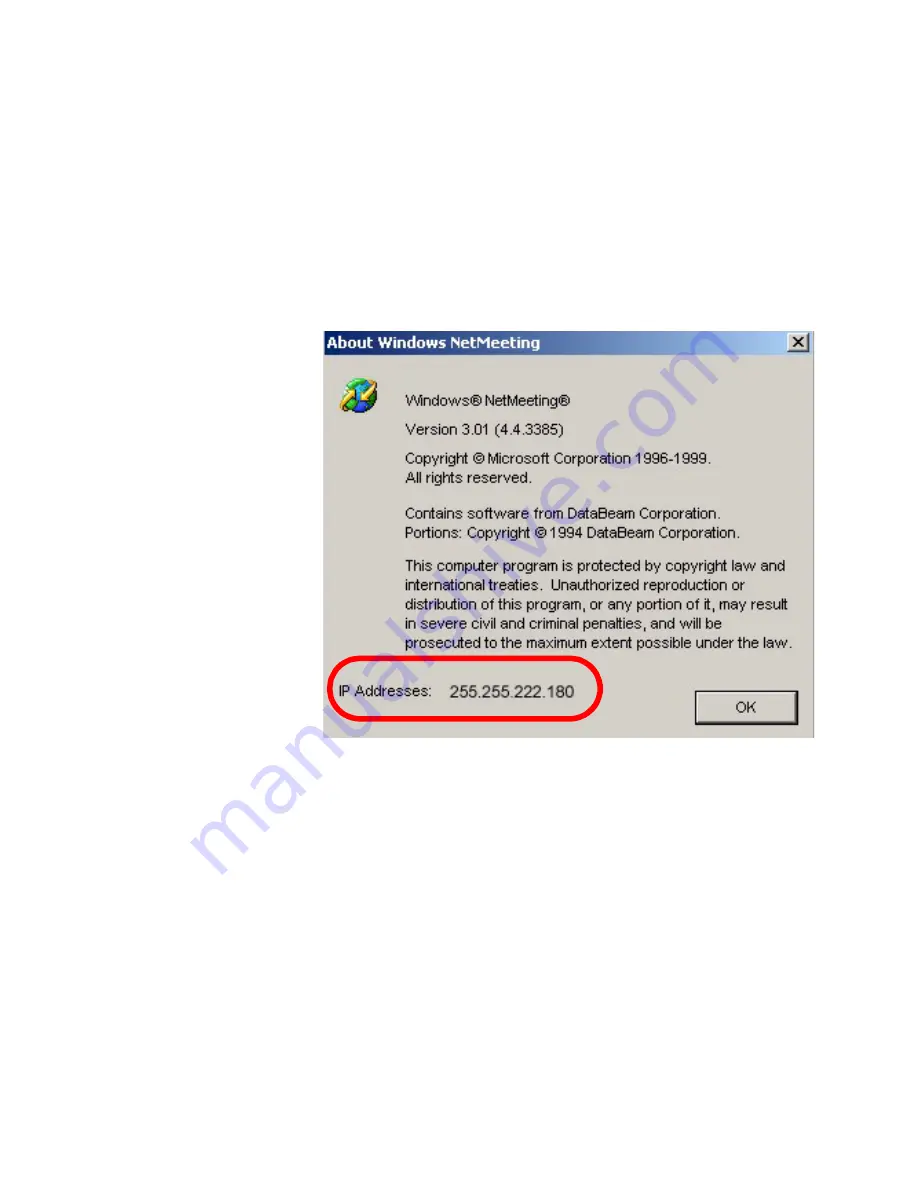
Chapter 4
Using the ViewStation with a PC
ViewStation User Guide
148
www.polycom.com
6.
Once a password is entered in the dialog box, click
OK
to go to
the
How to Start a NetMeeting Call
Web page. Follow the
on-screen instructions.
Note
To locate the IP address of the PC, start NetMeeting on the
PC and select
HELP > About Windows NetMeeting
. The
IP address for the PC is displayed in the lower portion of the
Help
screen.
Figure 4-13. About Windows NetMeeting Dialog Box
7.
Select
Call
from the NetMeeting menu on the PC connected to
the ViewStation.
8.
In the
Address Field
, enter the IP address of the ViewStation
that is connected to the PC. For easy reference, the IP address
of the ViewStation is provided on the
How to Start a
NetMeeting Call
Web page.
During the NetMeeting call, the whiteboard, chat, application
sharing, and file-transfer capabilities are available. Audio and video
are provided from the ViewStation.
To add participants to a NetMeeting conference, participants must
complete steps 1 through 4 above.
Summary of Contents for VIEWSTATION
Page 1: ...ViewStation User Guide ViewStation User Guide November 2001 Edition 3725 10755 001 ...
Page 2: ......
Page 12: ...ViewStation User Guide xii www polycom com ...
Page 16: ...Preface How To Use This Guide ViewStation User Guide xvi www polycom com ...
Page 148: ...Chapter 3 Using the ViewStation ViewStation User Guide 132 www polycom com ...
Page 186: ...Chapter 4 Using the ViewStation with a PC ViewStation User Guide 170 www polycom com ...
Page 192: ...Chapter 5 System Information and Diagnostics ViewStation User Guide 176 www polycom com ...
Page 218: ...Appendix C V 35 Technical Information ViewStation User Guide 202 www polycom com ...
Page 226: ...Appendix D ISDN Information ViewStation User Guide 210 www polycom com ...
Page 230: ...Chapter E Optional Equipment Configuration ViewStation User Guide 214 www polycom com ...
















































