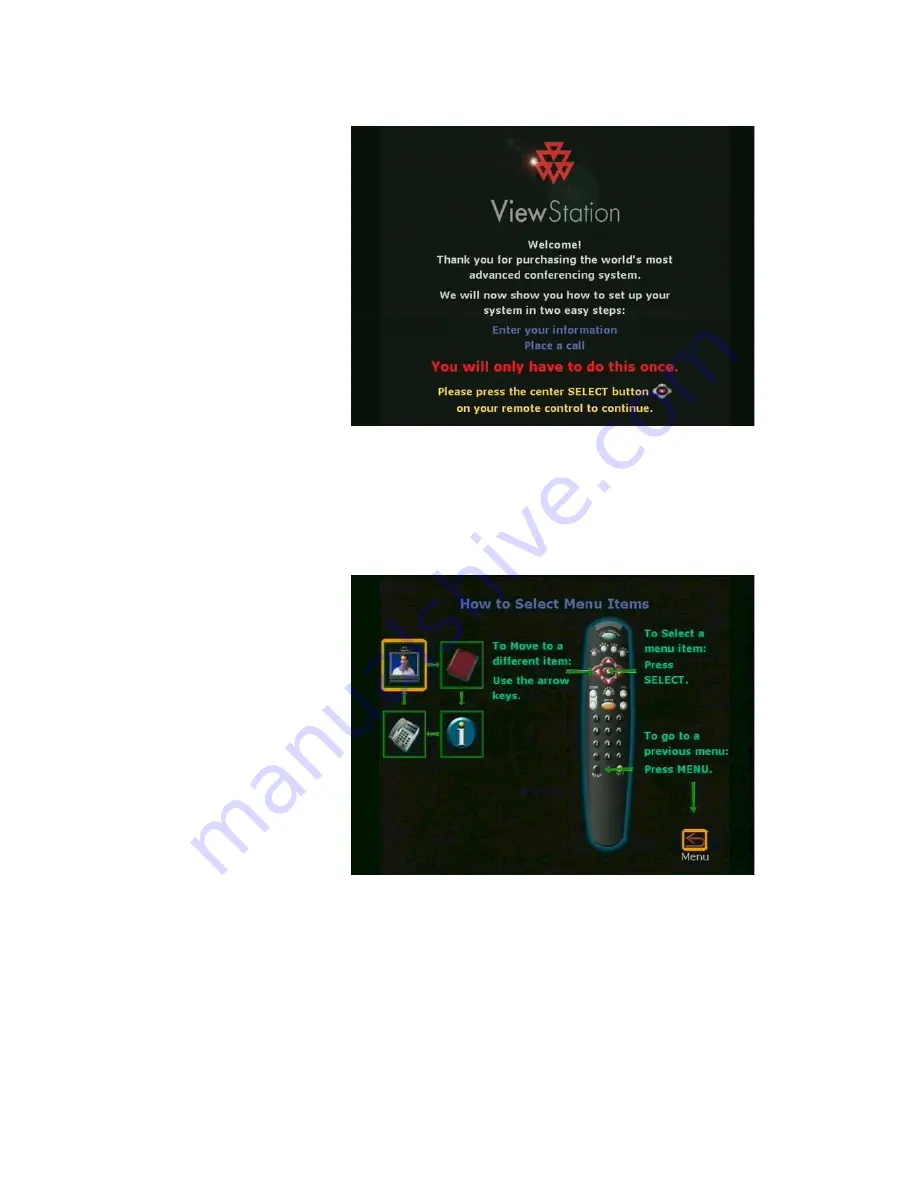
Chapter 1
Getting Started
ViewStation User Guide
10
www.polycom.com
Figure 1-3. ViewStation Main Welcome Screen
4.
The next screen is the
How to Select Menu
Items
screen
shown in Figure 1-4. Take a moment to familiarize yourself with
this screen. Press the SELECT button on the remote control to
continue.
Figure 1-4. How to Select Menu Items Screen
5.
The
System Name
screen is where you assign a unique name
to the ViewStation.
Highlight the gray text field (shown in Figure 1-5) and press the
SELECT button on the remote control. You may enter up to 34
alphanumeric characters.
Summary of Contents for VIEWSTATION
Page 1: ...ViewStation User Guide ViewStation User Guide November 2001 Edition 3725 10755 001 ...
Page 2: ......
Page 12: ...ViewStation User Guide xii www polycom com ...
Page 16: ...Preface How To Use This Guide ViewStation User Guide xvi www polycom com ...
Page 148: ...Chapter 3 Using the ViewStation ViewStation User Guide 132 www polycom com ...
Page 186: ...Chapter 4 Using the ViewStation with a PC ViewStation User Guide 170 www polycom com ...
Page 192: ...Chapter 5 System Information and Diagnostics ViewStation User Guide 176 www polycom com ...
Page 218: ...Appendix C V 35 Technical Information ViewStation User Guide 202 www polycom com ...
Page 226: ...Appendix D ISDN Information ViewStation User Guide 210 www polycom com ...
Page 230: ...Chapter E Optional Equipment Configuration ViewStation User Guide 214 www polycom com ...






























