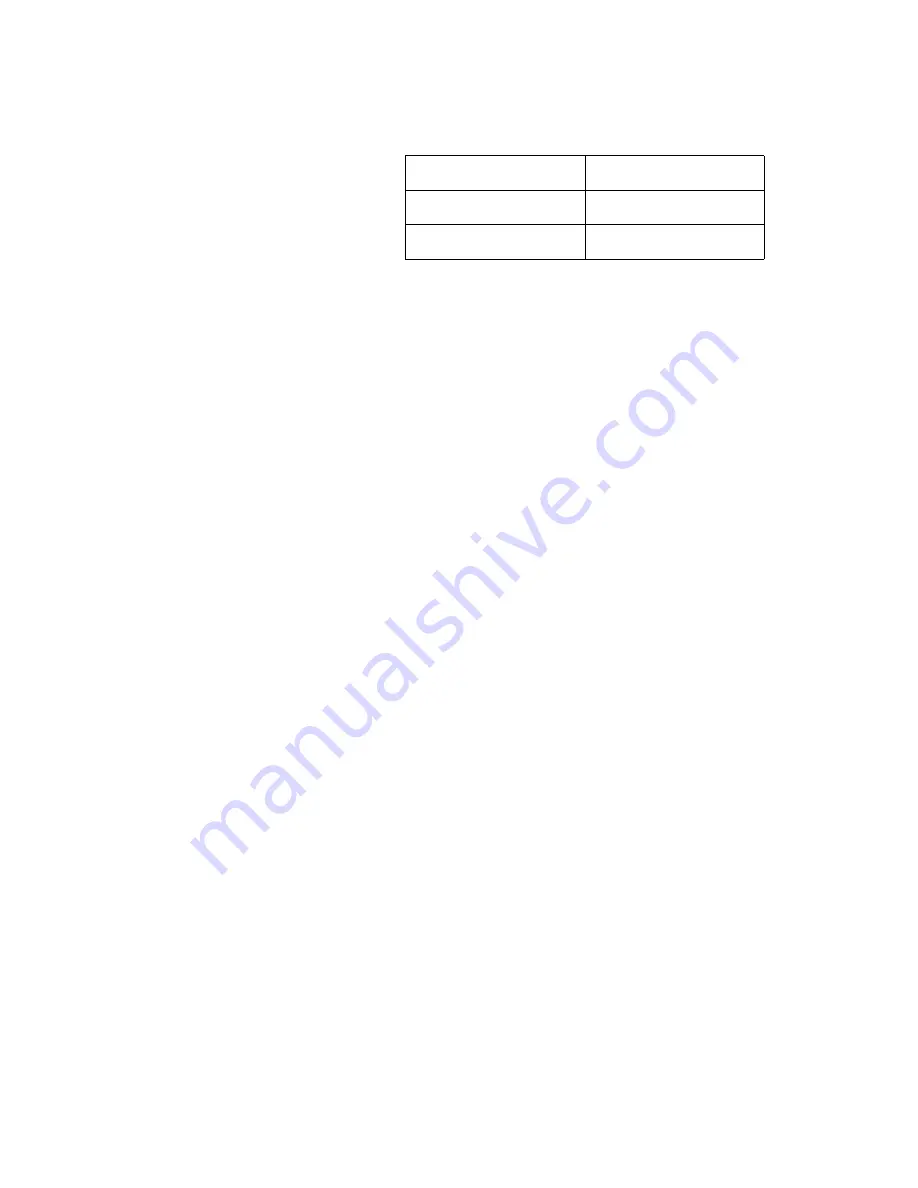
Chapter 3
Using the ViewStation
ViewStation User Guide
128
www.polycom.com
The following table applies to camera presets:
To clear all of the presets, press the
#
key on the remote control.
4.
Press a NUMBER button on the remote control to assign that
preset button.
To select a camera preset:
1.
Use the NEAR or FAR buttons on the remote control to
determine which camera preset to activate.
2.
Immediately press the appropriately numbered button on the
remote control.
Automatic Voice Tracking
The main camera automatically moves to whoever is speaking
during a video call. The ViewStation requires a few seconds to locate
the speaker and once the ViewStation has located the speaker, the
ViewStation sets his/her position and moves the camera
automatically. If the speaker moves or a new speaker is introduced,
the ViewStation adjusts for the current speaker.
To set automatic voice tracking:
1.
Press the AUTO button once to turn auto tracking on.
2.
Press the AUTO button twice to turn auto tracking off.
A
Camera
icon with a motor attached is displayed in the upper right
corner of the main television monitor.
Automatic Tracking of Camera Presets
The main camera automatically tracks to preset positions. To set the
camera to track to camera presets:
1.
Press the AUTO button twice to set auto tracking mode.
2.
Press the AUTO button once to turn automatic tracking off.
Preset Indication
Meaning
Transparent
Preset is empty
Solid Yellow
Preset is assigned
Summary of Contents for VIEWSTATION
Page 1: ...ViewStation User Guide ViewStation User Guide November 2001 Edition 3725 10755 001 ...
Page 2: ......
Page 12: ...ViewStation User Guide xii www polycom com ...
Page 16: ...Preface How To Use This Guide ViewStation User Guide xvi www polycom com ...
Page 148: ...Chapter 3 Using the ViewStation ViewStation User Guide 132 www polycom com ...
Page 186: ...Chapter 4 Using the ViewStation with a PC ViewStation User Guide 170 www polycom com ...
Page 192: ...Chapter 5 System Information and Diagnostics ViewStation User Guide 176 www polycom com ...
Page 218: ...Appendix C V 35 Technical Information ViewStation User Guide 202 www polycom com ...
Page 226: ...Appendix D ISDN Information ViewStation User Guide 210 www polycom com ...
Page 230: ...Chapter E Optional Equipment Configuration ViewStation User Guide 214 www polycom com ...
















































