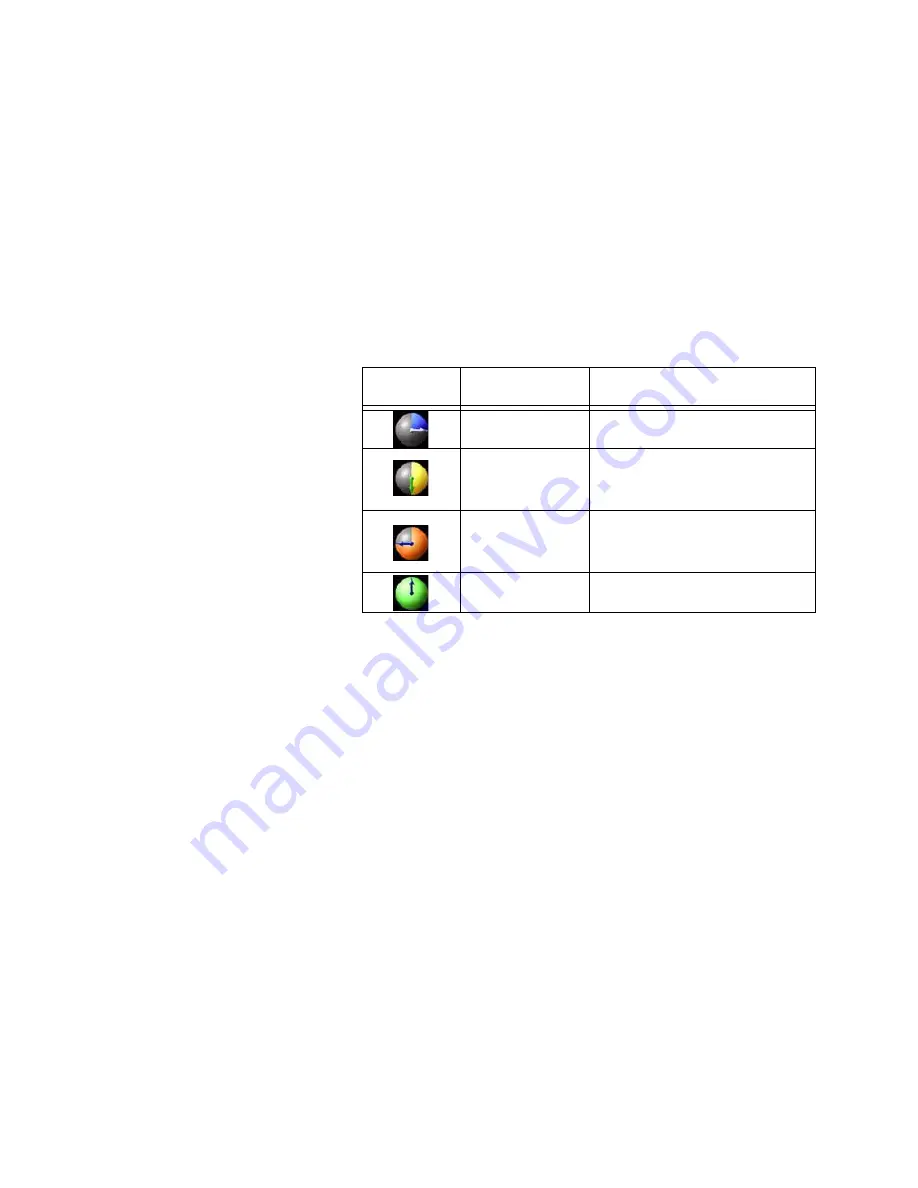
Chapter 3
Using the ViewStation
©
Polycom, Inc., 2001
101
ViewStation User Guide
To clear all information in the address field:
•
Use the ARROW buttons on the remote control to select the
CLEAR button.
•
Press the SELECT button on the remote control.
Call Progress Indictors:
The gray call progress indicators on
the lower left side of the screen appear when a video call is
initiated from the ViewStation and indicate the status of the call.
The change in the call progress indicator balls represent the
status as the call is being placed. The status indicators appear
in the following order:
3.
The ViewStation continues to ring until the call is answered or is
manually disconnected.
4.
If there is no answer from the far site, press the CALL•HANG-UP
button on the remote control to end the call. If the call did not
connect, the ViewStation disconnects immediately, If the video
call connects the
Call Hangup Choices
screen with the
following options displayed:
•
Disconnect Video Call
•
Stay In a Call
•
Add Speakerphone
Select the
Disconnect Video Call
icon and press the SELECT
button on the remote control.
5.
After a call connects, a PiP window appears in the lower right
corner of the television monitor. If two television monitors are
used, the far site displays on the second monitor.
6.
To end the call, press the CALL•HANG-UP button on the remote
control.
Icon
Appearance
Indication
1/4 Blue
Ringing
1/2 Yellow
Call connected, ringing at
the far site.
3/4 Orange
Call is in negotiation with
far site.
Full Green
Connected
Summary of Contents for VIEWSTATION
Page 1: ...ViewStation User Guide ViewStation User Guide November 2001 Edition 3725 10755 001 ...
Page 2: ......
Page 12: ...ViewStation User Guide xii www polycom com ...
Page 16: ...Preface How To Use This Guide ViewStation User Guide xvi www polycom com ...
Page 148: ...Chapter 3 Using the ViewStation ViewStation User Guide 132 www polycom com ...
Page 186: ...Chapter 4 Using the ViewStation with a PC ViewStation User Guide 170 www polycom com ...
Page 192: ...Chapter 5 System Information and Diagnostics ViewStation User Guide 176 www polycom com ...
Page 218: ...Appendix C V 35 Technical Information ViewStation User Guide 202 www polycom com ...
Page 226: ...Appendix D ISDN Information ViewStation User Guide 210 www polycom com ...
Page 230: ...Chapter E Optional Equipment Configuration ViewStation User Guide 214 www polycom com ...
















































