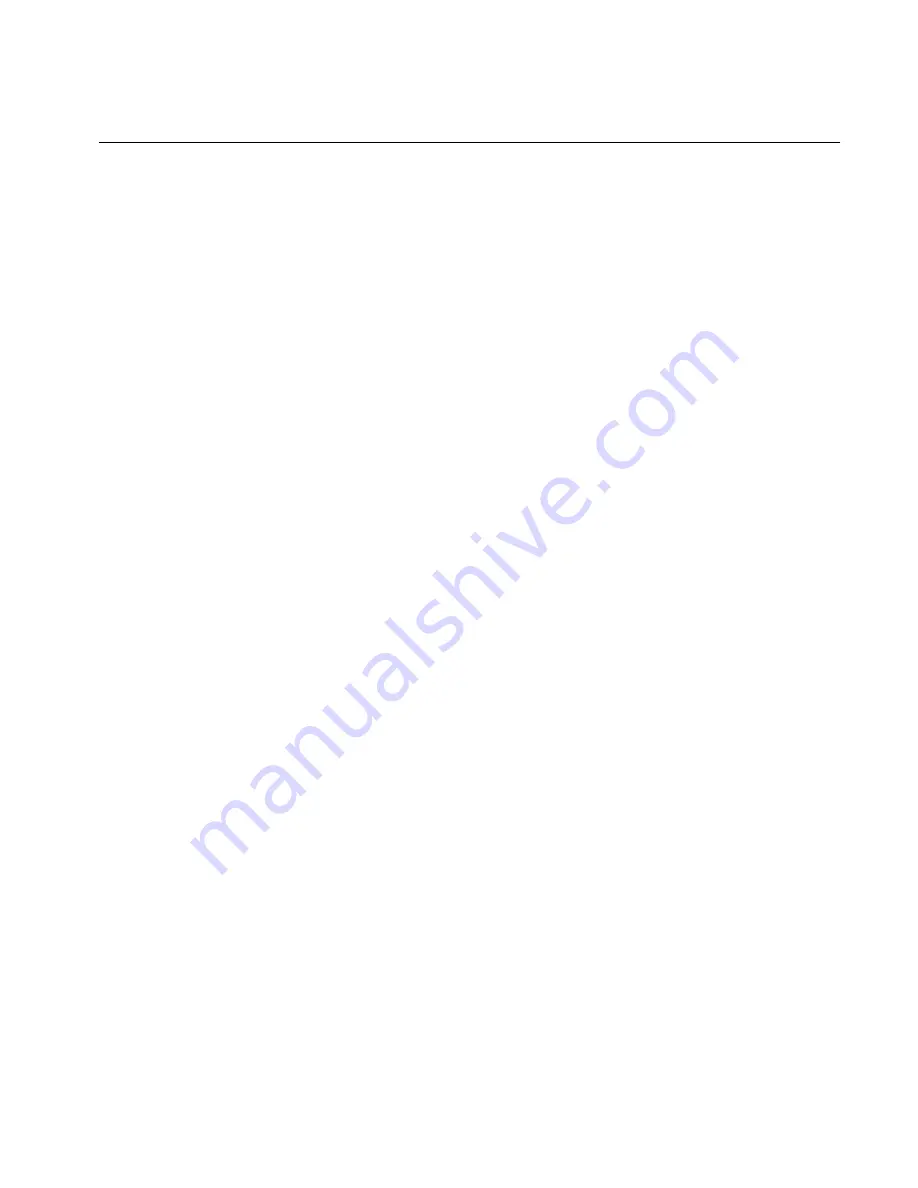
Chapter E
Optional Equipment Configuration
©
Polycom, Inc.
213
ViewStation User Guide
Using a ShowStation IP
The ShowStation IP works best with two ViewStations, two
ShowStations with LAN cards, and an RJ-45 cable. Follow these
steps to connect and use this configuration:
1.
Use the provided blue-tipped RJ-45 cable to connect the
ShowStation LAN card to the blue LAN port on the back of the
ViewStation. You can also connect the ShowStation and
ViewStation to the same LAN.
2.
Find the LAN name of the ShowStation by clicking on the
Toolbar
icon on the main menu of the ShowStation. The Site
Name is under the Preferences tab.
3.
Power on the ViewStation.
4.
Select
System Info>Admin Setup>Data Conference
and
enter the name of the ShowStation on the
Data Conference
screen.
Place a video call between the two ViewStations. When the
ViewStations connect, the ShowStations synchronize with one
another automatically. Once they connect, a whiteboard appears on
the ShowStations’ LCD displays. It takes approximately 30 seconds
for the whiteboard to appear once the video call is placed. You are
now ready to use your ShowStation.
Summary of Contents for VIEWSTATION
Page 1: ...ViewStation User Guide ViewStation User Guide November 2001 Edition 3725 10755 001 ...
Page 2: ......
Page 12: ...ViewStation User Guide xii www polycom com ...
Page 16: ...Preface How To Use This Guide ViewStation User Guide xvi www polycom com ...
Page 148: ...Chapter 3 Using the ViewStation ViewStation User Guide 132 www polycom com ...
Page 186: ...Chapter 4 Using the ViewStation with a PC ViewStation User Guide 170 www polycom com ...
Page 192: ...Chapter 5 System Information and Diagnostics ViewStation User Guide 176 www polycom com ...
Page 218: ...Appendix C V 35 Technical Information ViewStation User Guide 202 www polycom com ...
Page 226: ...Appendix D ISDN Information ViewStation User Guide 210 www polycom com ...
Page 230: ...Chapter E Optional Equipment Configuration ViewStation User Guide 214 www polycom com ...






























