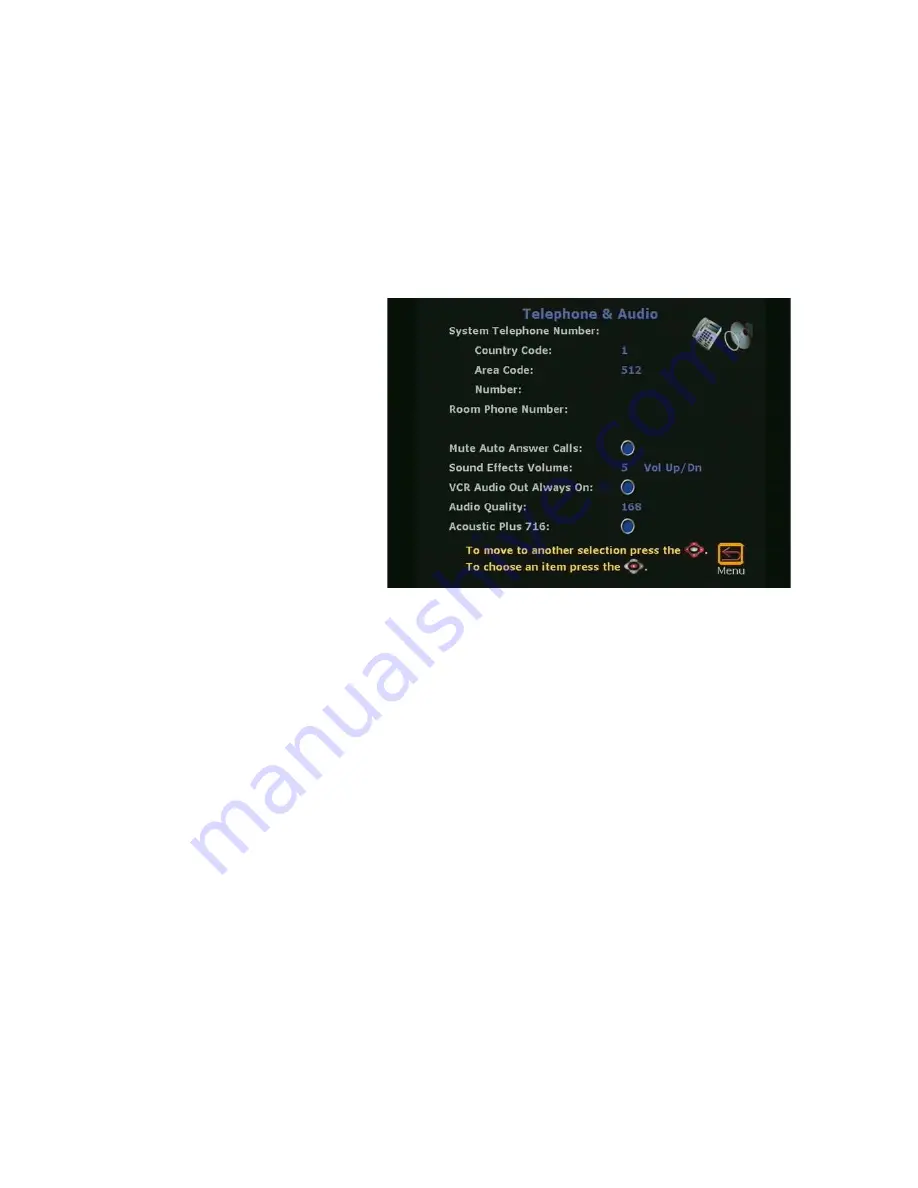
Chapter 2
Optional Configurations
©
Polycom, Inc.
89
ViewStation User Guide
•
Not checked:
The ViewStation sends near site audio to the
far site when a call is automatically answered.
Sound Effects Volume:
Highlight the
Sound Effects Volume
field and press the VOLUME UP and DOWN keys on the remote
control to select the audio levels of the ViewStation. The sound
effects volume level may be adjusted from 1 to 10. At each
increment, a tone notifies the user of the volume level.
Figure 2-56. Telephone & Audio Screen
VCR Audio Out Always On (Except ViewStation 128):
•
Checked:
When a VCR, DVD, or other similar device is
connected to the VCR IN port, the audio from that device is
“Always On.”
•
Not Checked:
When the a VCR, DVD, or other similar
device is connected to both the VCR IN and OUT ports of
the ViewStation, uncheck
VCR Audio Out Always On
to
prevent an audio feedback loop.
Audio Quality:
The
Audio Quality Preference
screen (
System
Info > Admin Setup Phone/Audio
) is used to adjust the
ViewStation audio quality. At above 168 kilobits per second, the
system uses G.722 48 Kbps high-fidelity audio. When placing a
call at 168 Kbps and below, the system uses G.728 16 Kbps
audio.
Summary of Contents for VIEWSTATION
Page 1: ...ViewStation User Guide ViewStation User Guide November 2001 Edition 3725 10755 001 ...
Page 2: ......
Page 12: ...ViewStation User Guide xii www polycom com ...
Page 16: ...Preface How To Use This Guide ViewStation User Guide xvi www polycom com ...
Page 148: ...Chapter 3 Using the ViewStation ViewStation User Guide 132 www polycom com ...
Page 186: ...Chapter 4 Using the ViewStation with a PC ViewStation User Guide 170 www polycom com ...
Page 192: ...Chapter 5 System Information and Diagnostics ViewStation User Guide 176 www polycom com ...
Page 218: ...Appendix C V 35 Technical Information ViewStation User Guide 202 www polycom com ...
Page 226: ...Appendix D ISDN Information ViewStation User Guide 210 www polycom com ...
Page 230: ...Chapter E Optional Equipment Configuration ViewStation User Guide 214 www polycom com ...
















































