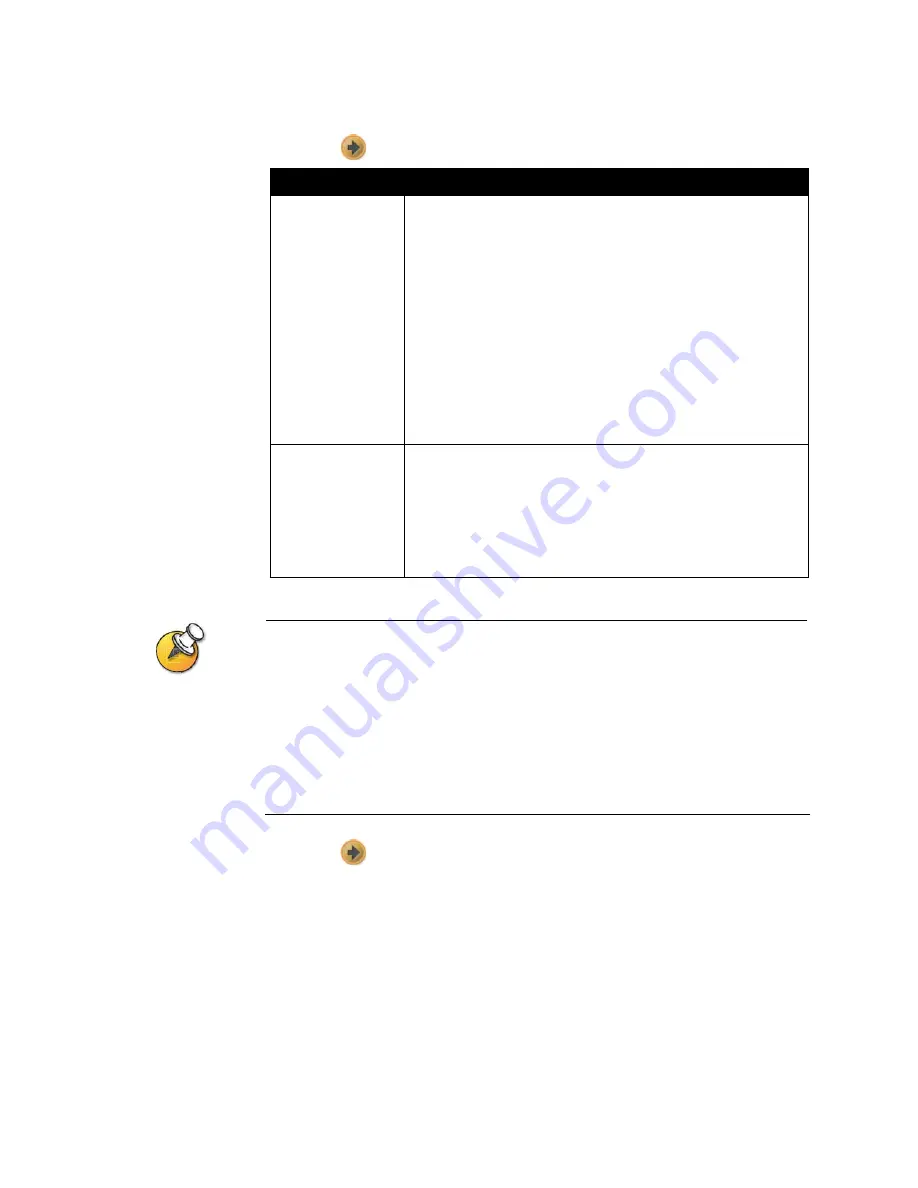
Chapter 3 - Configuring Network Use
© Polycom, Inc.
3 - 21
4.
Select
to go to the Preferred Speeds screens and configure these settings:
One way to determine what your optimal call speeds should be is to select the lowest call
speed for each direction: upload and download. Try the call at that speed and see how it
looks. You can then keep increasing the call speeds and checking the results until you find
your optimal call speed for each direction.
Keep in mind, however, that optimal call speeds may vary at different times of day depending
on the traffic on the network. Also, if another system in the video call cannot upload at the
speed you specified, the call may suffer from poor video quality or you may not be able to
view video at all (black screen). Call speeds also do not reflect additional IP overhead (such
as timestamps) of approximately 20%.
5.
Select
to go to the Call Speeds screen and specify the call speeds to make
available to users, if you are allowing them to choose speeds on a call-by-call
basis.
Setting
Description
Preferred Speed for
Placing Calls
Enter the speed that will be used for calls placed from this system
in either of these cases:
•
When Call Quality is set to Auto on the home screen and
Directory screen
•
When the Call Quality option is not available for users
If the far-site system does not support the speed you select, the
system automatically negotiates a lower speed.
Note: Cable and DSL modems typically have bandwidth
restrictions for upload (transmit) and download (receive).
Therefore, if you’re making calls through a cable or DSL modem,
you need to find out what your upload and download capabilities
are in order to select the correct speed for your system. If you
don’t know, ask your ISP.
Maximum Speed
for Receiving Calls
If you want to restrict the bandwidth used when receiving calls,
enter the speed here. For example, if you have a DSL connection
that it is limited to 384 Kbps upload and 1.5 MB download, you
should restrict your calls to 384 Kbps or less for better call results.
If the far site attempts to call the system at a higher speed than
selected here, the call is re-negotiated at the speed specified in
this field.
Summary of Contents for Audio and Video
Page 4: ...Administrator s Guide for the V500 System iv www polycom com videodocumentation ...
Page 8: ...Administrator s Guide for the V500 System viii www polycom com videodocumentation ...
Page 14: ...Administrator s Guide for the V500 System 1 6 www polycom com videodocumentation ...
Page 20: ...Administrator s Guide for the V500 System 2 6 www polycom com videodocumentation ...
Page 46: ...Administrator s Guide for the V500 System 3 26 www polycom com videodocumentation ...
Page 72: ...Administrator s Guide for the V500 System 4 26 www polycom com videodocumentation ...
Page 92: ...Administrator s Guide for the V500 System 6 10 www polycom com videodocumentation ...
Page 112: ...Administrator s Guide for the V500 System 7 20 www polycom com videodocumentation ...
Page 120: ...Administrator s Guide for the V500 System Appendix 8 www polycom com videodocumentation ...
Page 136: ...Index 10 www polycom com videodocumentation Administrator s Guide for the V500 System ...






























