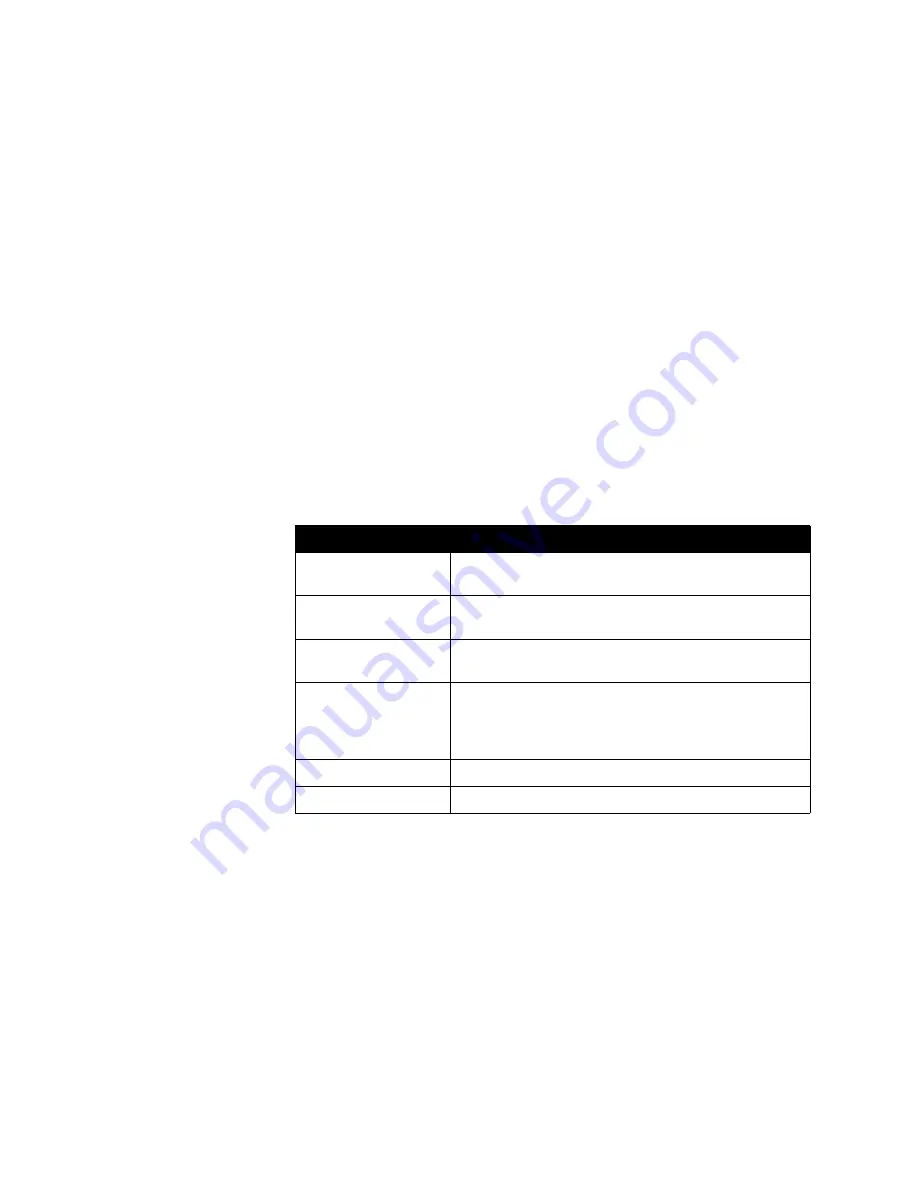
Chapter 3 - Configuring Network Use
© Polycom, Inc.
3 - 9
Linksys Routers
The following procedure applies to the Linksys BEFSX41 router. If you have a
different Linksys model, the settings may vary slightly. This procedure assumes
that your router is correctly configured and connected to the Internet and that your
network is operational.
To configure a Linksys router:
1.
In a browser such as Internet Explorer, type the IP address of your router,
which you can find in your router’s documentation.
2.
Log in to your router setup using the user name and password, which you can
find in your router’s documentation.
3.
Locate the Port Range Forwarding page.
Depending on your router model, the Port Range Forwarding page may be
listed in the Advanced menu or the Applications and Gaming menu.
4.
On the Port Range Forwarding page, enter this information for the first port
you need to open (such as port 1720):
5.
Repeat Step 4 of this procedure for the remaining ports that you need to open.
(For the list of ports that you need to open, refer to the table on page
3-7
.)
6.
When you have opened and assigned all of the ports listed in the table on page
3-7
, review the Port Range Forwarding list. Check that all the ports are correct,
enabled, and assigned to the correct IP (internal) Address.
Setting
Description
Application
Any unique identifier (for example, you can use the text
from the Function column in the table on page
3-7
).
Start
The specific port or the starting value of the range of ports
(see the table on page
3-7
for the list of ports).
End
The specific port or the ending value of the range of ports
(see the table on page
3-7
for the list of ports).
TCP/UDP
Either TCP or UDP, whichever is listed in the table on page
3-7
for that particular port or range of ports. If the table lists
both TCP and UDP, enter the Application twice: once as
TCP and once as UDP.
IP Address
The IP address that the NAT has assigned to your system.
Enabled
Check this box.
Summary of Contents for Audio and Video
Page 4: ...Administrator s Guide for the V500 System iv www polycom com videodocumentation ...
Page 8: ...Administrator s Guide for the V500 System viii www polycom com videodocumentation ...
Page 14: ...Administrator s Guide for the V500 System 1 6 www polycom com videodocumentation ...
Page 20: ...Administrator s Guide for the V500 System 2 6 www polycom com videodocumentation ...
Page 46: ...Administrator s Guide for the V500 System 3 26 www polycom com videodocumentation ...
Page 72: ...Administrator s Guide for the V500 System 4 26 www polycom com videodocumentation ...
Page 92: ...Administrator s Guide for the V500 System 6 10 www polycom com videodocumentation ...
Page 112: ...Administrator s Guide for the V500 System 7 20 www polycom com videodocumentation ...
Page 120: ...Administrator s Guide for the V500 System Appendix 8 www polycom com videodocumentation ...
Page 136: ...Index 10 www polycom com videodocumentation Administrator s Guide for the V500 System ...






























