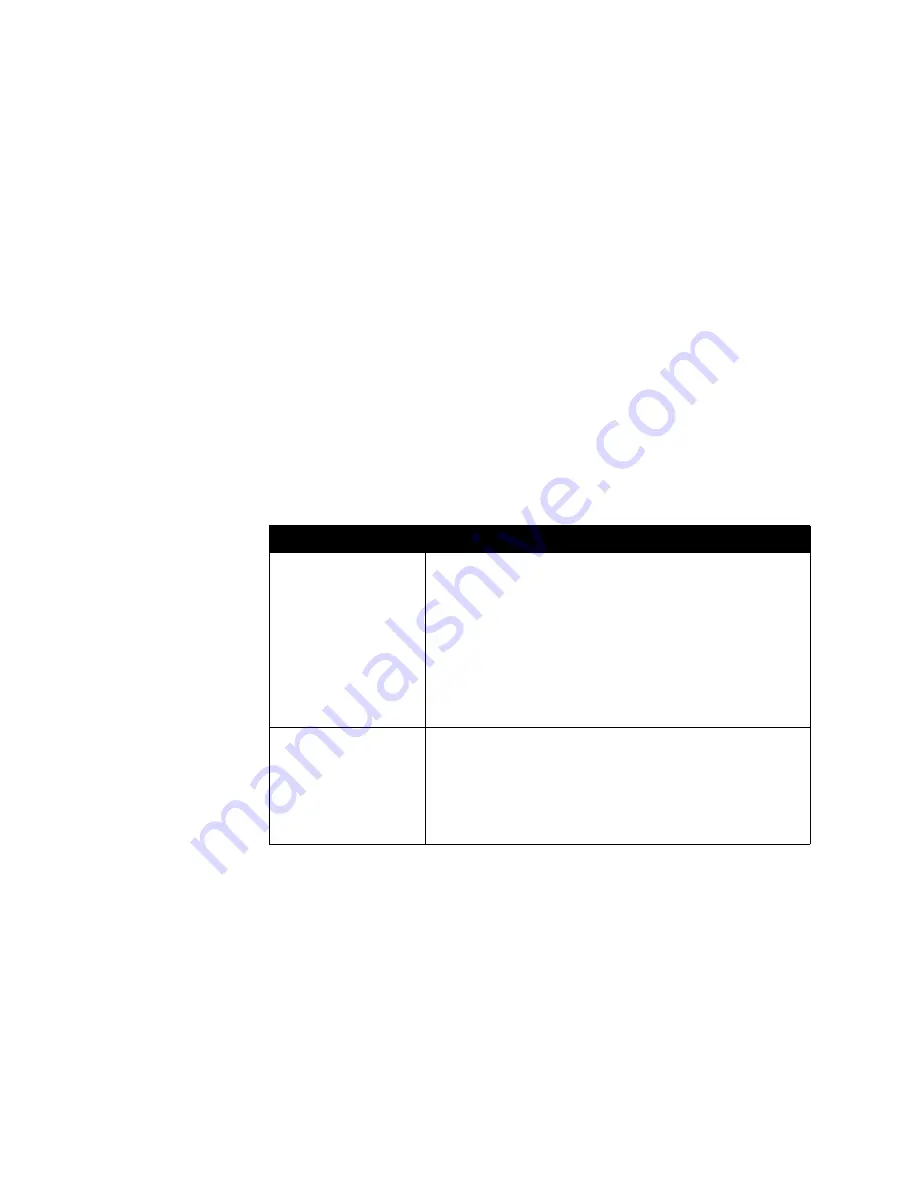
Chapter 3 - Configuring Network Use
© Polycom, Inc.
3 - 11
Configuring Firewall and NAT Properties
Once you’ve set up your router, you must configure the V500 system so that it
works with the firewall and NAT.
Before making changes on the Firewall screen, you should know whether or not
your firewall device is H.323 compatible. Firewall devices that are H.323
compatible have been programmed with logic that can detect H.323 video
conferencing traffic as it passes between the LAN and WAN. Because of this, they
are able to open the necessary ports dynamically as needed, on a call-by-call basis.
Some firewall devices can even insert the NAT Public WAN Address automatically
during the H.323 call. For these devices, it is not necessary to configure the
V500 system with fixed ports or even, in some cases, with NAT. Check with the
manufacturer of your device to see if it supports H.323 compatibility.
To set up the V500 system to work with a firewall and NAT:
1.
Go to
System > Admin Settings > Network >
IP > Firewall
.
2.
Configure these settings:
Setting
Description
Fixed Ports
Specify whether to define the TCP and UDP ports.
If you select Fixed Ports, the V500 system will restrict its port
usage to the range of TCP and UDP ports you specify. (The
system defaults to a range beginning with port 3230 for both
TCP and UDP.) If you do not select Fixed Ports, the system
will dynamically allocate ports on a call-by-call basis.
•
If the firewall is not H.323 compatible, enable this option.
•
If the firewall is H.323 compatible or if the system is not
behind a firewall, you may not need to enable this option.
TCP Ports
UDP Ports
Specify the range of TCP and UDP ports used by the system.
Note: The TCP and UDP port ranges you open here must
match those that you opened for your router (including TCP
port 1720, which allows H.323 traffic). Refer to the previous
section,
Configuring Router Port Forwarding on page 3-7
, for
information about opening ports for your router.
Summary of Contents for Audio and Video
Page 4: ...Administrator s Guide for the V500 System iv www polycom com videodocumentation ...
Page 8: ...Administrator s Guide for the V500 System viii www polycom com videodocumentation ...
Page 14: ...Administrator s Guide for the V500 System 1 6 www polycom com videodocumentation ...
Page 20: ...Administrator s Guide for the V500 System 2 6 www polycom com videodocumentation ...
Page 46: ...Administrator s Guide for the V500 System 3 26 www polycom com videodocumentation ...
Page 72: ...Administrator s Guide for the V500 System 4 26 www polycom com videodocumentation ...
Page 92: ...Administrator s Guide for the V500 System 6 10 www polycom com videodocumentation ...
Page 112: ...Administrator s Guide for the V500 System 7 20 www polycom com videodocumentation ...
Page 120: ...Administrator s Guide for the V500 System Appendix 8 www polycom com videodocumentation ...
Page 136: ...Index 10 www polycom com videodocumentation Administrator s Guide for the V500 System ...






























