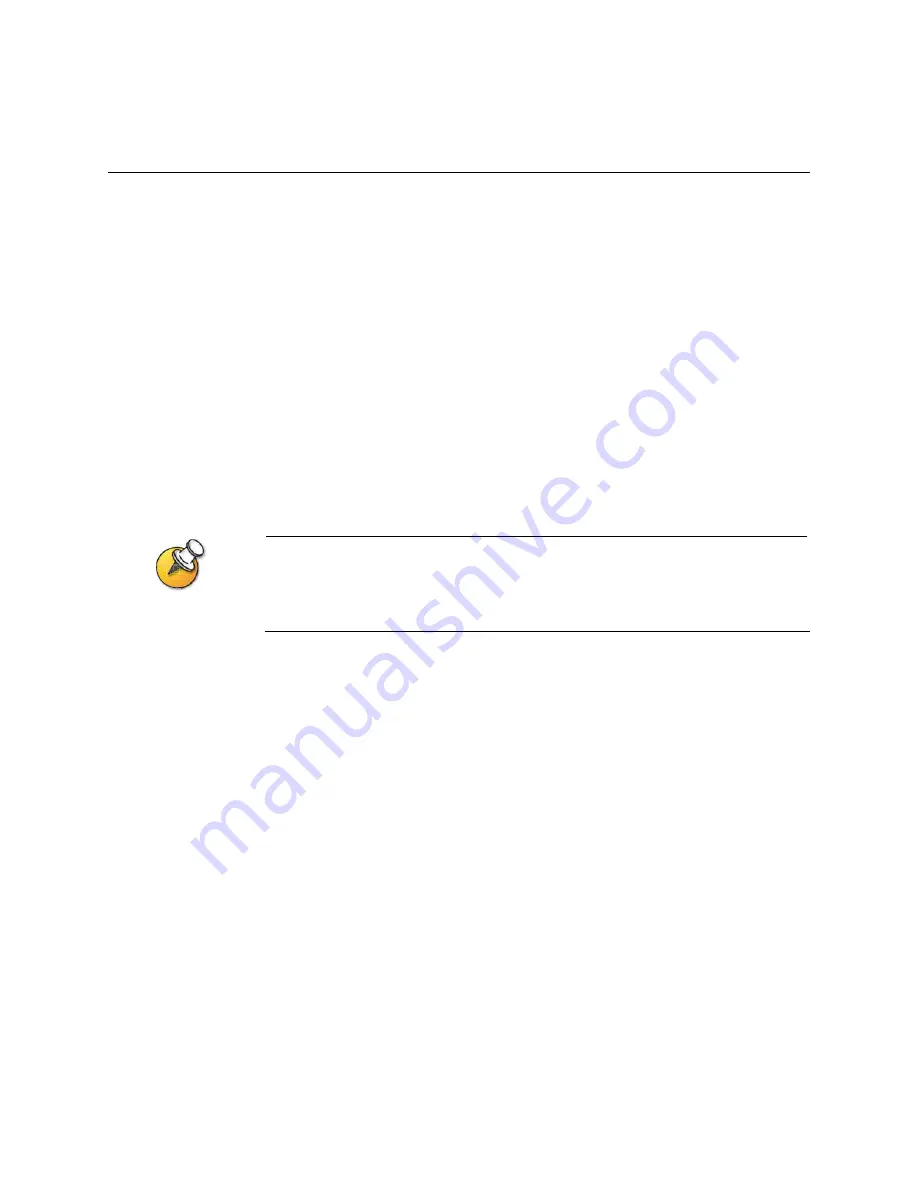
Administrator’s Guide for the V500 System
3 - 2
www.polycom.com/videodocumentation
Using the Setup Wizard
When you power on the system for the first time, a setup wizard begins to run. The
setup wizard automatically detects your system’s IP and ISDN connections, and it
leads you through the minimum steps you need to take to place a video call.
As you go through the setup wizard, you may need additional information or you
may want to change a default setting. If this is your situation, refer to the rest of
this chapter. You will find information there about how to configure your IP and
ISDN connections for your particular network environment.
Establishing an Administrator Password
The setup wizard enables you to set an administrator password, which allows you
to limit access to the Admin Settings. The administrator password may contain
letters and numbers, but no other characters. The default administrator password
is the system’s serial number.
If you change the password, make sure you remember it. If you forget the password, you will
have to reset the system, delete the system files, and run the setup wizard again in order to
access the Admin Settings and reset the password. You cannot set the administrator
password from a remote location.
Note that if you establish an administrator’s password during the setup wizard,
you will need to enter it each time you wish to change advanced settings.
Running the Setup Wizard
You can run the setup wizard in either of these two ways.
❑
Directly on the system
— Use the remote control to navigate the screens and
enter information. You can use the number pad on the remote control to enter
text just like you can with a cell phone.
❑
From a remote location
— Use a web browser to access the V500 web interface.
To do this, your network must be set up and you need to know the IP address
of the system; therefore, this may not be an option if you are installing your
system for the first time in a new location. For more information about remote
management, refer to
Managing the System Remotely on page 5-1
.
Summary of Contents for Audio and Video
Page 4: ...Administrator s Guide for the V500 System iv www polycom com videodocumentation ...
Page 8: ...Administrator s Guide for the V500 System viii www polycom com videodocumentation ...
Page 14: ...Administrator s Guide for the V500 System 1 6 www polycom com videodocumentation ...
Page 20: ...Administrator s Guide for the V500 System 2 6 www polycom com videodocumentation ...
Page 46: ...Administrator s Guide for the V500 System 3 26 www polycom com videodocumentation ...
Page 72: ...Administrator s Guide for the V500 System 4 26 www polycom com videodocumentation ...
Page 92: ...Administrator s Guide for the V500 System 6 10 www polycom com videodocumentation ...
Page 112: ...Administrator s Guide for the V500 System 7 20 www polycom com videodocumentation ...
Page 120: ...Administrator s Guide for the V500 System Appendix 8 www polycom com videodocumentation ...
Page 136: ...Index 10 www polycom com videodocumentation Administrator s Guide for the V500 System ...






























