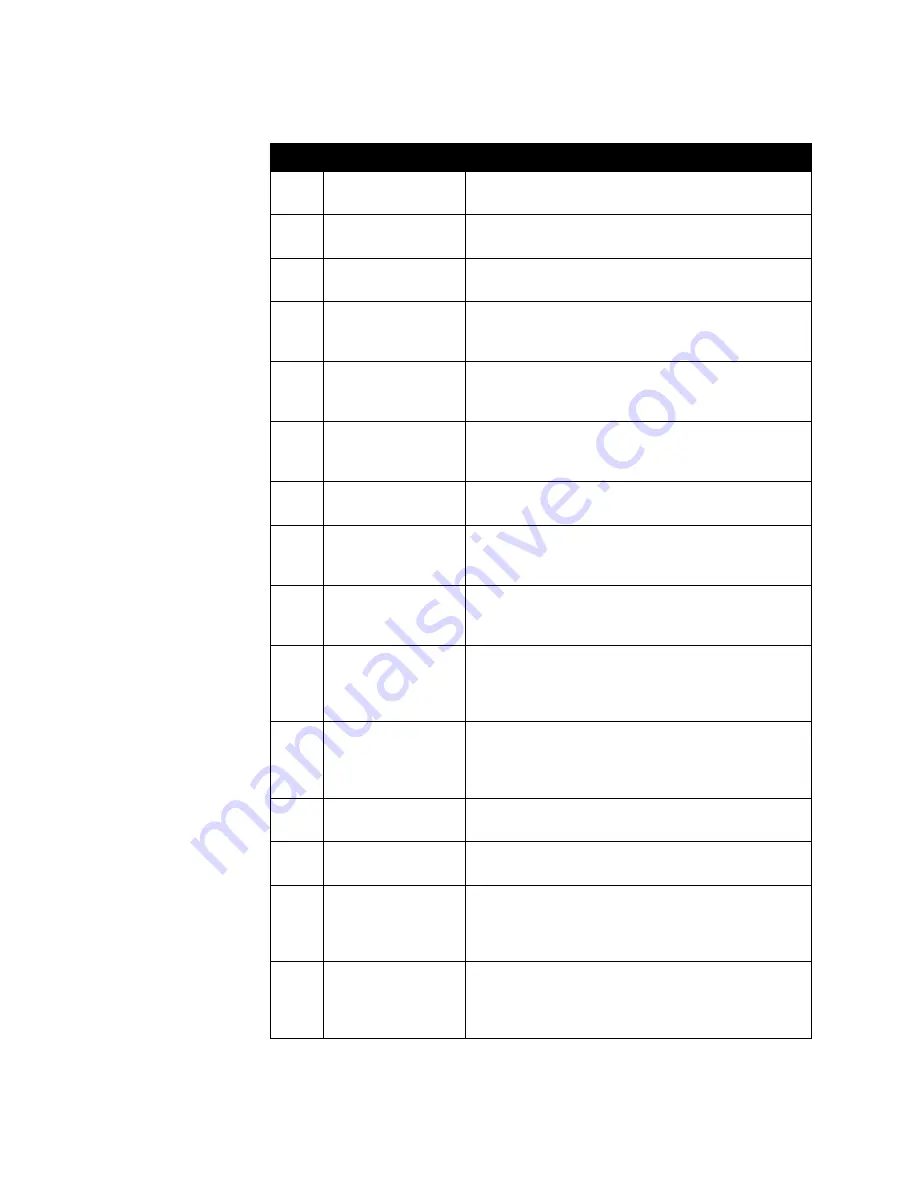
Administrator’s Guide for the V500 System
Appendix - 6
www.polycom.com/videodocumentation
65
Bearer capability not
implemented
The network is not capable of providing the bearer
capability requested by the user.
66
Channel type not
implemented
The requested channel type is not supported by the
equipment sending this code.
69
Requested facility
not implemented
The remote equipment is not capable of providing the
requested supplementary service.
70
Only restricted digital
information bearer is
available
The network is unable to provide unrestricted digital
information over bearer capability.
79
Service or option not
available,
unspecified
The network or remote equipment is unable to provided
the requested service option for an unspecified reason.
This might be a subscription problem.
81
Invalid call reference
value
The remote equipment received a call with a call
reference that is not currently in use on the
user-network interface.
82
Identified channel
does not exist
The receiving equipment is requested to use a channel
that is not activated on the interface for calls.
83
A suspended call
exists but this call
identity does not
The network received a call resume request that
contained a call identity information element that does
not match any suspended call.
84
Call identity in use
The network received a call suspend request that
contained a call identity information element for a call
that is already suspended.
85
No call suspended
The network received a call resume request when there
was not a suspended call pending. This might be a
transient error that will be resolved by successive call
retries.
86
Call having
requested call
identity has been
cleared
The network received a call resume request containing
a call identity information element for a call that was
cleared while suspended, either by timeout or by the
remote user.
88
Incompatible
destination
Indicates that an attempt was made to connect to
non-ISDN equipment, such as an analog line.
91
Invalid transit
network specified
The ISDN exchange was asked to route the call through
an unrecognized intermediate network.
95
Invalid message,
unspecified
An invalid message was received, for an unknown
reason. This is usually due to a D-channel error. If this
error occurs systematically, report it to your ISDN
service provider.
96
Mandatory
information element
is missing
The equipment received a message that did not include
one of the mandatory information elements. This is
usually due to a D-channel error. If this error occurs
systematically, report it to your ISDN service provider.
Code
Cause
Definition
Summary of Contents for Audio and Video
Page 4: ...Administrator s Guide for the V500 System iv www polycom com videodocumentation ...
Page 8: ...Administrator s Guide for the V500 System viii www polycom com videodocumentation ...
Page 14: ...Administrator s Guide for the V500 System 1 6 www polycom com videodocumentation ...
Page 20: ...Administrator s Guide for the V500 System 2 6 www polycom com videodocumentation ...
Page 46: ...Administrator s Guide for the V500 System 3 26 www polycom com videodocumentation ...
Page 72: ...Administrator s Guide for the V500 System 4 26 www polycom com videodocumentation ...
Page 92: ...Administrator s Guide for the V500 System 6 10 www polycom com videodocumentation ...
Page 112: ...Administrator s Guide for the V500 System 7 20 www polycom com videodocumentation ...
Page 120: ...Administrator s Guide for the V500 System Appendix 8 www polycom com videodocumentation ...
Page 136: ...Index 10 www polycom com videodocumentation Administrator s Guide for the V500 System ...
















































