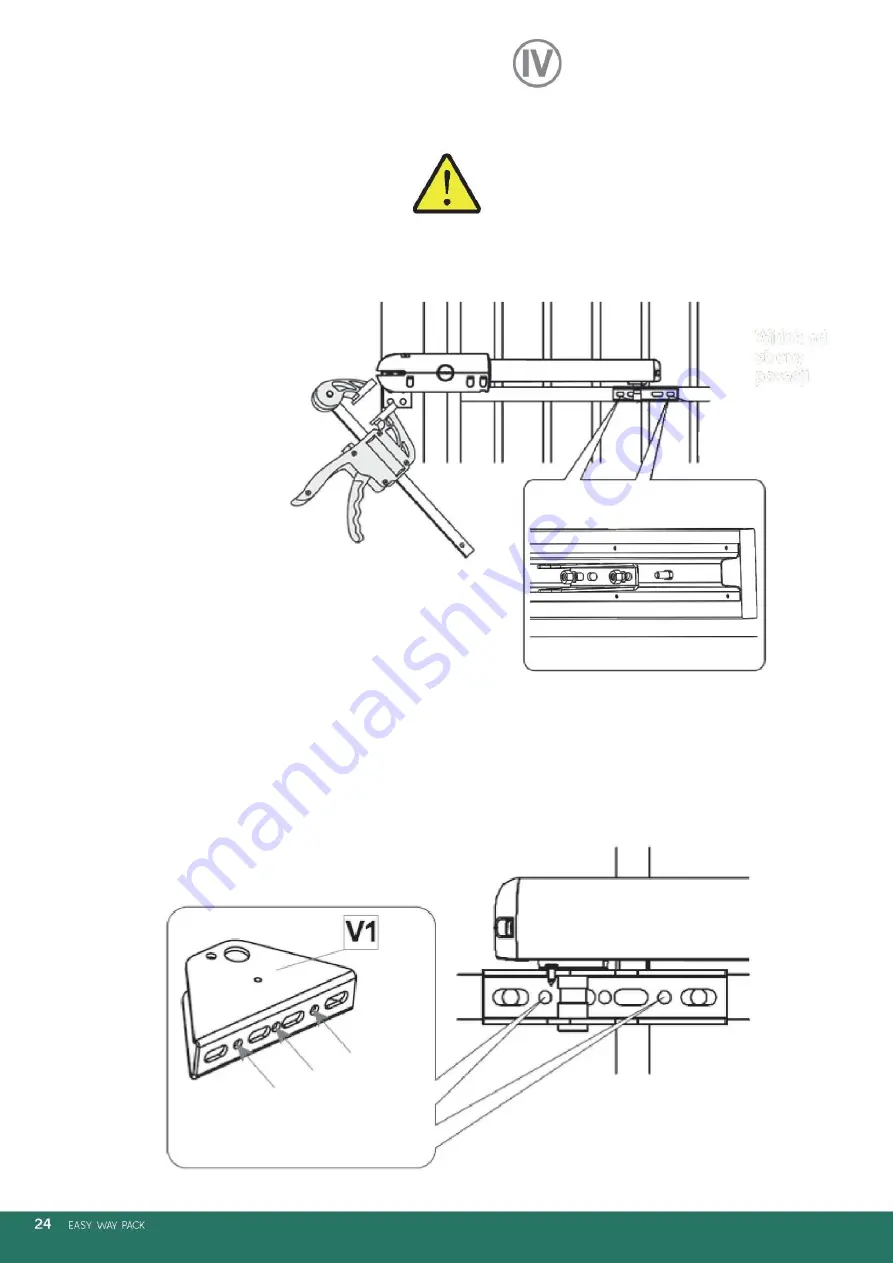
Gate type No.
15. Hold the position of the L and R connectors using a clamp.
The actuator mandrel is ejected to the maximum towards the internal
limiter when the closed gate adheres to the limiter in the ground.
View from
the property
side
Dismantle the picket reinforcement Insert M8x16 carriage
bolts into openings, then screw in the connector using M8
nuts and tighten the picket reinforcement.
16. Repeat the steps 8 and 9.
17. Remove the automatics. Select one opening on the fixture that does not interfere with the picket. Screw in a sheet metal screw
there.
Choose one of the three (which does not
interfere with the picket) and screw in a
self-tapping screw.
















































