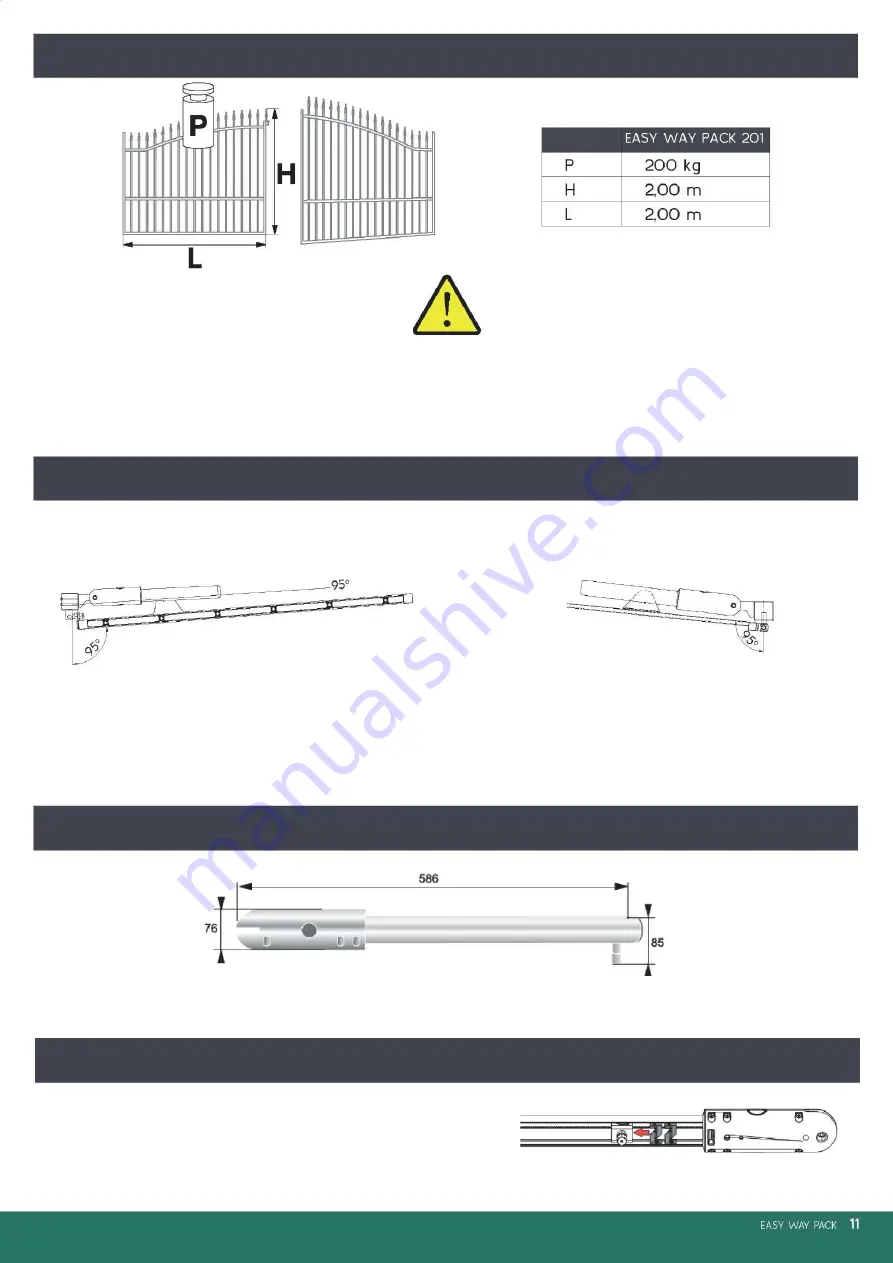
•
The gate opening angle should be within the range from
85 to 95 degrees.
•
The opening angle should be the same for both the gate
wings.
•
The opening angle should be set using limiters built into
the drive.
Wing dimensions and maximum weight
The width of each wing should be between 1 m and “L”.
Maximum opening angle
for the hinges installed on the side of the post
for standard hinges
Dimensions of drives and control module (in mm)
Built-in opening limiter
The limiter enables setting the maximum gate opening angle without
having to use limiters in the ground.












































