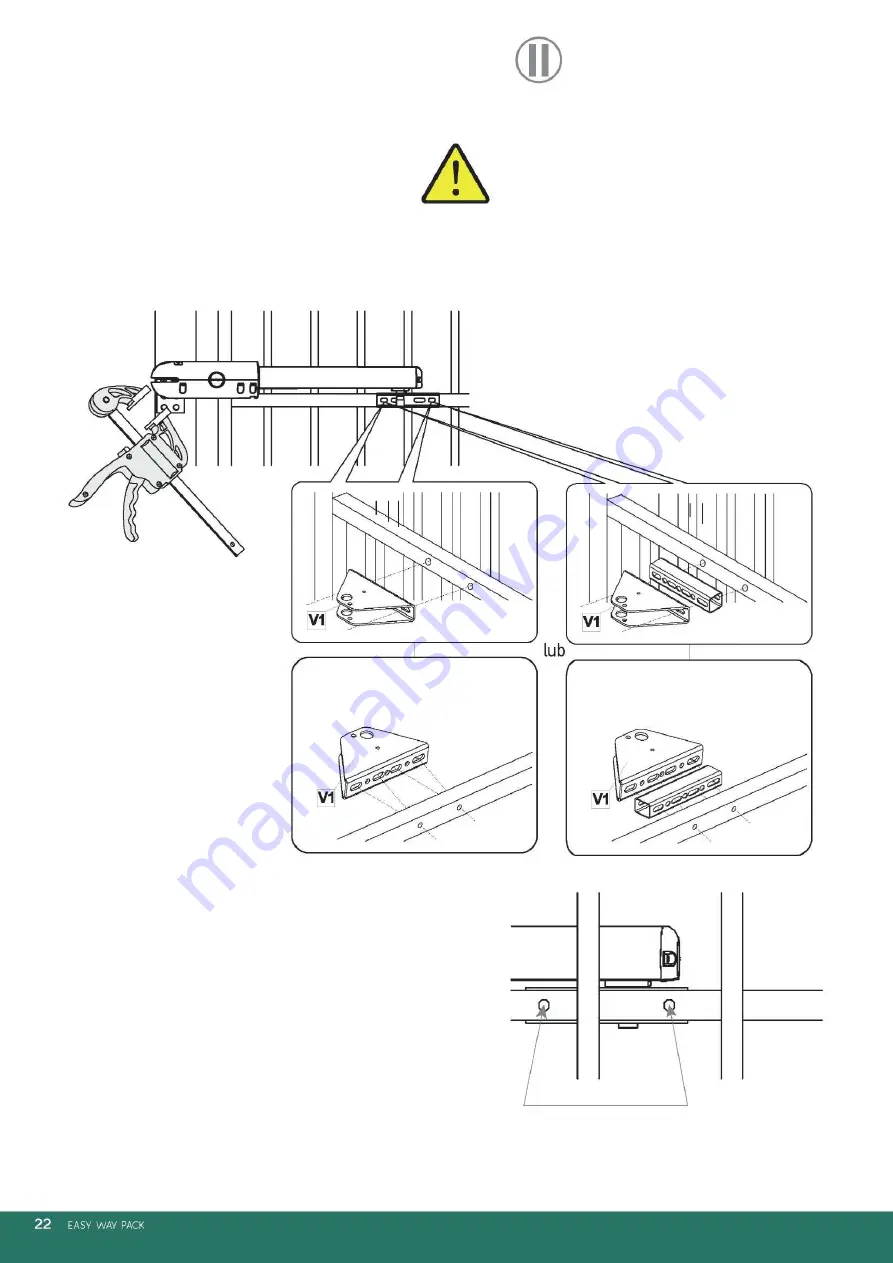
When applying the automatic to the gate, check which
gate openings on the middle rail overlap with the
openings on the fixture to the gate (V1) (fixing should be
carried out using two chosen openings).
openings in the gate
fixing into 2
longitudinal
openings
fixing into 2
longitudinal
openings
View from
the property
side
The actuator mandrel is ejected to the maximum towards the internal
limiter when the closed gate adheres to the limiter in the ground.
11. Hold the position of the L and R connectors using a clamp.
Gate type No.
12. Repeat the steps 6 -10.
















































