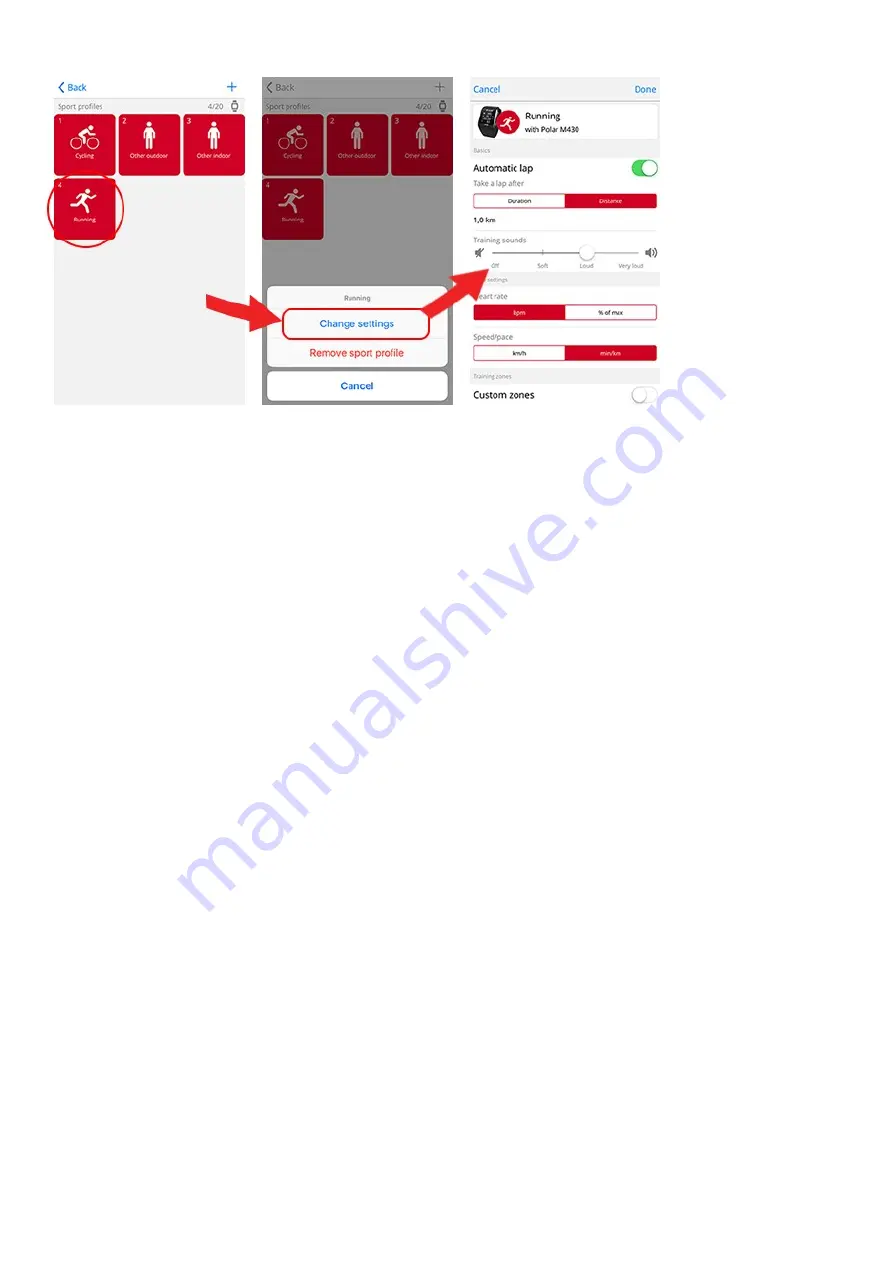
91
3. When you're ready, tap Done. Remember to sync the settings to your watch.
In the Flow web service:
1. Click your name/profile photo in the upper right corner.
2. Choose
Sport Profiles
.
3. Click
Edit
under the sport you want to edit.
In each sport profile, you can edit the following information:
Basics
l
Automatic lap (Can be set to duration or distance-based or turned off)
Heart Rate
l
Heart rate view (Beats per minute or % of maximum)
l
Heart rate visible to other devices (This means that compatible devices using Bluetooth Smart wireless technology,
e.g. gym equipment, can detect your heart rate. You can also use your watch during Polar Club classes to
broadcast your heart rate to the Polar Club system.)
l
Heart rate zone settings (With the heart rate zones you can easily select and monitor training intensities. If you
choose Default, you cannot change heart rate limits. If you choose Free, all limits can be changed. Default heart
rate zone limits are calculated from your maximum heart rate.)
Speed/Pace settings
l
Speed/Pace view (Choose speed km/h / mph or pace min/km / min/mi)
l
Speed/pace zone settings (With the speed/pace zones you can easily select and monitor your speed or pace,
depending on your selection. Default zones are an example of speed/pace zones for a person with a relatively high
fitness level. If you choose Default, you can't change the limits. If you choose Free, all limits can be changed.)
Training views
Choose what information you see on your training views during your sessions. You can have a total of eight different
training views for each sport profile. Each training view can have a maximum of four different data fields.
Click the pencil icon on an existing view to edit it, or click
Add new view
.
Gestures and feedback






























