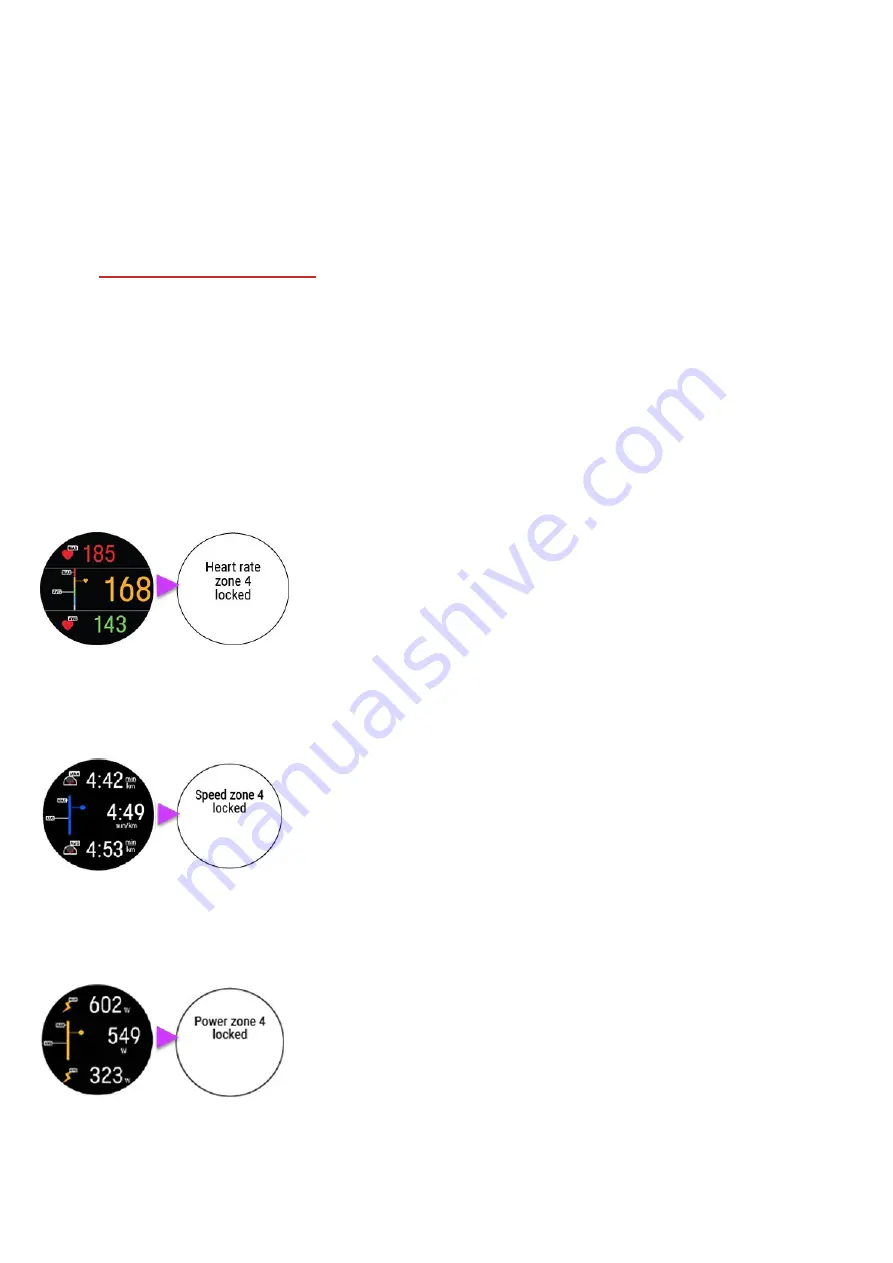
36
1. Browse to the
Countdown timer
view and press and hold OK.
2. Choose
Start
to use a previously set timer or choose
Set countdown timer
to set a new countdown time. When
completed, choose
Start
to start the countdown timer.
3. At the end of the countdown, the watch notifies you by vibrating. If you want to restart the countdown timer,
press and hold OK and choose
Start
.
To stop the timer, press and hold OK and choose
Stop timer
.
LOCK A HEART RATE, SPEED OR POWER ZONE
With the ZoneLock feature you can lock the zone you’re currently in based on heart rate or speed/pace. If you're using a
separate
running or cycling power sensor
with your watch, you can also use the feature to lock your power zone. The
ZoneLock feature helps you make sure you stay on the chosen zone during training without having to check your watch.
If you go outside the locked zone during training, your watch notifies you with a vibration.
The ZoneLock feature for heart rate, speed/pace and power zones must be set on for each sport profile individually. You
can set it on in the Flow web service sport profile settings under the Heart rate, Speed/Pace or Power settings.
In order to use ZoneLock to lock your speed/pace or power zone, you will also need to add the fullscreen
Speed/pace
graph
or
Power graph
view to the training views of the sport profile.
LOCK A HEART RATE ZONE
To lock the heart rate zone you are currently in,
press and hold OK
in the fullscreen
HR graph
view or in any of the
views that are editable in the Flow.
To unlock the zone, press and hold the OK button again.
LOCK A SPEED/PACE ZONE
To lock the speed/pace zone you are currently in,
press and hold OK
in the fullscreen
Speed/pace graph
view .
To unlock the zone, press and hold the OK button again.
LOCK A POWER ZONE
To lock the power zone you are currently in,
press and hold OK
in the fullscreen
Power graph
view.
To unlock the zone, press and hold the OK button again.






























