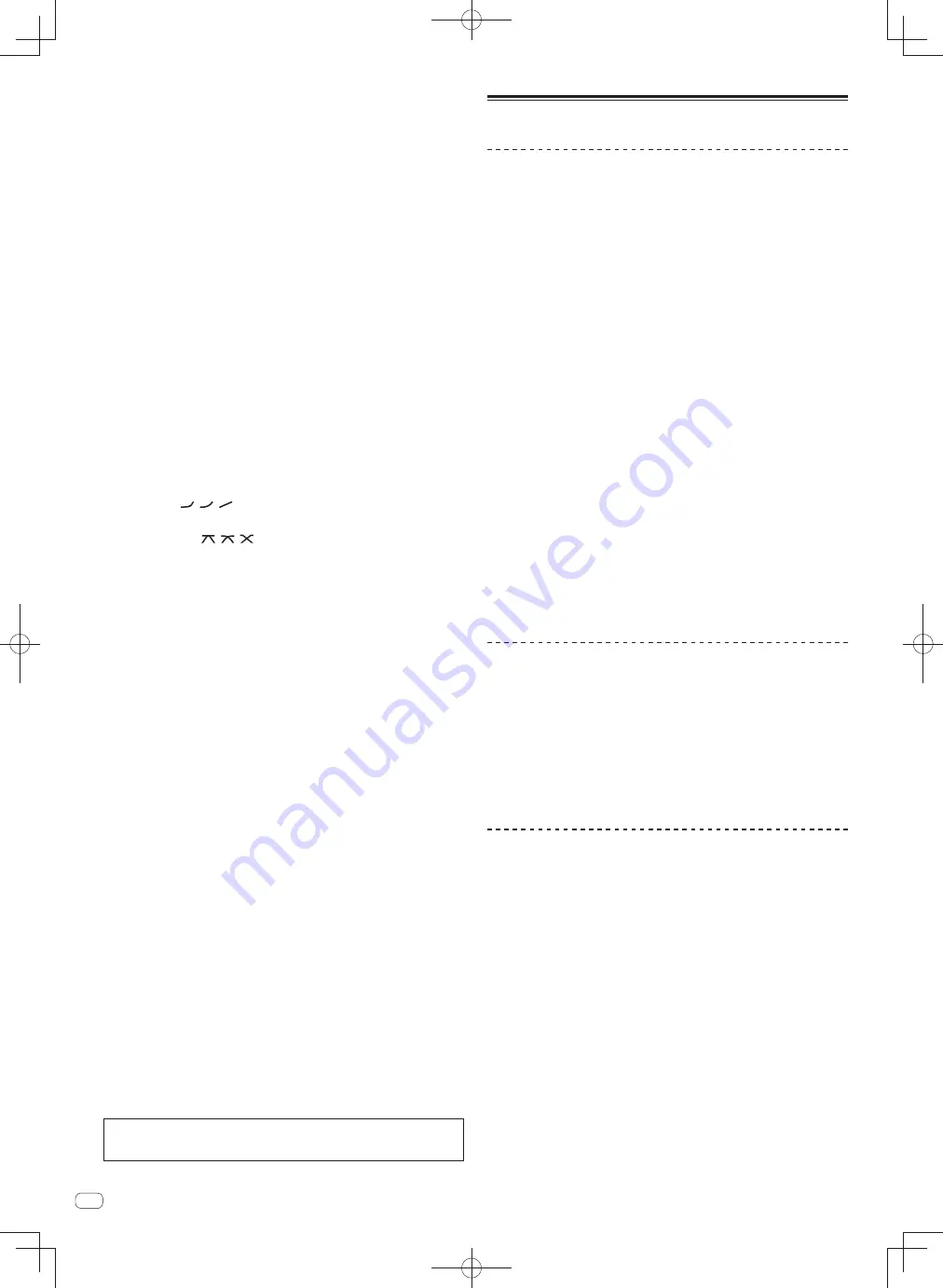
14
En
g
COLOR control (page 16)
This changes the parameters of the SOUND COLOR FX of the different channels.
h
Channel Fader (page 14)
Adjusts the level of audio signals output in each channel.
i
CROSS FADER ASSIGN (A, THRU, B) selector switch (page 14)
Sets the output destination of each channel to [
A
] or [
B
].
j
Crossfader (page 14)
Outputs audio signals assigned by the crossfader assign switch correspond-
ing to the curve characteristics selected by [
CROSS FADER
] (Crossfader Curve
Selector Switch).
k
MASTER LEVEL control (page 14)
Adjusts the audio level output from the [
MASTER1
] and [
MASTER2
] terminals.
l
Master Level Indicator (page 14)
Displays the audio level output from the [
MASTER1
] and [
MASTER2
] terminals.
m
BALANCE control (page 15)
Adjusts the left/right balance of the sound output from the [
MASTER1
] termi-
nals, etc.
n
MONO, STEREO selector switch (page 15)
Switches the sound output from the [
MASTER1
] terminals, etc., between mon-
aural and stereo.
o
BOOTH MONITOR control (page 15)
Adjusts the level of audio signals output from the [
BOOTH
] terminal.
p
EQ CURVE (ISOLATOR, EQ) selector switch (page 14)
Switches the function of the [
EQ/ISO
(
HI
,
MID
,
LOW
)] controls.
q
CH FADER (
,
,
) selector switch (page 15)
Switches the channel fader’s curve characteristics.
r
CROSS FADER (
,
,
) selector switch (page 15)
This switches the crossfader curve characteristics.
s
ON/OFF (UTILITY) button
—
ON
/
OFF
: Turns the MIDI function on/off (page 17).
—
UTILITY
: Displays the [
USER SETUP
] or [
CLUB SETUP
] screen (page 24).
t
START/STOP button (page 18)
Sends the MIDI start/MIDI stop signals.
u
LFO FORM (WAKE UP) button
—
LFO FORM
: When [
MIDI LFO
] is selected at BEAT EFFECT, the MIDI signal’s
waveform switches each time the button is pressed (page 20).
—
WAKE UP
: Cancels the auto standby mode.
v
Main unit display
w
X-PAD (page 17)
Adjusts the quantitative parameter of the BEAT EFFECT function.
x
BEAT
,
buttons (page 16)
Set the beat fraction for synchronizing the effect sound.
y
TAP (ENTER) button
—
TAP
: When the BPM measurement mode is set to [
TAP
], the BPM is input
manually by tapping the button with a finger (page 16).
—
ENTER
: Used to change this unit’s settings (page 24).
z
QUANTIZE button
When the QUANTIZE function is turned on for BEAT EFFECT, the effect is applied
to the sound without going off tempo when the currently playing track. (page 15).
A
AUTO/TAP button (page 16)
Switches the BPM measurement mode.
B
Beat effect selector switch (page 16)
Switches the BEAT EFFECT effect type.
C
Effect channel selector switch (page 16)
Switches the channel to which the BEAT EFFECT is to be applied.
D
TIME control (page 16)
Adjusts the BEAT EFFECT’s time parameter.
E
LEVEL/DEPTH control (page 16)
Adjusts the BEAT EFFECT’s quantitative parameter.
F
ON/OFF button (page 16)
Turns the BEAT EFFECT function on/off.
Do not pull on the channel fader and crossfader knobs with excessive force. The
knobs have a structure by which they cannot be pulled off easily. Pulling the knobs
strongly may result in damaging the unit.
Basic Operation
Outputting sound
1 Press [POWER] button.
Turn on the power of this unit.
2 Switch the input selector switches.
Selects the input sources for the different channels from among the devices con-
nected to this unit.
—
[
DIGITAL
]: Selects the DJ player connected to the [
DIGITAL
] terminals.
—
[
PHONO
]: Selects the analog player connected to the [
PHONO
] terminals.
—
[
CD/LINE
]: Selects the cassette deck or CD player connected to the [
CD/
LINE
] terminals.
—
[
USB
]: Selects the sound of the computer connected to the [
USB
] port.
3 Turn the [TRIM] control.
Adjusts the level of audio signals input in each channel.
The corresponding channel level indicator lights when audio signals are being
properly input to that channel.
4 Move the channel fader away from you.
Adjusts the level of audio signals output in each channel.
5 Switch the [CROSS FADER ASSIGN (A, THRU, B)] selector
switch.
Switches the output destination of each channel.
—
[
A
]: Assigns to [
A
] (left) of the crossfader.
—
[
B
]: Assigns to [
B
] (right) of the crossfader.
—
[
THRU
]: Selects this when you do not want to use the crossfader. (The sig-
nals do not pass through the crossfader.)
6 Set the crossfader.
This operation is not necessary when the [
CROSS FADER ASSIGN
(
A
,
THRU
,
B
)]
selector switch is set to [
THRU
].
7 Turn the [MASTER LEVEL] control.
Audio signals are output from the [
MASTER1
] and [
MASTER2
] terminals.
The master level indicator lights.
Adjusting the sound quality
1 Switch the [EQ CURVE (ISOLATOR, EQ)] selector switch.
—
[
ISOLATOR
]: Functions as an isolator.
—
[
EQ
]: The equalizer function is set.
2 Turn the [EQ/ISO (HI, MID, LOW)] controls for the respective
channels.
The adjustable ranges for the respective controls are as shown below.
—
HI
: –26 dB to +6 dB (13 kHz)
—
MID
: –26 dB to +6 dB (1 kHz)
—
LOW
: –26 dB to +6 dB (70 Hz)
Monitoring sound with headphones
1 Connect headphones to the [PHONES] terminal.
2 Press the [CUE] button(s) for the channel(s) you want to
monitor.
3 Switch the [MONO SPLIT, STEREO] selector switch.
—
[
MONO SPLIT
]: The sound of the channels for which the [
CUE
] button is
pressed is output from the headphones output’s left channel, the [
MASTER
]
channel sound is output from the right channel.
—
[
STEREO
]: The sound of the channels for which the [
CUE
] button is pressed
is output from the headphones in stereo.
4 Turn the [MIXING] control.
This adjusts the monitor volume balance of the sound of channels for which the
[
CUE
] button is pressed and the sound of the [
MASTER
] channel.
5 Turn the [LEVEL] control for [HEADPHONES].
The sound of the channels for which the [
CUE
] button is pressed is output from the
headphones.
When the [
CUE
] button is pressed again, monitoring is canceled.
Summary of Contents for DJM-900SRT
Page 57: ......
Page 85: ......
Page 113: ......
Page 169: ......
Page 197: ...29 29 Ru Ɋɭɫɫɤɢɣ ...
Page 198: ...30 30 Ru ...















































