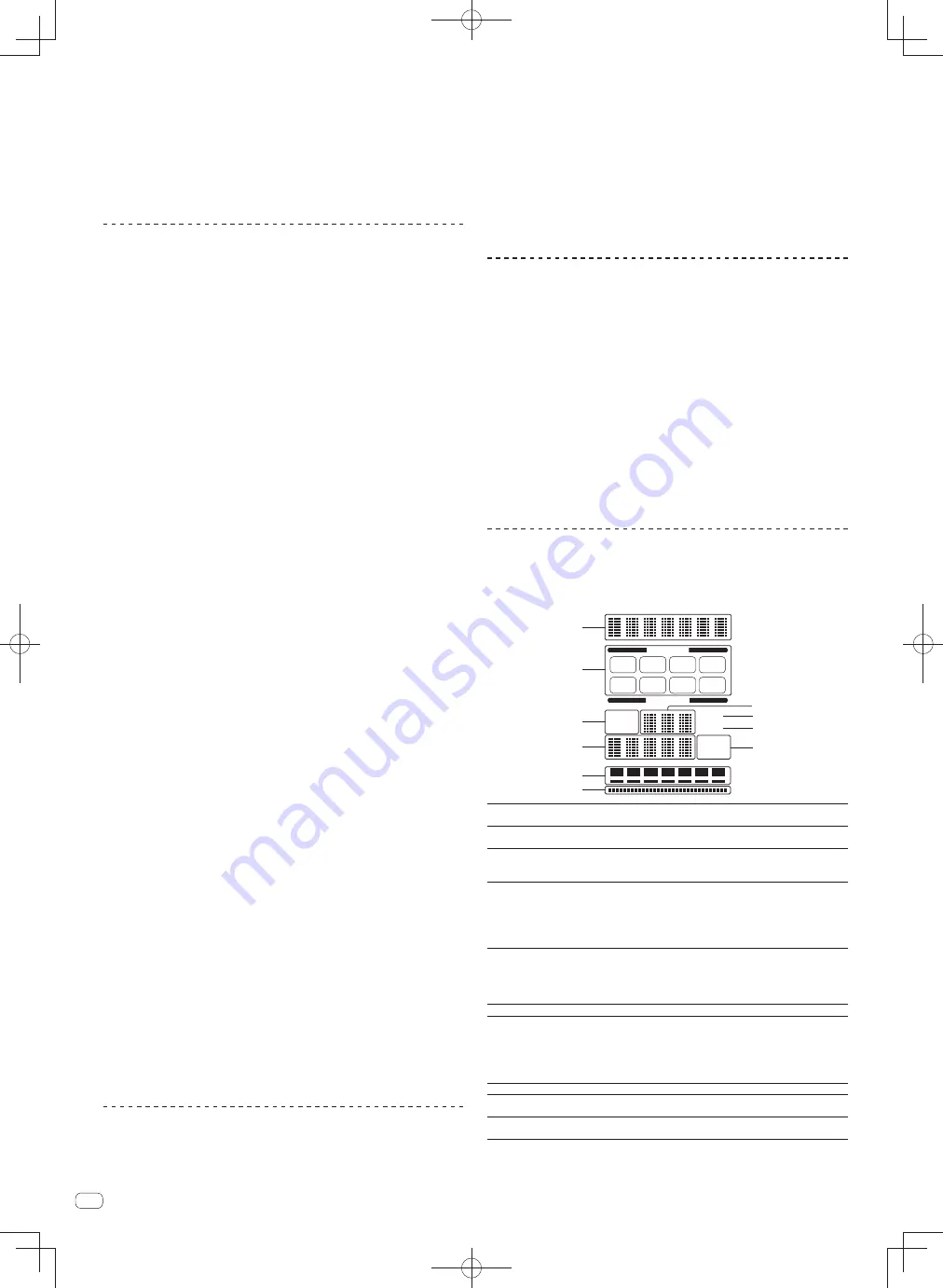
16
En
Depending on the playing status of Serato DJ or the DJ player (off air, scratch-
ing, playing in reverse, etc.), it may not be possible to receive the GRID
information.
2 Press the [ON/OFF] button of [BEAT EFFECTS] or touch the
[X-PAD].
The effect is added to the sound in tempo with the track being played.
When the [
QUANTIZE
] button is pressed again, the QUANTIZE function turns
off.
Using the FADER START function
When this unit and a computer on which Serato DJ is running are connected by
USB cable, such operations as starting playback of tracks in Serato DJ can be con-
trolled using this unit’s fader.
Connect this unit and a computer on which Serato DJ is running beforehand.
In the same way, when this unit and a Pioneer DJ player are connected by LAN
cable, such operations as starting playback of the DJ player can be controlled using
this unit’s fader.
Connect the Pioneer DJ player and this unit beforehand. For instructions on con-
necting, see
Connecting input terminals
on page 11.
For instructions on setting the player numbers of Pioneer DJ players, see
About PRO
DJ LINK
on page 15.
The fader start function can be switched on and off for all DJ players all at once. For
the switching procedure, see
Changing the settings
on page 24.
The FADER START function cannot be used when attempting to perform
DVS control while Serato DJ is set to the Absolute mode. When one of the
[
FADER START
(
1
,
2
,
3
,
4
)] buttons is pressed while the Absolute mode is set,
that button flashes then turns off.
䢢
Start playback using the channel fader
1 Set the [CROSS FADER ASSIGN (A, THRU, B)] selector switch
to [THRU].
2 Press one of the [FADER START (1, 2, 3, 4)] buttons.
Select the channel to be started with the fader start function.
For Serato DJ
—
[
Fader Start 1
] button: Selects [
DECK 3
].
—
[
Fader Start 2
] button: Selects [
DECK 1
].
—
[
Fader Start 3
] button: Selects [
DECK 2
].
—
[
Fader Start 4
] button: Selects [
DECK 4
].
3 Set the channel fader to the nearest position towards you.
4 Set a cue in Serato DJ or on the DJ player.
The track cues to the cue point and the pause mode is set.
5 Move the channel fader away from you.
Playback of the track in Serato DJ or the DJ player starts.
If you set the channel fader back to the original position, the player instanta-
neously returns to the cue point already set and pauses playback (back cue).
䢢
Start playback using the crossfader
1 Set the [CROSS FADER ASSIGN (A, THRU, B)] selector switch
to [A] or [B].
2 Press one of the [FADER START (1, 2, 3, 4)] buttons.
Select the channel to be started with the fader start function.
For Serato DJ
—
[
Fader Start 1
] button: Selects [
DECK 3
].
—
[
Fader Start 2
] button: Selects [
DECK 1
].
—
[
Fader Start 3
] button: Selects [
DECK 2
].
—
[
Fader Start 4
] button: Selects [
DECK 4
].
3 Set the crossfader.
Set to the edge opposite the side on which the channel you want to use with the
fader start function is set.
4 Set a cue in Serato DJ or on the DJ player.
The track cues to the cue point and the pause mode is set.
5 Set the crossfader.
Playback of the track in Serato DJ or the DJ player starts.
If you set the crossfader back to the original position, the player instantaneously
returns to the cue point already set and pauses playback (back cue).
Using the LINK MONITOR function
Check
[
Use “LINK MONITOR” of Pioneer DJ Mixers.
] at [
File
] > [
Preferences
]
> [
Audio
] in rekordbox beforehand. Also refer to the rekordbox operating
instructions.
1 Connect headphones to the [PHONES] terminal.
2 Connect a computer on which rekordbox is installed.
For instructions on connections, see
Connecting input terminals
on page 11.
3 Selecting the track to be monitored with rekordbox.
4 Press the [CUE] button for [LINK].
The track selected with rekordbox is output from the headphones.
When the [
CUE
] button is pressed again, monitoring is canceled.
The same operation as at
Monitoring sound with headphones
(steps 3 to 5) can
be performed.
Using the SOUND COLOR FX function
These are effects that change in association with the [
COLOR
] control.
1 Press one of the [SOUND COLOR FX] selection buttons.
This selects the type of effect.
The button that was pressed flashes.
Even if one of the [
SOUND COLOR FX
] selection buttons is already selected,
when a different button is selected and pressed, that button is selected.
For the types of effects, see
Types of SOUND COLOR FX effects
on page 19.
The same effect is set for [
CH1
] to [
CH4
].
2 Turn the [COLOR] control.
The effect is applied to the channel(s) for which the control(s) was (were) pressed.
䢢
Canceling the SOUND COLOR FX effect
Press the [SOUND COLOR FX] selection button that is flashing.
The effect is canceled.
Using the BEAT EFFECT function
This function lets you instantaneously set various effects according to the tempo
(BPM = Beats Per Minute) of the currently playing track.
Main unit display
1
2
3
7
9
a
5
4
6
8
AUTO
GRID
TAP
BPM
%
ms
CH SELECT
PARAMETER
1
2
3
4
MIC
M S T
A
B
1
Effect display
section
The name of the selected effect is displayed.
2
Channel select
display section
The name of the channel to which the effect is applied is displayed.
3
AUTO
(
TAP
)
[
AUTO
] lights when the BPM measurement mode is set to the auto
mode.
[
TAP
] lights when in the manual input mode.
4
BPM value display
(3 digits)
When in the auto mode, this displays the automatically detected
BPM value.
When the BPM cannot be detected, the previously detected BPM
value is displayed and flashes.
When in the manual input mode, this displays the BPM value that
was input manually.
5
GRID
This lights when Serato DJ is running and the QUANTIZE func-
tion can be used. It also lights when playing a track that has been
analyzed with rekordbox and the QUANTIZE function can be used
in combination with the DJ player. It flashes or is off when the
QUANTIZE function cannot be used.
6
BPM
This is always lit.
7
Parameter display
section
This displays the parameters specified for the individual effects.
When the [
BEAT
,
] button is pressed, the corresponding beat
fraction is displayed for 1 second.
When a value outside the parameter range is specified with the
[
BEAT
,
] button, the value does not change and the display
flashes.
8
%
(ms)
These light according to the units for the different effects.
9
Beat display
section
This lights according to the selected beat number position.
a
Touch display
section
This lights when the [
X-PAD
] is touched.
1 Press [AUTO/TAP] button.
Select the BPM measurement mode.
Summary of Contents for DJM-900SRT
Page 57: ......
Page 85: ......
Page 113: ......
Page 169: ......
Page 197: ...29 29 Ru Ɋɭɫɫɤɢɣ ...
Page 198: ...30 30 Ru ...






























