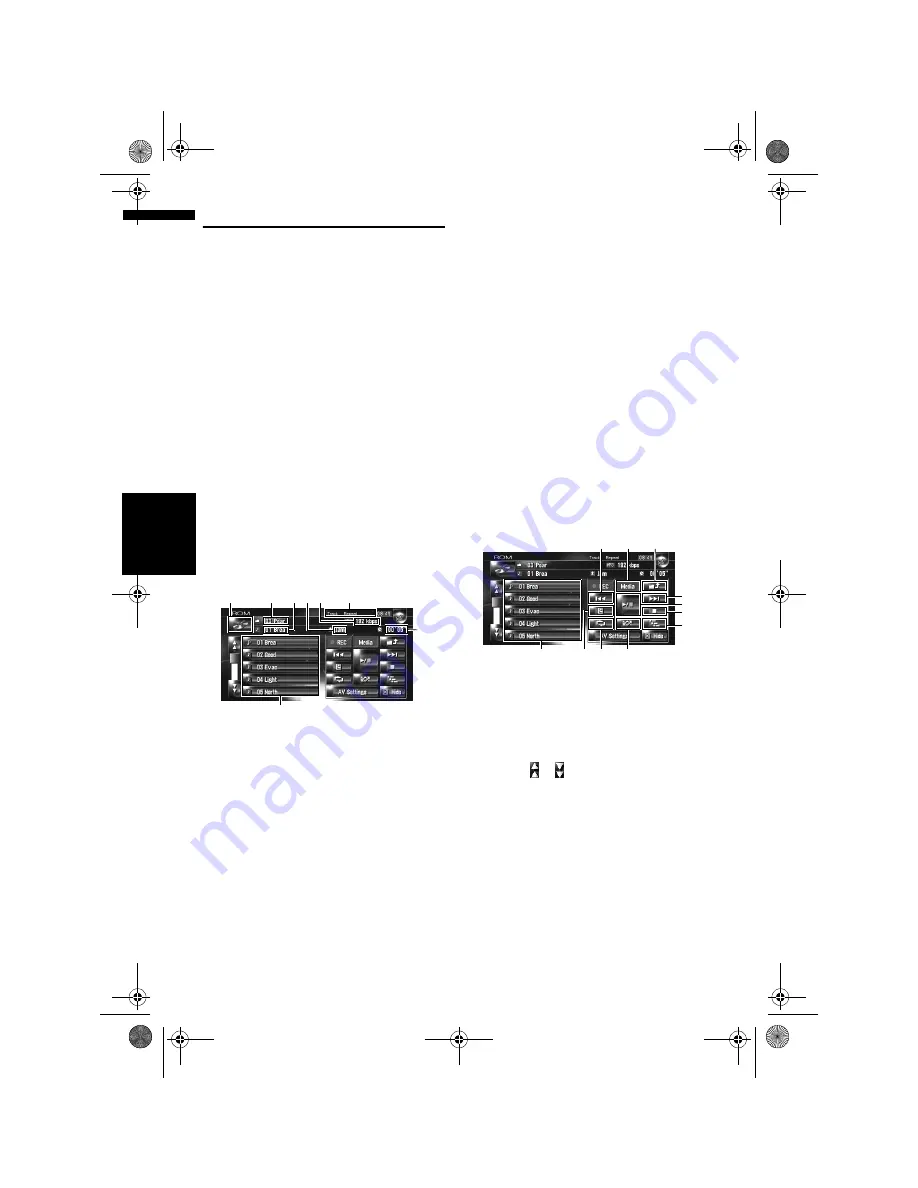
94
Ch
ap
te
r
10
U
si
n
g
t
h
e AV
S
ou
rc
e (B
ui
lt
-i
n DV
D
Dri
ve a
n
d
R
ad
io
)
AV
Operating the CD-ROM (MP3 disc)
You can play an MP3 disc using the built-in DVD
drive of the navigation unit. This section
describes those operations.
Selecting [ROM] as the source
1
Press the OPEN CLOSE button and insert
the disc that you want to play into disc
loading slot.
The source changes and then playback will
start.
❒
If the disc is already set, touch the source
icon and then touch [
ROM
].
➲
For details, refer to “Selecting a source”
➞
Page 89
❒
While loading,
Checking disc
is displayed.
❒
Also see “Handling and Care of the Disc” in
the Hardware Manual and “Detail Information
for Playable Media” in this manual for more
cautions about handling each media.
Screen configuration
(1) Source icon
Shows which source has been selected.
(2) Playback method indicator
Shows which playback method has been
selected.
(3) Folder indicator
Shows the folder number and folder name cur-
rently playing. When an ID3 tag has been
encoded on the file, the disc title will be shown
instead of the folder name.
(4) Track indicator
Shows the track number and file name of the
track currently playing. When an ID3 tag has
been encoded on the file, the track title will be
shown instead of the file name.
(5) Artist name indicator
Shows the artist name currently playing only
when an ID3 tag has been encoded on the MP3
file.
(6) Play time indicator
Shows the elapsed playing time of the current
track.
(7) Folder and track list
Shows contents of the folder currently playing or
temporarily displayed.
(8) Bit rate
Shows the bit rate of the file currently playing.
Touch key operation
Touch keys
(1) Select tracks from the list or viewing con-
tents of the folders
The list lets you see the list of track titles or folder
names on a disc. If you touch a folder on the list,
you can view its contents. If you touch a track on
the list, you can play the selected track.
❒
Touching or switches to the next or previ-
ous page in the list.
❒
If the selected folder does not contain any
track that can be played, the track list is not
displayed.
(2) Playback and Pause
Touching
;
switches between “playback” and
“pause”.
(3) Touch: Skip forward or backward
Touching
9
skips to the start of the next track.
Touching
7
once skips to the start of the cur-
(1)
(3) (4) (5)(8)
(2)
(6)
(7)
(3)
(6)
(5)
(2)
(4)
(9)
(8)
(7)
(1)
(3)
(10)
MAN-HD3-SOFTW-EN.book Page 94 Wednesday, January 10, 2007 9:33 AM






























