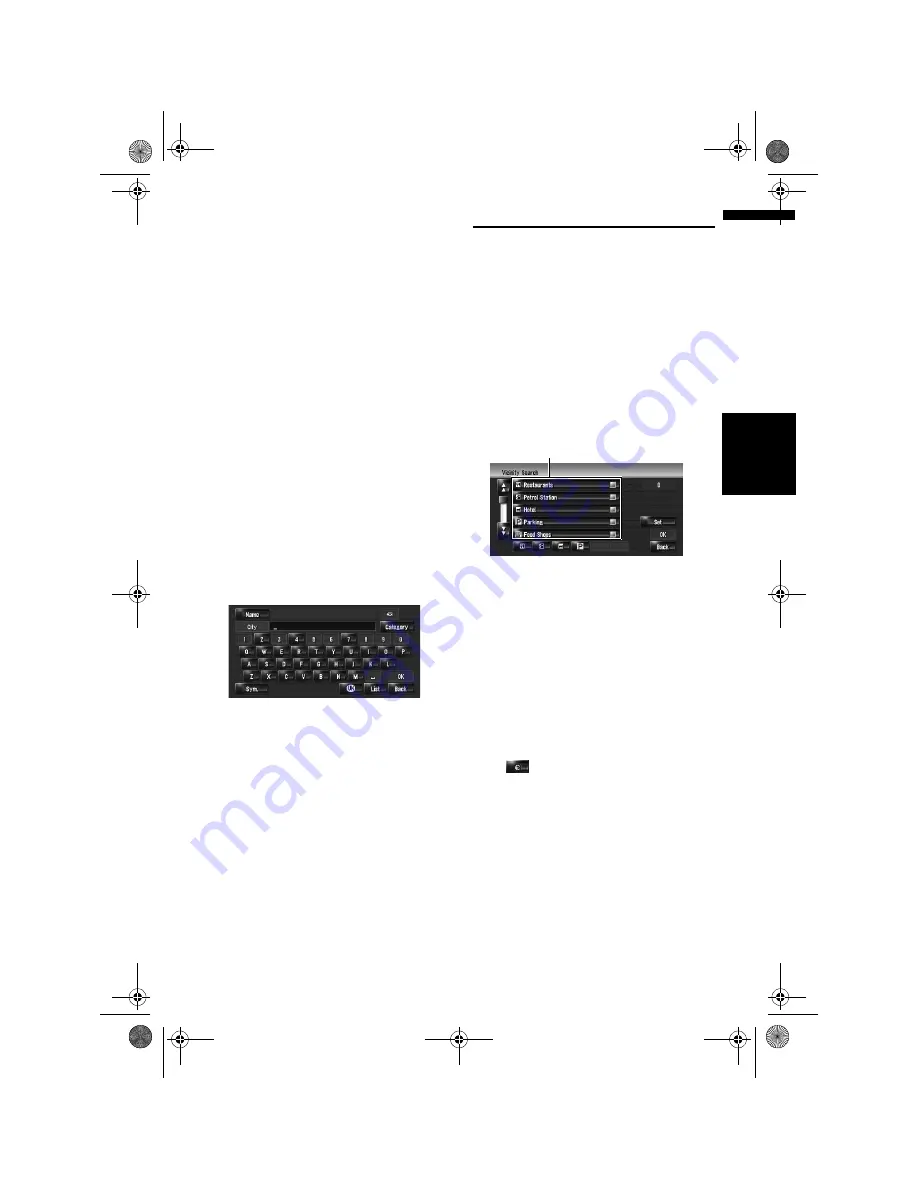
51
Ch
ap
te
r
5
S
et
tin
g a
Ro
u
te t
o
Y
ou
r Dest
in
at
io
n
NA
V
I
5
Touch the detailed category.
If the category is not sub-divided into more
detailed categories, the list will not be dis-
played. Proceed to Step 6.
6
Input the name of the facilities.
You can also narrow down the candidates by
specifying the city before the name input.
➲
Subsequent Operations (“Searching for a
POI directly from the name of the facili-
ties”)
➞
Page 50 (Step 4 and 5)
Searching for POIs by specify-
ing a city name first
1
Touch [Destination] in the navigation
menu, and then touch [POI Search].
2
Touch the country code key of the desti-
nation and select the country.
➲
Selecting the country where you want to
search
➞
Page 24
3
Touch [City].
4
Input the name of the city that has the
facility you want to search for.
❒
Auto fill-in function is available.
➲
“Auto fill-in function”
➞
Page 25
A list of cities that include the entered charac-
ters appear.
[List]:
Lists candidates based on the yellow charac-
ters in the text box (suggested characters in
white are invalid). Touch the desired city in the
list to proceed to the next step.
5
Input the name of the facilities.
You can also narrow down the candidates by
specifying the category before the name
input.
➲
Subsequent Operations (“Searching for a
POI directly from the name of the facili-
ties”)
➞
Page 50 (Step 4 and 5)
Finding a POI in the Vicinity
Searching for the facilities
around the current position
You can search for Points Of Interest in your sur-
roundings. Use this function to find a POI to visit
during a journey. Searching range is approxi-
mately 16 km (10 miles) square from the current
location.
1
Touch [Destination] in the navigation
menu, and then touch [Vicinity Search].
The list of POI categories appears.
2
Touch the desired category.
Previously set categories will have a red tick
mark. When only a few types of the detailed
categories are selected, blue tick marks will
appear.
[OK]:
Start search with the selected category.
[Back]:
Returns to the previous screen.
[Set]:
Displays the screen for registering POI short-
cuts.
➲
“Registering a POI shortcut”
➞
Page 54
❒
If you touch one of the POI shortcuts (e.g.
) before selecting a category on the
list, you can start searching for facilities
directly by the category registered on the
POI shortcut.
❒
If you want to search for facilities by using
both marked category and POI shortcuts,
select some categories in the list and then
touch the POI shortcut to start searching.
Category
MAN-HD3-SOFTW-EN.book Page 51 Wednesday, January 10, 2007 9:33 AM






























