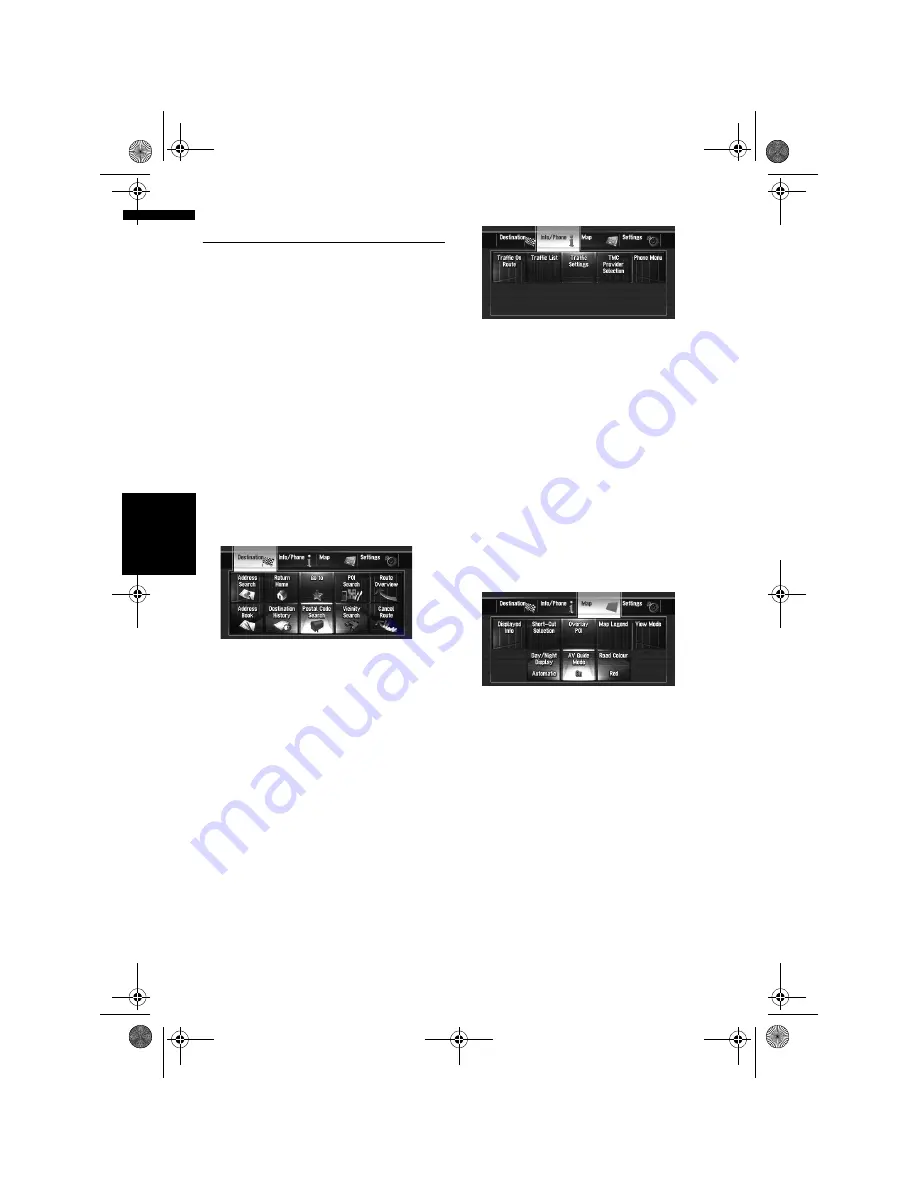
22
Cha
p
te
r
2
Ba
si
c Op
er
at
io
n
NA
V
I
How to Use Navigation Menu
Screens
The basic navigation is performed by using
menus.
The navigation menu is divided into four menus:
[
Destination
], [
Info/Phone
], [
Map
], and
[
Settings
].
Displaying the Navigation menu
1
Press the MENU button.
2
To change to the menu you want to use,
touch the name of the menu displayed at
the top of the screen.
3
If you want to return to the map, press the
MENU button.
Navigation menu overview
[Destination] menu
You can search your destination in this menu.
You can also check or cancel your set route from
this menu.
➲
Specifying the address and searching for the
destination
➞
Page 24
➲
Other search methods
➞
Page 49 to 54
[Info/Phone] menu
Use this menu to check traffic information or
select the RDS-TMC station.
If you are using a mobile phone featuring Blue-
tooth technology by connecting the Bluetooth
unit (ND-BT1) (sold separately) to the navigation
system, you can configure Bluetooth settings or
check the outgoing/incoming call history.
❒
[
Traffic On Route
] and [
Traffic List
] can be
active only when the navigation system
receives available traffic information from a
RDS-TMC station.
➲
“Using RDS-TMC Information”
➞
Page 65
❒
[
Phone Menu
] is active only when the Blue-
tooth unit (ND-BT1) is connected to the navi-
gation system.
[Map] menu
You can change the [
View Mode
], or set the
items to be displayed during the navigation func-
tion.
❒
[
View Mode
] can be selected only when the
vehicle position is at the current position. If
you want to select [
View Mode
] while scroll-
ing the map, press the
MAP
button to centre
the current position back on the vehicle posi-
tion.
MAN-HD3-SOFTW-EN.book Page 22 Wednesday, January 10, 2007 9:33 AM






























