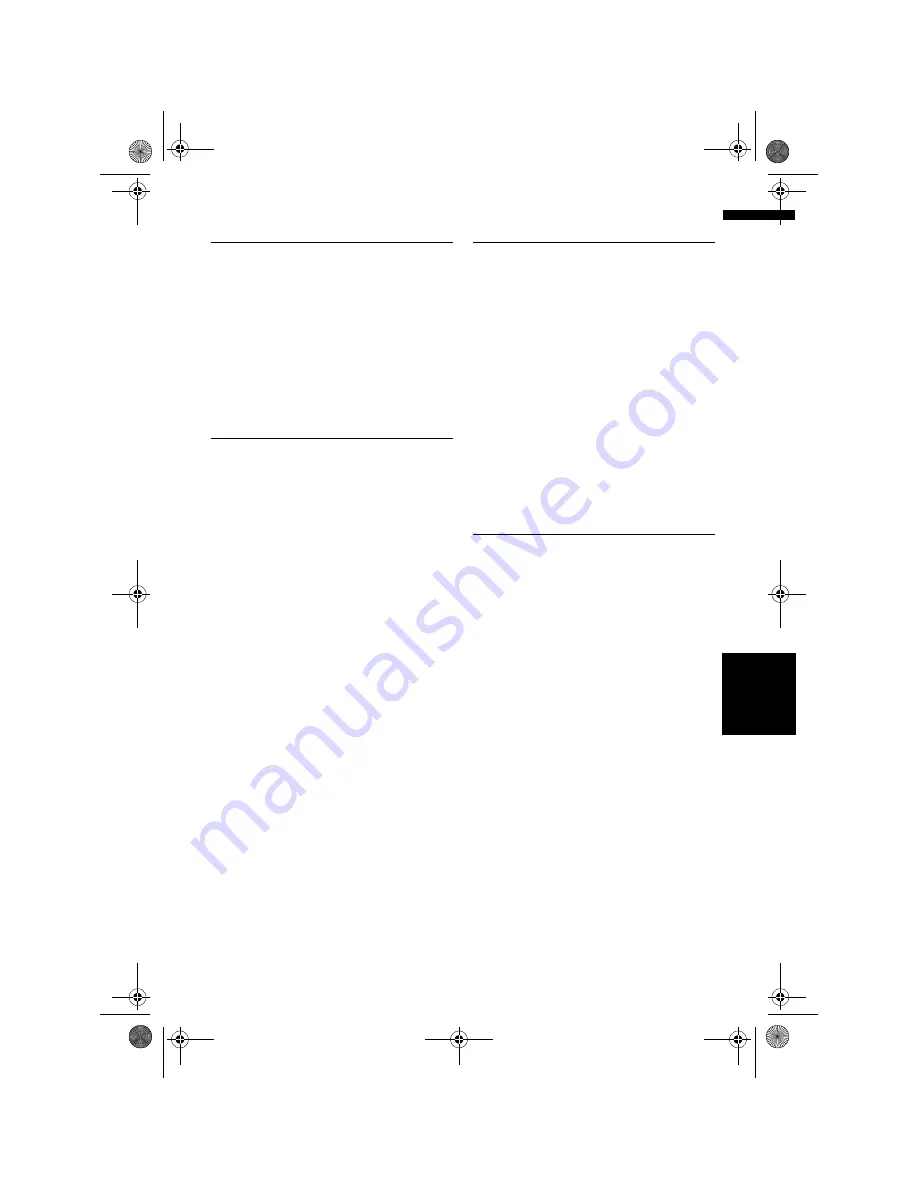
47
Ch
ap
te
r
4
M
o
dify
in
g Ma
p Co
n
figu
rat
io
n
s
NA
V
I
Changing the View Mode for the
Navigation Map
You can change the map display mode.
❒
You cannot perform this operation in “Scroll
mode”.
1
Touch [Map] in the navigation menu, then
touch [View Mode].
2
Touch the type that you want to set.
➲
“How to Use the Map”
➞
Page 35
Setting the Map Colour Change
between Day and Night
To improve the visibility of the map during the
evening, you can set the timing for changing the
combination of the map colour.
1
Touch [Map] in the navigation menu.
2
Touch [Day/Night Display] to change the
setting.
Each time you touch the key changes that set-
ting.
Automatic*:
You can change the colours of a map between
daytime and nighttime according to whether
the vehicle lights are On or Off.
Day:
The map is always displayed with daytime col-
ours.
❒
To use this function with [
Automatic
], the
Orange/white lead of the navigation sys-
tem must be connected correctly.
❒
You can also change the brightness of the
screen between daytime and nighttime
with [
Dimmer
].
➲
“Operating the picture adjustment”
➞
Page 142
Changing the Setting of Naviga-
tion Interruption Screen
Set whether to automatically switch to the navi-
gation screen from the AV screen when your vehi-
cle approaches a guidance point such as an
intersection while displaying a screen other than
navigation.
1
Touch [Map] in the navigation menu.
2
Touch [AV Guide Mode] to change the
setting.
Each time you touch the key changes that set-
ting.
On*:
Switches from the audio operation screen to
the navigation screen.
Off:
Does not switch the screen.
Changing the Map Colour
You can set the map colour to bluish or reddish.
1
Touch [Map] in the navigation menu.
2
Touch [Road Colour] to change the set-
ting.
Each time you touch the key changes that set-
ting.
Red*:
Changes to red based map colours.
Blue:
Changes to blue based map colours.
❒
Check the colour change with the [
Map
Legend
].
MAN-HD3-SOFTW-EN.book Page 47 Wednesday, January 10, 2007 9:33 AM






























