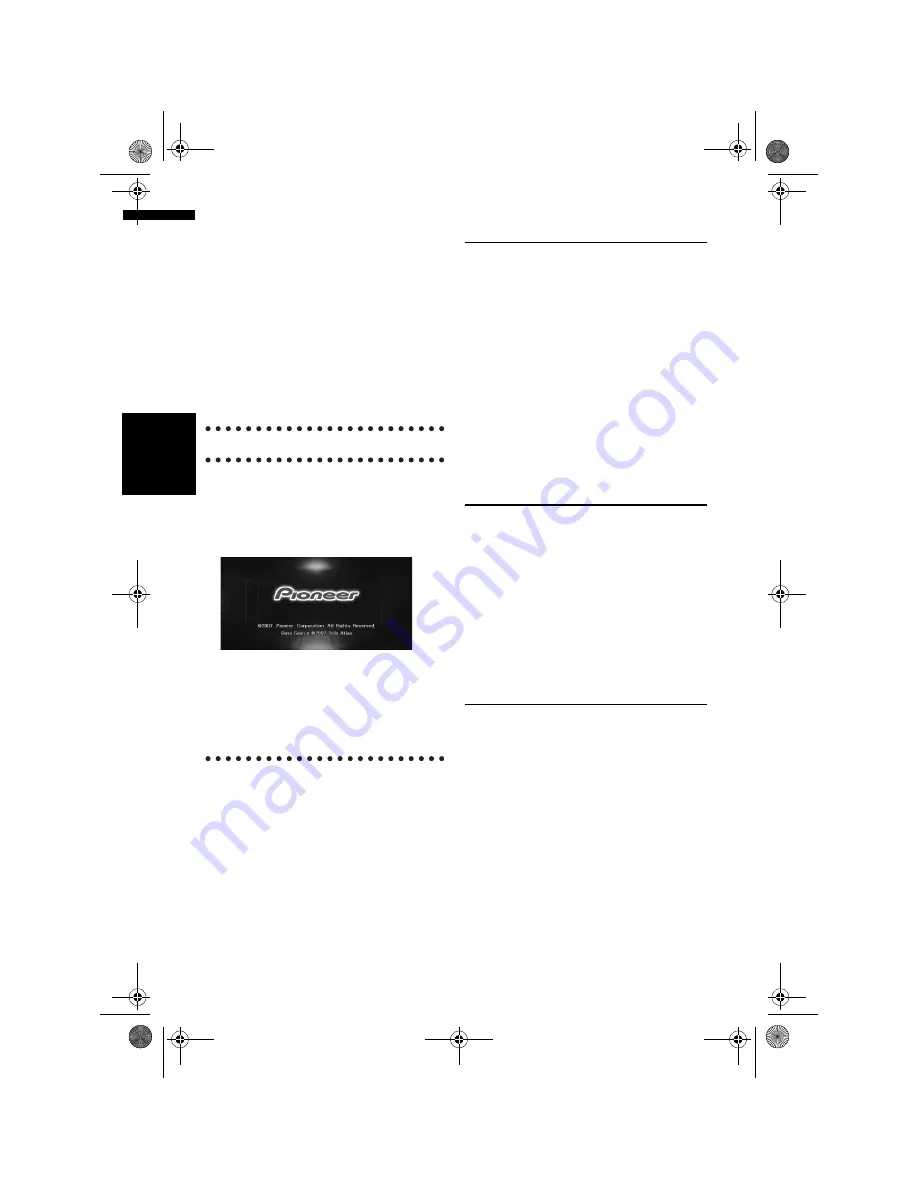
88
Ch
ap
te
r
9
Mo
difyin
g
t
h
e Ge
n
er
al
S
et
tin
gs fo
r N
aviga
ti
on
Fu
n
ct
io
n
s
NA
V
I
❒
Using only the standard Latin characters
(alphabets of both cases: A-Z, a-z) and num-
bers (0-9) is recommended for the file name. If
you want to use letters with diacritical marks
(such as ä or è) for file name, finalise the CD-
R(-RW) with Joliet (Unicode) format.
❒
Pictures up to a maximum of 2 592 x 1 944 pix-
els can be used. We cannot guarantee proper
operation for a picture bigger than this size.
❒
After changing a set image that was imported
from a CD-R (RW), you must use the CD-R
(RW) where the image is recorded to restore
the previous Splash Screen.
Precautions when changing the Splash
Screen
The following is the default Splash Screen for the
Navigation System.
[PIONEER Original]
If an image other than the one shown above is
previously set (such as an image from the dealer
or other source) and you change the Splash
Screen once, you must use the CD-R (RW) where
the image is recorded to change the screen back
to this image.
Using the Demonstration Guid-
ance
This is a demonstration function for shops. After
a route is set, the simulation of the route guid-
ance to a destination is automatically displayed.
Normally, set this to [
Off
].
1
Touch [Settings] in the navigation menu.
2
Touch [Demo Mode] to change the set-
ting.
Each time you touch the key changes that set-
ting.
[On]:
Repeat demo drive.
[Off]
(default)
:
Demo Mode
is set off.
Correcting the Current Location
Touch the screen to adjust the current position
and direction of the vehicle displayed on the map.
1
Touch [Settings] in the navigation menu,
then touch [Modify Current Location].
2
Scroll to the position where you want to
set, then touch [OK].
3
Touch the arrow key on the screen to set
the direction, then touch [OK].
Restoring the Default Setting
Resets various settings registered to the naviga-
tion system and restores to the default or factory
settings.
1
Touch [Settings] in the navigation menu,
then touch [Restore Factory Settings].
2
Touch [Yes] to clear the current setting.
❒
Touch [
No
] to cancel clear the current set-
ting.
➲
“Returning the Navigation System to the
Default or Factory Settings”
➞
Page 163
MAN-HD3-SOFTW-EN.book Page 88 Wednesday, January 10, 2007 9:33 AM






























