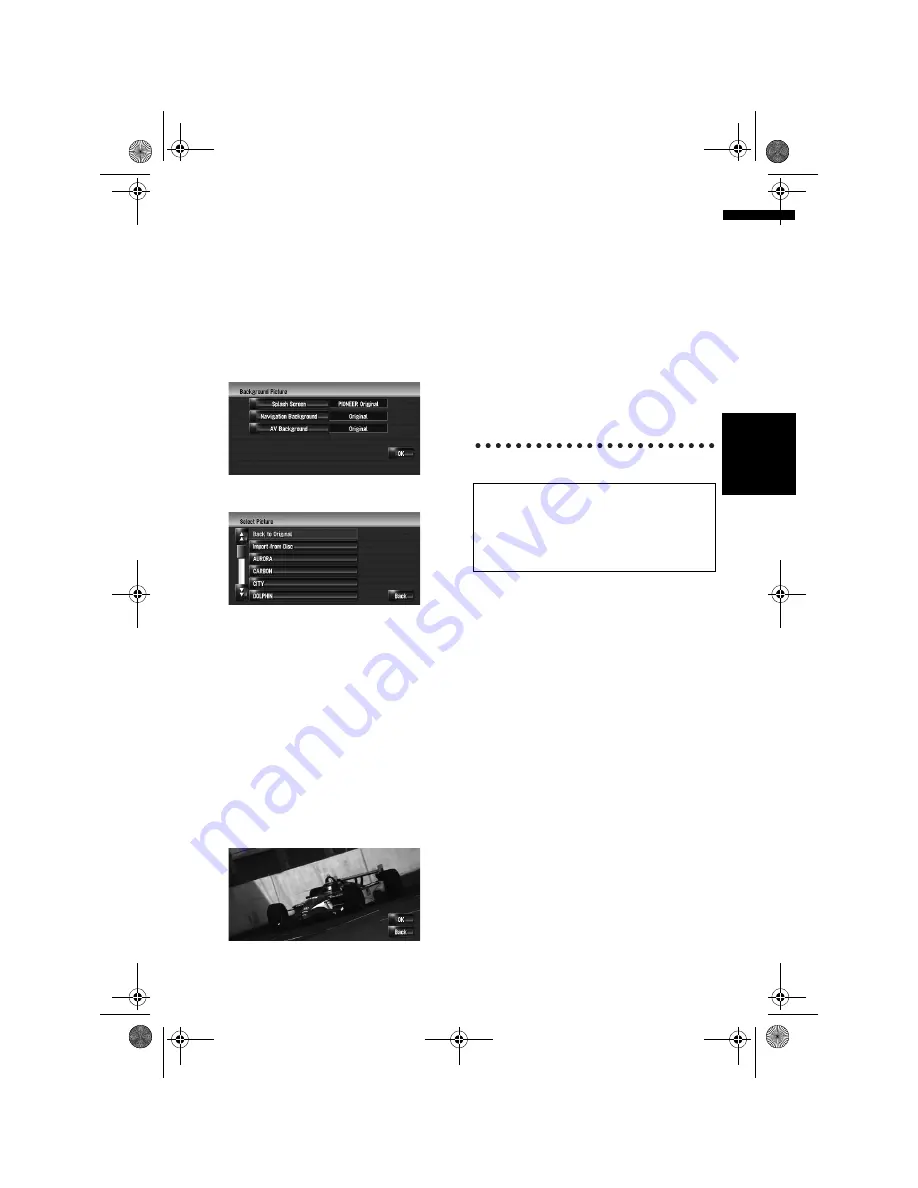
87
NA
V
I
Ch
ap
te
r
9
Mod
ify
in
g
th
e G
ene
ra
l Se
tt
in
g
s f
o
r N
av
ig
at
io
n
F
u
nc
ti
on
s
1
Check that no disc is inserted, and insert
your CD-R (-RW) to the disc loading slot.
2
Touch [Settings] in the navigation menu,
then touch [Background Picture Setting].
The picture selected for each screen is indi-
cated on the right side of [
Splash Screen
],
[
Navigation Background
] and [
AV Back-
ground
] items.
3
Touch [Splash Screen], [Navigation
Background] or [AV Background].
4
Touch [Import from Disc].
The list of the pictures stored in the CD-R (-
RW) is displayed.
On this screen, you can select the following
item:
[Back to Original], [Back to PIONEER
Original]:
The picture originally used when the system
was purchased is selected.
❒
Touching an option other than [
Import
from Disc
] allows you to select a back-
ground image stored on the hard disk
drive.
5
Touch a picture you want to set.
6
Touch [OK].
If you touch [
OK
], the background image
starts changing. After a short while, the con-
firmation screen appears.
❒
When the image has a large file size, it
takes more time to change the Back-
ground Picture. Do not perform other oper-
ations until the message “
Updating.
Please do not turn off the power.
” dis-
appears.
❒
If you want to change to another picture,
touch [
Back
] to return to Step 4.
❒
When the picture starts to change, do not
turn off the vehicle engine until the mes-
sage appears to indicate that the picture
has finished changing.
Limitations for importing pictures
❒
You cannot use a CD-R (-RW) containing MP3
files or Audio data (CD-DA part) for importing
pictures.
❒
When storing pictures on a CD-R (-RW), cre-
ate a folder named “
Pictures
” in the CD-R
(-RW), and store the picture files in this folder.
(Up to 200 picture files can be used in total,
including pictures that are already stored in
the hard disk drive and pictures in the CD-R
(-RW).)
❒
When you burn a CD-R (-RW), limit the
number of folder hierarchy levels to eight.
❒
You can only use a CD-R (-RW) finalised with
single-session for importing pictures.
❒
You can only use a CD-R (-RW) finalised with
“Mode1” for importing pictures.
❒
Only JPEG format (“
.jpg
” or “
.JPG
”) pictures
can be used. Progressive format JPEG pic-
tures cannot be used.
When you burn a CD-R (-RW), make sure the
total data size of the CD-R (-RW) is greater than
100MB by storing dummy data or other filler
information. Otherwise, the disc may not be
recognised by the built-in DVD drive.
MAN-HD3-SOFTW-EN.book Page 87 Wednesday, January 10, 2007 9:33 AM






























