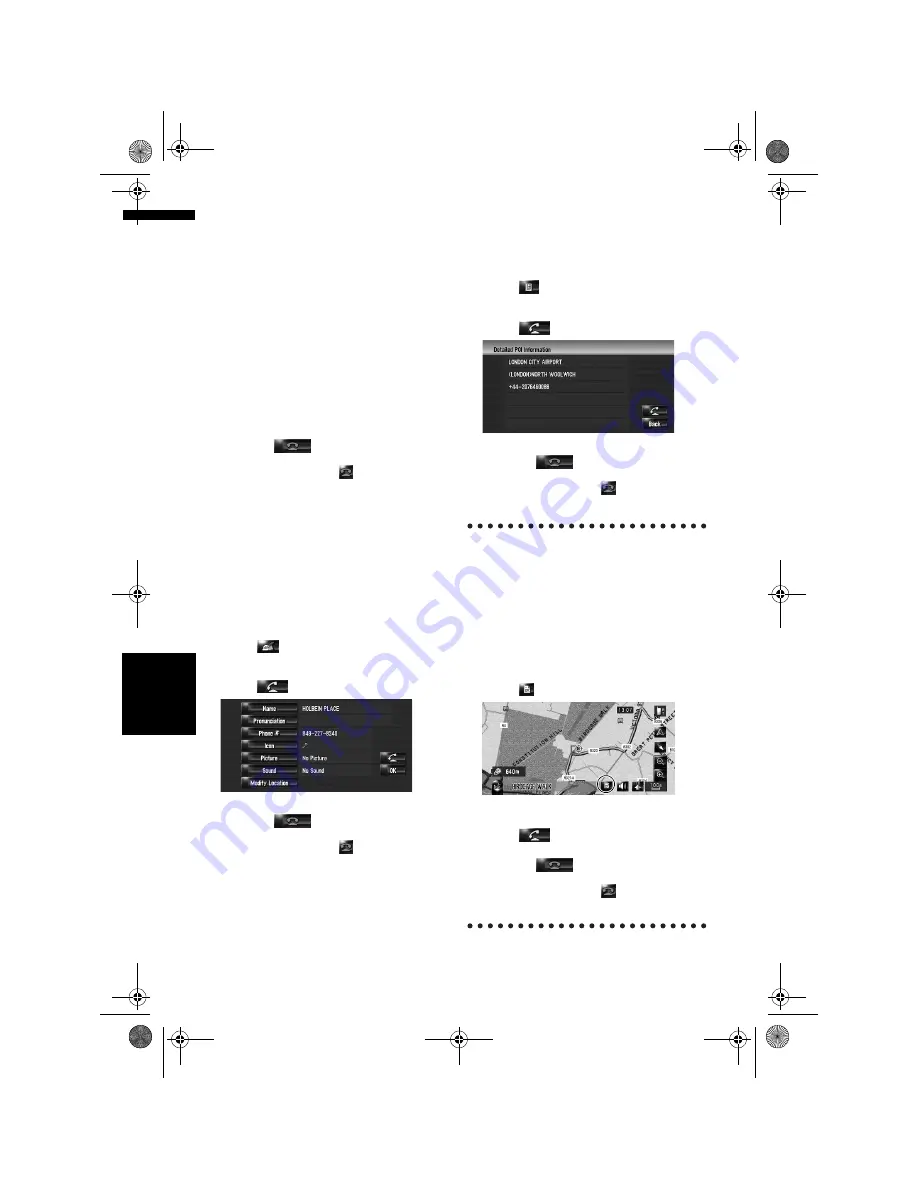
76
Cha
p
te
r
8
Usin
g Ha
n
d
s-
fr
ee
P
h
o
n
in
g
NA
V
I
❒
Before using this function, you need to set the
phone number from the phone book to “Dial
Favourites”.
➲
“Registering a phone number in “Dial Favour-
ites””
➞
Page 77
1
Touch [Info/Phone] in the Navigation
menu, and then touch [Phone Menu].
2
Touch [Dial Favourites].
The “Dial Favourites” screen appears.
3
Touch one of [Favourite 1] to [Favourite 5]
to make a call.
Touch the entry to make a call.
To cancel the call after the system starts dial-
ling, touch
.
4
To end the call, touch
at the top right
of the screen.
Dialling the entry in the Address Book
You can make a call to the entry registered in the
address book.
❒
You cannot make a call to locations if the
phone number is not registered.
1
Display the Address Book.
➲
Operation of the Address Book
➞
Page 59
2
Touch
of the entry you want to call.
The detail screen appears.
3
Touch
to make a call.
To cancel the call after the system starts dial-
ling, touch
.
4
To end the call, touch
at the top right
of the screen.
Dialling a facility’s phone number
You can make a call to facilities with phone
number data.
1
Perform [POI Search] or [Vicinity Search]
and display the detail information.
➲
Operation of [
POI Search
]
➞
Page 49
➲
Operation of [
Vicinity Search
]
➞
Page 51
2
Touch
of the entry you want to call.
The detail screen appears.
3
Touch
to make a call.
To cancel the call after the system starts dial-
ling, touch
.
4
To end the call, touch
at the top right
of the screen.
Dialling from the map
You can make a call by selecting the icon of a reg-
istered location or a POI icon from the map
screen.
❒
You cannot make a call to locations or POIs
that have no phone number data.
1
Scroll the map, and place the cursor on an
icon on the map.
2
Touch .
The detail screen appears.
3
Touch
to make a call.
To cancel the call after the system starts dial-
ling, touch
.
4
To end the call, touch
at the top right
of the screen.
MAN-HD3-SOFTW-EN.book Page 76 Wednesday, January 10, 2007 9:33 AM






























