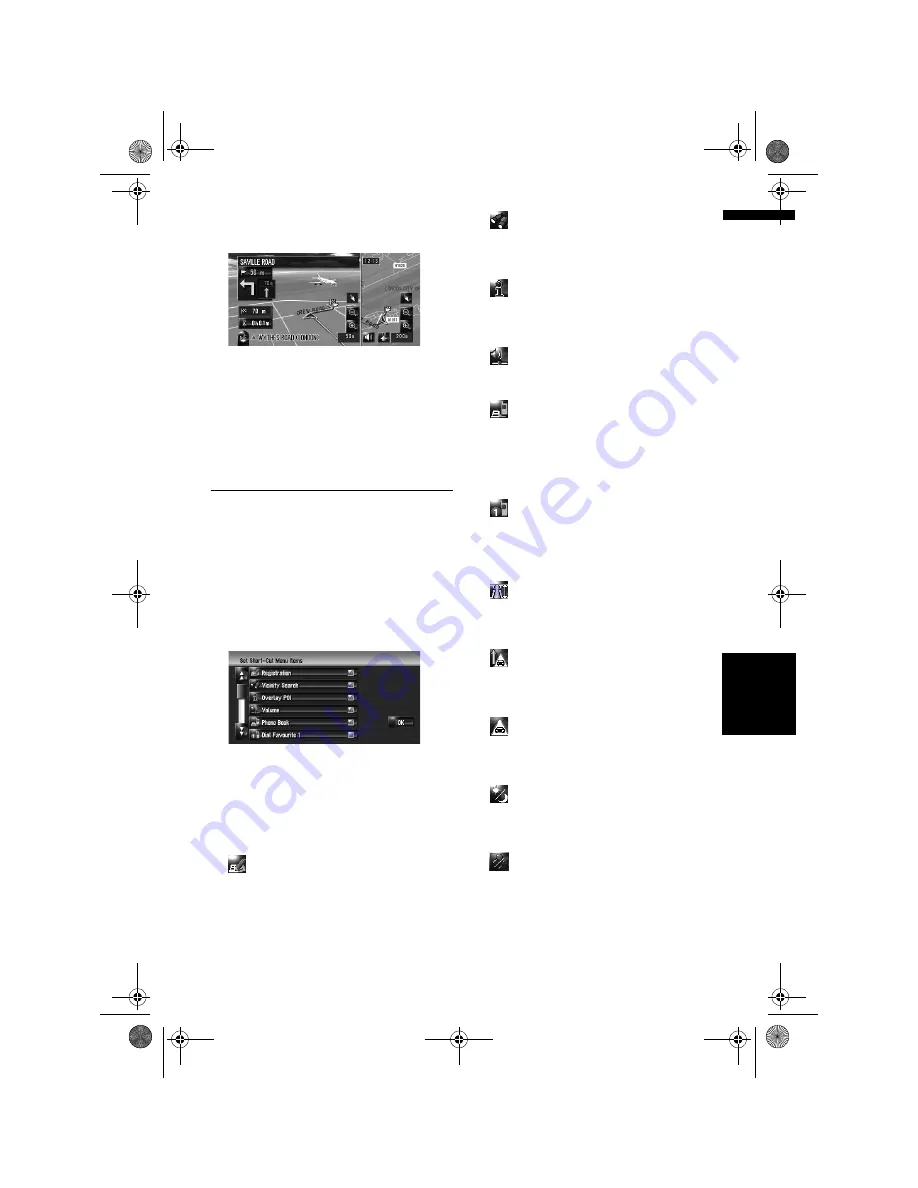
45
Ch
ap
te
r
4
M
o
dify
in
g Ma
p Co
n
figu
rat
io
n
s
NA
V
I
3D Landmark
You can select whether to display the 3D
Landmark on the map.
3D Landmark only appears when the view
mode is [
3D Twin Map View
] and the map
scale is set to 200 m (0.25 mile) or lower.
On*:
Displays the 3D Landmark on the map.
Off:
Hides the 3D Landmark on the map.
Selecting the Shortcut
Select shortcuts to display on the map screen. In
the list displayed on screen, the items with red
checks are displayed on the map screen. Touch
the shortcut you want to display and then touch
[
OK
] when a red check appears. You can select
up to five shortcuts.
1
Touch [Map] in the navigation menu, then
touch [Short-Cut Selection].
The Short-Cut Selection screen appears.
On this screen, you can operate the following
items.
2
Touch the item that you want to set in the
shortcut menu.
An item with a red tick mark is displayed in
the shortcut menu.
: Registration*
Register the information on the location indi-
cated by the scroll cursor to the Address book.
➲
“Registering a Location into Address
Book”
➞
Page 58
: Vicinity Search*
Find POIs (Points Of Interest) in the vicinity of
the scroll cursor.
➲
“Finding a POI in the Vicinity”
➞
Page 51
: Overlay POI*
Displays icon for surrounding facilities (POI)
on the map.
➲
“Displaying POI on the Map”
➞
Page 46
: Volume*
Displays [
Volume Setting
].
➲
[
Volume
]
➞
Page 81
: Phone Book*
Displays [
Phone Book
].
➲
“Calling a number in the Phone Book”
➞
Page 75
➲
“Editing the entry in “Phone Book””
➞
Page 78
: Dial Favourite 1 to 5
Make a call to the phone number registered in
[
Dial Favourites
].
➲
“Registering a phone number in “Dial
Favourites””
➞
Page 77
: Whole Route Overview
Displays the entire route (currently set).
➲
“Checking the entire route overview on the
map”
➞
Page 32
: Traffic On Route
Displays a list of traffic information on the route.
➲
“Confirming traffic information on the
map”
➞
Page 66
: Traffic List
Displays a list of traffic events information.
➲
“Checking all traffic information”
➞
Page 65
: Day/Night Display
Switches Day/Night Display setting.
➲
“Setting the Map Colour Change between
Day and Night”
➞
Page 47
: Address Book Icon Display
Switches Address Book Icon Display setting.
➲
“Address Book Icon”
➞
Page 44
3
To finish the setting, touch [OK].
MAN-HD3-SOFTW-EN.book Page 45 Wednesday, January 10, 2007 9:33 AM






























