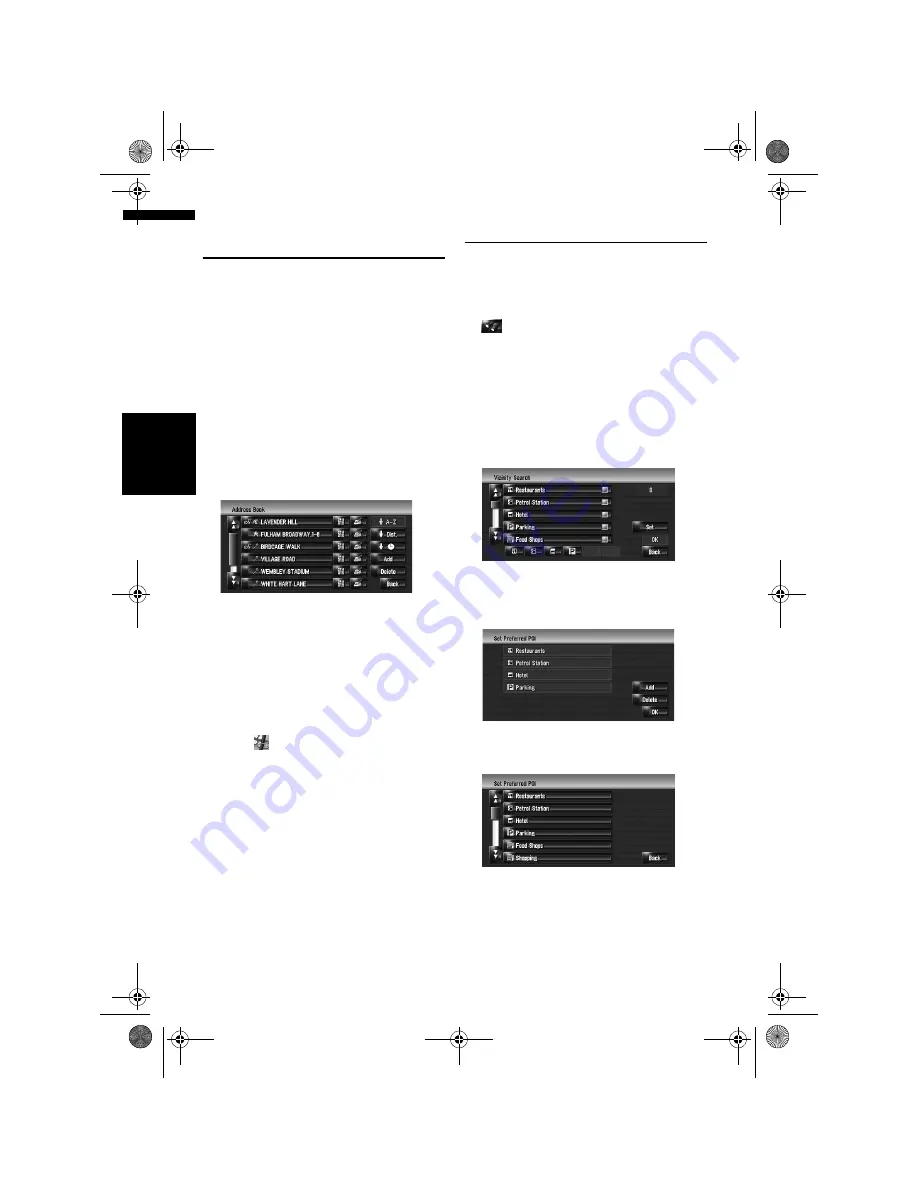
54
Ch
ap
te
r
5
S
et
tin
g a
R
ou
te t
o Y
o
u
r De
st
in
at
io
n
NA
V
I
Selecting Destination from the
Destination History and Address
Book
Any place that has been searched before is
stored in [
Destination History
]. Places that you
have registered manually, such as your home,
are stored in [
Address Book
]. Simply select the
place you want to go to from the list and a route
to that place will be calculated.
➲
For information on
Address Book
➞
Page 59
➲
For information on
Destination History
➞
Page 63
1
Touch [Destination] in the navigation
menu, and then touch [Address Book] or
[Destination History].
2
Touch your destination name.
When a route is not set, route calculation
starts immediately.
➲
“Checking and modifying the route”
➞
Page 28
When a route is already set, “Location confir-
mation screen” is shown.
➲
“Checking the location on the map”
➞
Page 27
❒
You can also see the destination by touch-
ing
on the right of the list.
Registering/deleting POI Short-
cuts
You can register up to six shortcuts as your
favourite POI. You can also change or delete the
registered shortcuts.
❒
You can register a POI shortcut by touching
on the Shortcut-menu. The steps for reg-
istration and deletion are almost the same as
described below.
Registering a POI shortcut
1
Touch [Destination] in the navigation
menu, and then touch [Vicinity Search].
2
Touch [Set].
Displays a list of already registered POI short-
cuts.
3
Touch [Add].
Displays a POI category list.
4
Touch a category.
MAN-HD3-SOFTW-EN.book Page 54 Wednesday, January 10, 2007 9:33 AM






























