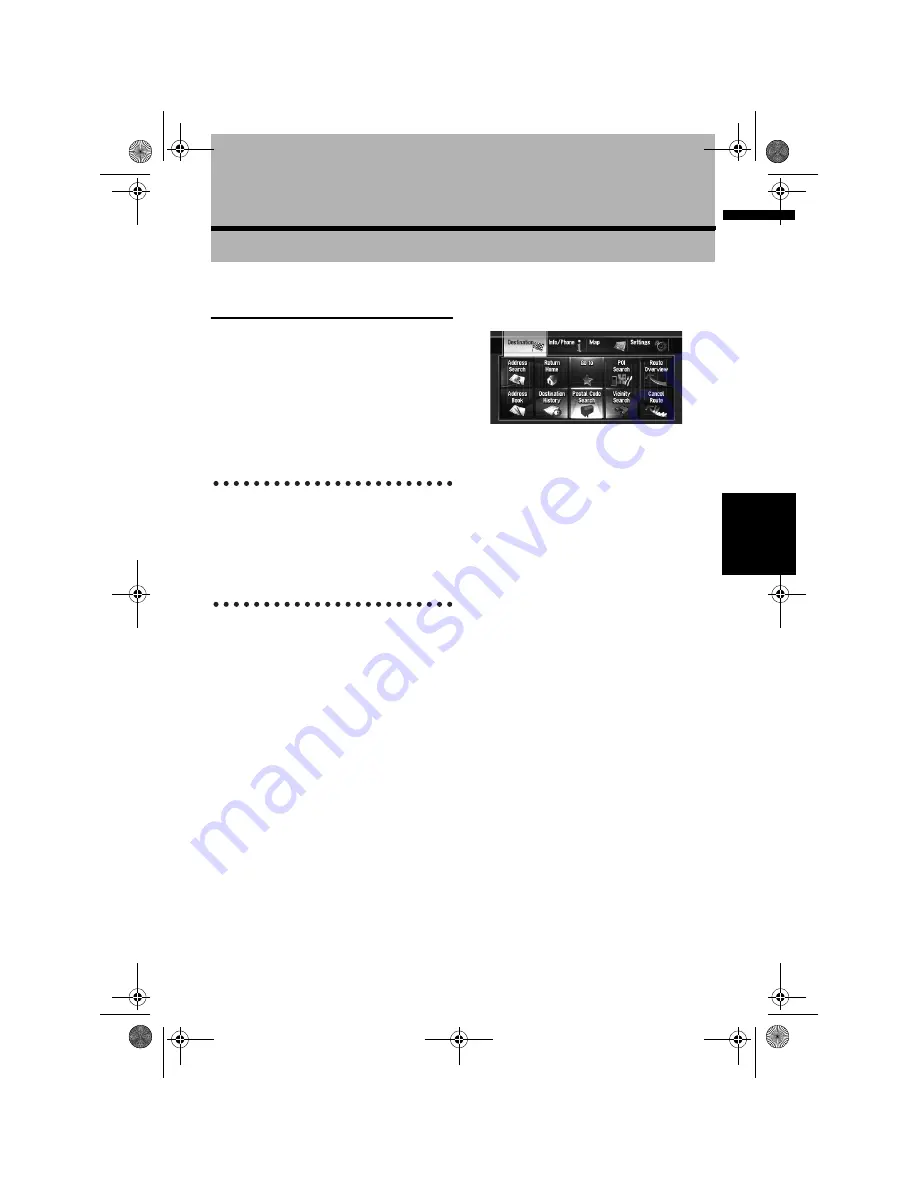
21
NA
V
I
Ch
ap
te
r
2
Ba
sic O
p
era
tio
n
Chapter 2
Basic Operation
Flow from Startup to Termina-
tion
At first, please confirm the positions of the follow-
ing features using the “Hardware Manual”.
•
MAP
button
•
MENU
button
•
AV
button
•
OPEN CLOSE
button
1
Start the engine to boot up the system.
After a short pause, the navigation splash
screen comes on for a few seconds.
When you use the navigation system for the first
time, the [
Regional Settings
] screen appears.
On the [
Regional Settings
] screen, you can
change the language or time. (The settings can
also be changed afterward.)
➲
“Customising the Regional Settings”
➞
Page 81
2
Check the details of the caution message
and touch [OK].
You can operate the navigation system by
touching keys displayed on the screen.
The map of your surroundings is displayed.
If the route is already set, the screen changes
to route guidance mode.
➲
How to read the current position screen
➞
Page 35
➲
“Setting the time difference”
➞
Page 82
❒
To protect the LCD screen from damage,
be sure to touch the touch keys with a fin-
ger. (The stylus is supplied for special cali-
brations. Do not use the stylus for normal
operations.)
3
Press the MENU button.
This displays the navigation menu.
4
Assign a destination by using the touch
panel key and beginning route guidance,
or operating the Audio source.
❒
Touch keys that are not available at this
time are inactive.
➲
Specifying the address and searching the
destination
➞
Page 24
➲
Searching the destination by map
➞
Page 41
➲
Other search methods
➞
Page 49 to 54
➲
How to use audio source
➞
Page 89 to 144
5
Turn off the vehicle engine to terminate
the system.
The navigation system is also turned off.
❒
Until your vehicle reaches the vicinity of
the destination, the set route will not be
deleted even if the engine is turned off.
MAN-HD3-SOFTW-EN.book Page 21 Wednesday, January 10, 2007 9:33 AM






























