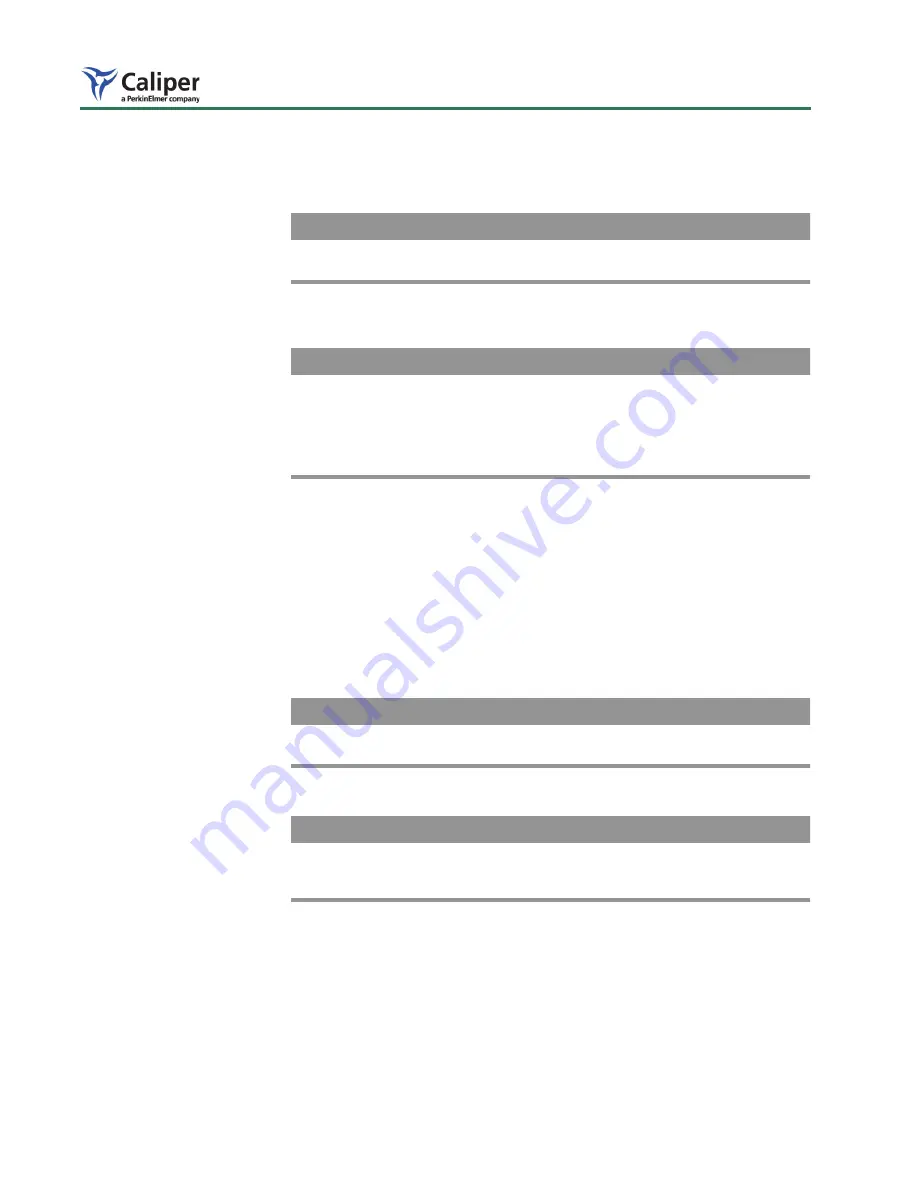
9. Care & Maintenance
54
7. To clean a filter, use a Dust-Off
®
compressed gas duster to apply an air
stream at an angle to the filter surface, otherwise dust particles could be
driven into the filter coating.
NOTICE
Do not blow air onto a filter in the filter wheel as dust could be spread to other
optical components.
8. To install a filter, insert the filter into the filter wheel recess and tighten the
O-ring screw until it bottoms out (about one turn).
NOTICE
Make sure that the filter retaining screw and O-ring are fully seated to prevent
interference or rubbing against components above them. The top of the filter
metal ring should be nearly flush with the wheel. The filter encapsulating metal
ring has one side that is thinner than the other. The thin part of the ring should
face downward in the wheel recess so that the arrow that is printed on the side
of the filter points up.
9. Push the filter wheel carriage back into the console by placing one finger on
the rim of the upper filter wheel.
10. While you hold the carriage in the closed position, turn the carriage-locking
clamp in the clock-wise direction. Be careful not to dislodge any drive belts
off of their pulleys when locking the clamp.
11. Replace the access panel by positioning it onto the four pins. The inner
machined out recess should be on your left side.
12. Loosely install the eight screws, then lightly tighten the four central screws
and in a crisscross pattern. Lightly tighten the four outer screws in a
crisscross pattern.
NOTICE
Do not over tighten the screws. The panel is designed to seal out light without
large clamping force.
13. Restart the system following the procedure on
.
NOTICE
If you change a filter or a filter position, you must also change the
corresponding filter label in the Living Image® software. For more details, see
the Living Image Software Manual.
Summary of Contents for Caliper IVIS Spectrum
Page 6: ...Contents iv ...
Page 10: ...1 Welcome 4 This page intentionally blank ...
Page 22: ...3 Warnings 16 This page intentionally blank ...
Page 26: ...4 Legal Notices 20 This page intentionally left blank ...
Page 30: ...5 Specifications 24 This page intentionally blank ...
Page 40: ...6 IVIS Spectrum Components 34 This page intentionally blank ...
Page 50: ...7 Operating the IVIS Spectrum 44 This page intentionally blank ...
Page 68: ...10 Servicing Maintaining the ThermoCube Chiller Unit 62 This page intentionally blank ...
Page 70: ...A Spare Parts List 64 This page intentionally blank ...
Page 74: ...Index 68 ...





























