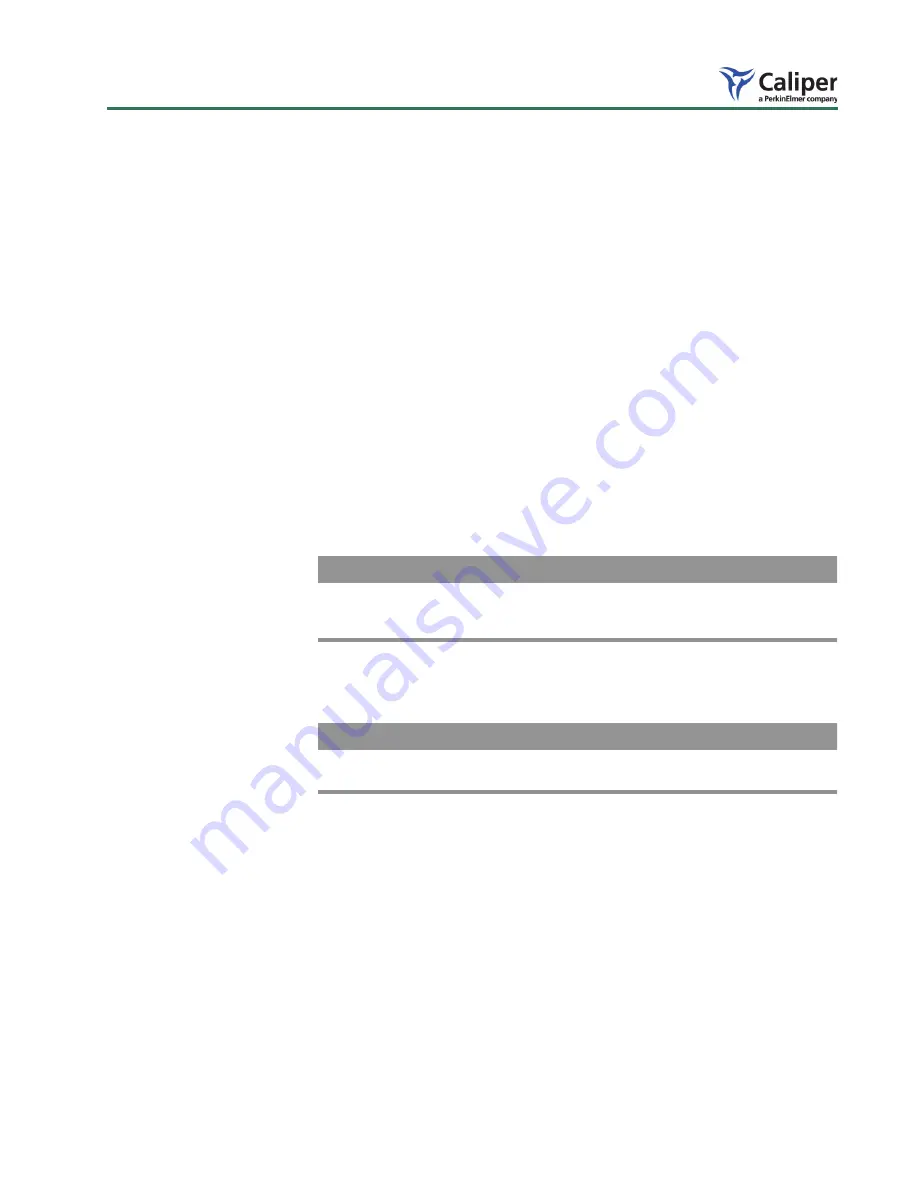
53
IVIS
®
Spectrum Hardware Manual
4. Take an image to confirm that the image quality is restored.
9.3 Changing the Emission Filters Used in Fluorescence Imaging
The following steps explain how to change one or more of the optional emission
filters used for fluorescence imaging in the IVIS
®
Spectrum.
Before you begin, gather the following tools:
•
5/32
″
hex key
•
#2 Phillips head screw driver
•
One pair of lint free, powderless gloves
1. In the Living Image
®
software, save any important data, then exit the
program.
2. Turn the front panel switch to off (standby) and turn off the main power at
the rear of the system console.
3. Using the 5/32
″
hex key, remove the eight screws that hold the filter access
panel in place on the upper right side of the console.
— The panel is held in place by four pins until it is pulled forward. be
careful not to damage the light-sealing gasket when removing the panel.
NOTICE
The panel has a machined recess on the inner left-hand side (towards the
front of the console). Noting this orientation is helpful when you reinstall the
panel.
4. Notice that the 1/2
″
shaft on the right side of the filter wheel compartment
has a carriage clamp lock with a handle. Turn the handle counter-clockwise
to loosen the clamp so that it can slide freely over the shaft.
NOTICE
Starting with step 5, wear lint-free, powderless gloves to prevent smudging
the filters.
5. Grip the filter wheel by the metal rim and pull the filter wheel carriage
forward until it stops. Be careful not to touch the glass filters or to dislodge
the two drive belts.
Since the carriage slides out about eight inches, only two or three of the
filters will be visible. The filter wheel holds the filters numbered 1-11.
6. To remove a filter from the filter wheel:
a. Slowly rotate the filter wheel until the filter of interest is exposed.
b. Use a #2 Phillips head screw driver to loosen the flat head screw ONE
TURN.
The screw has a captured O-ring that retains the glass emission filter.
c. Use two gloved fingers to remove the filter. Alternatively, gently push
the filter up with a gloved finger.
Summary of Contents for Caliper IVIS Spectrum
Page 6: ...Contents iv ...
Page 10: ...1 Welcome 4 This page intentionally blank ...
Page 22: ...3 Warnings 16 This page intentionally blank ...
Page 26: ...4 Legal Notices 20 This page intentionally left blank ...
Page 30: ...5 Specifications 24 This page intentionally blank ...
Page 40: ...6 IVIS Spectrum Components 34 This page intentionally blank ...
Page 50: ...7 Operating the IVIS Spectrum 44 This page intentionally blank ...
Page 68: ...10 Servicing Maintaining the ThermoCube Chiller Unit 62 This page intentionally blank ...
Page 70: ...A Spare Parts List 64 This page intentionally blank ...
Page 74: ...Index 68 ...






























