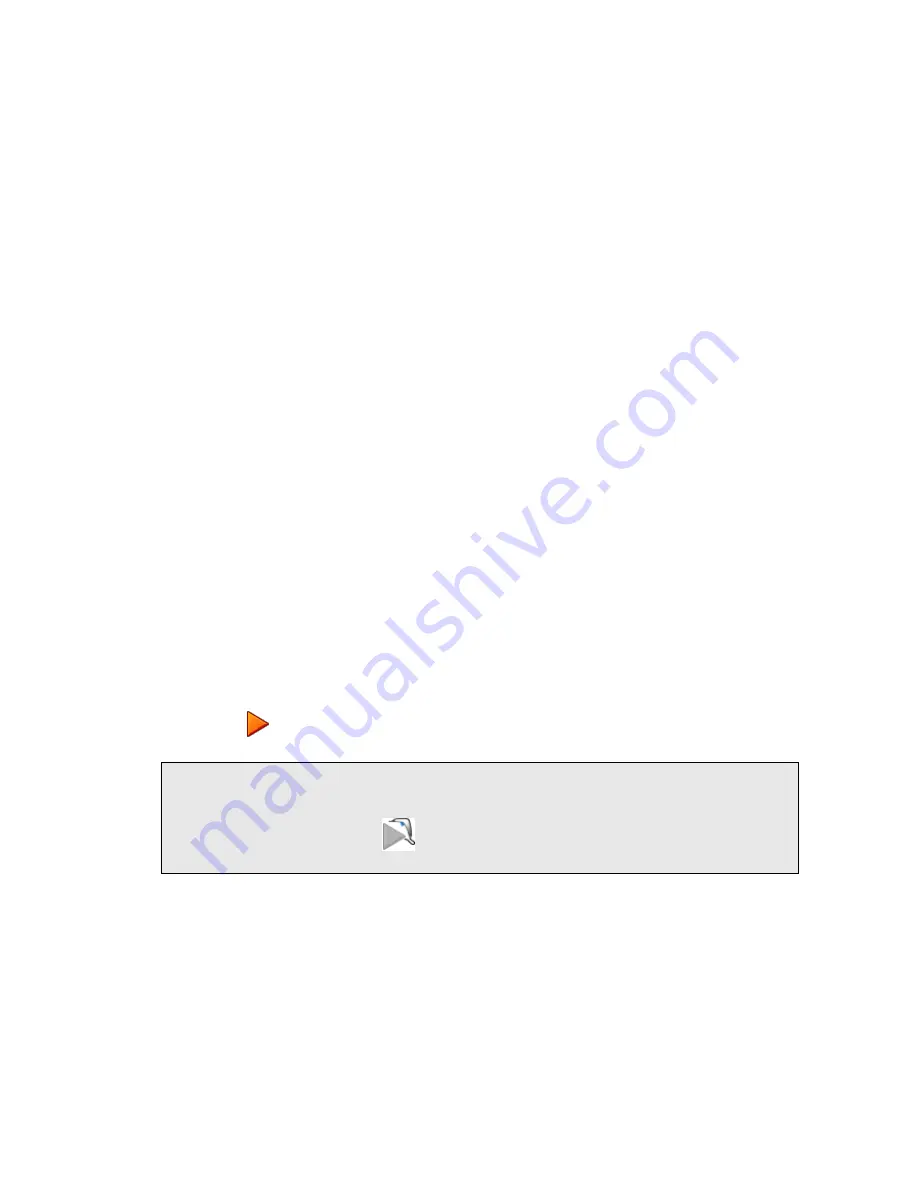
Using the RamanStation 400 . 75
8.
If required, adjust the
Data Interval
in Raman Shift (cm
−1
).
The default data interval is 2 cm
−1
. The Data Interval can be set on the Setup
Instrument Basic tab.
9.
If you wish to edit the data collection parameters, such as how background scans are
collected, select the Setup Instrument Data Collection tab.
10.
In the Background Exposures section, we recommend that you select
As samples
.
This sets the number of background scans to the same value as the number of sample
scans. You may also choose one of the Background Collection options to define when a
background will be taken.
11.
If required, select any Auto Processing options.
These options, if selected, will be applied to all spectra collected, and cannot be
undone.
12.
If you select
Save after each measurement
, your spectra will automatically be saved
using the Sample ID.
13.
If you have a Sample Area XYZ Motorized stage, select the Setup Sample Area XYZ
Stage tab, and select the
Sampling Pattern
.
Select the sampling pattern type from
Single Point
,
Super Macro Point
,
Custom Grid
and
Custom Line
. The spectra collected using SuperMacro, Custom Grid or Custom
Line sampling patterns are co added to produce one spectrum.
For more information, see the Spectrum on-screen Help.
14.
If you have a Sample Area XYZ Motorized stage, select any
Focus
options.
You can select to perform a
Raman AutoFocus
or
Video AutoFocus
before each
sample measurement.
15.
When you have finished defining your experimental parameters, position, and optimize
conditions for, your sample as described in SOP-5 and SOP-7.
16.
Click
.
NOTE: The Scan options on the Measurement menu and toolbar are disabled if you are
using a Triggered Fiber Optic Probe. If you have selected the triggered fiber optic
probe and the accessory is ready to scan the appearance of the scan icons will
change to indicate this:
. For details of how to acquire data using a triggered
fiber optic probe, see the
Raman Triggered Fiber Optic Probe
leaflet (L1321940).
Spectra are always background corrected. If there is not a valid background in memory, a
background will be acquired at this point. You will see a progress bar for the background
collection on the Live tab. When the collection of backgrounds is complete, the software will
automatically begin collecting spectra. The upper progress bar shows the progress of the
current scan (
%
), while the lower progress bar shows the overall progress of the
measurement (for example,
1 of 2
scans) if, for example, you have set up Repeat collections.
Summary of Contents for RamanStation 400 Series
Page 1: ...RamanStation 400 Series Getting Started Guide MOLECULAR SPECTROSCOPY ...
Page 5: ...Introduction ...
Page 10: ...10 RamanStation 400 Series Getting Started Guide ...
Page 11: ...Safety Practices ...
Page 27: ...Raman History Theory and Instrumentation ...
Page 34: ...34 RamanStation 400 Series Getting Started Guide ...
Page 35: ...Preparing Your Facility ...
Page 39: ...Installing Your RamanStation 400 Series ...
Page 52: ...52 RamanStation 400 Series Getting Started Guide ...
Page 53: ...Introduction to the RamanStation 400 Series ...
Page 59: ...Fiber Optic Probe ...
Page 66: ...66 RamanStation 400 Series Getting Started Guide ...
Page 67: ...Using the RamanStation 400 ...






























