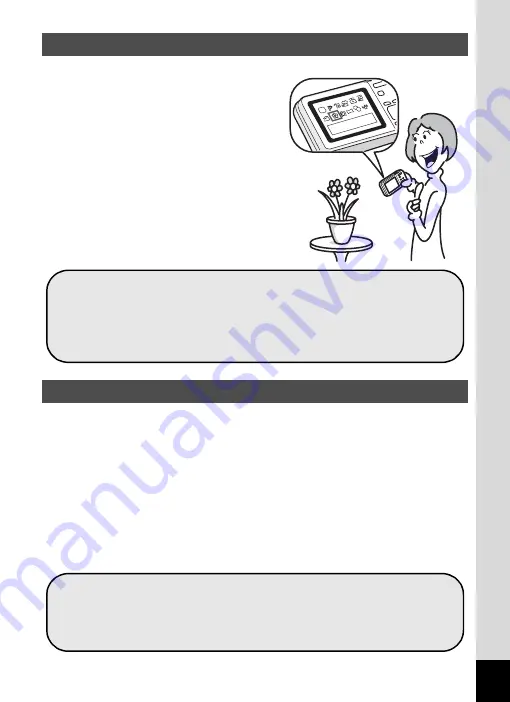
17
The user-friendly design of the Optio
WS80 enables easy operation with
only a few buttons. Simply by choosing
the appropriate icon, you can select
the shooting mode (p.73) and choose
the optimal settings for the situation, or
the playback mode (p.140, p.162) and
enjoy the various playback and editing
functions. A guide on the display lets
you check the functions available in
each mode and how to use them.
The Optio WS80 comes with a “Face Recognition” function that spots the
faces in your shot and automatically adjusts the focus and exposure for
the faces. It can recognize up to 32 people per shot (*), so it will help you
take perfect group shots too. It will automatically release the shutter
when people are smiling, or if anyone blinked, it will tell you that so you
can take the shot again until it is perfect. It also has a feature that lets
you enlarge each person’s face in sequence during playback so you can
quickly check their facial expressions.
* Up to 31 face recognition frames (up to 30 frames in Half-length
Portrait mode) are displayed on the monitor.
Easy-to-Navigate Capture and Playback Functions!
Perfect for Portrait Shots!
A shooting mode guide is displayed in the Capture Mode
Palette and a playback mode guide in the Playback Mode
Palette (p.73, p.140).
Use the Green Mode to take pictures easily using
standard settings (p.80).
Face Recognition function (p.76)
Modes for taking stunning pictures of people (p.88)
Close-ups of people’s faces for easy checking during
playback (p.148)
Summary of Contents for 16101
Page 34: ...Memo 32...
Page 57: ...2 Common Operations Understanding the Button Functions 56 Setting the Camera Functions 61...
Page 70: ...Memo 68...
Page 184: ...Memo 182...
Page 192: ...Memo 190...
Page 193: ...7 Settings Camera Settings 192 Using the Clock Function 208...
Page 262: ...260 9 Appendix Z Zoom x w 82 Zoom button 56 58...
Page 263: ...Memo...
















































