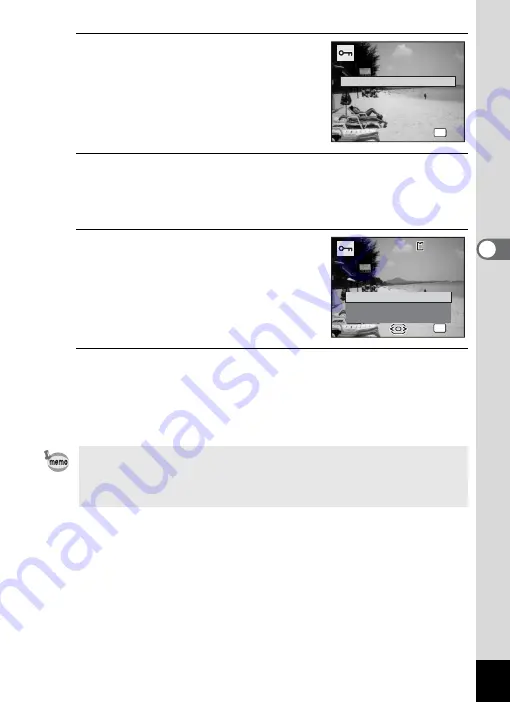
157
4
Play
ing
Ba
ck and Deleti
ng
Im
age
s
5
Use the four-way controller (
23
)
to select [Single Image/Sound].
6
Press the
4
button.
The message [Protect this image/sound] appears.
To protect another image or sound file, use the four-way controller
(
45
) to select another image or sound file.
7
Use the four-way controller (
23
)
to select [Protect].
8
Press the
4
button.
The selected image or sound file is protected and the screen shown in
Step 5 reappears.
To protect other images or sound files, repeat Steps 5 to 8.
Select [Cancel] to exit the Protect settings.
• To cancel the protection of the image, select [Unprotect] in Step 7.
•
Y
appears on the protected images and sound files during playback.
• The maximum number of images and sound files you can protect in
succession with [Single Image/Sound] is 99.
A l l I m a g e s / S o u n d s
A l l I m a g e s / S o u n d s
A l l I m a g e s / S o u n d s
OK
O K
O K
O K
S i n g l e I m a g e / S o u n d
C a n c e l
C a n c e l
C a n c e l
OK
OK
OK
Protect
Protect this image/sound
Protect this image/sound
Unprotect
Cancel
1 0 0
1 0 0 - 0 0 1 7
0 0 1 7
1 0 0 - 0 0 1 7
Summary of Contents for 16101
Page 34: ...Memo 32...
Page 57: ...2 Common Operations Understanding the Button Functions 56 Setting the Camera Functions 61...
Page 70: ...Memo 68...
Page 184: ...Memo 182...
Page 192: ...Memo 190...
Page 193: ...7 Settings Camera Settings 192 Using the Clock Function 208...
Page 262: ...260 9 Appendix Z Zoom x w 82 Zoom button 56 58...
Page 263: ...Memo...






























